Home>Misc>Brands>Garmin Forerunner 620: How To Set Up Interval Training
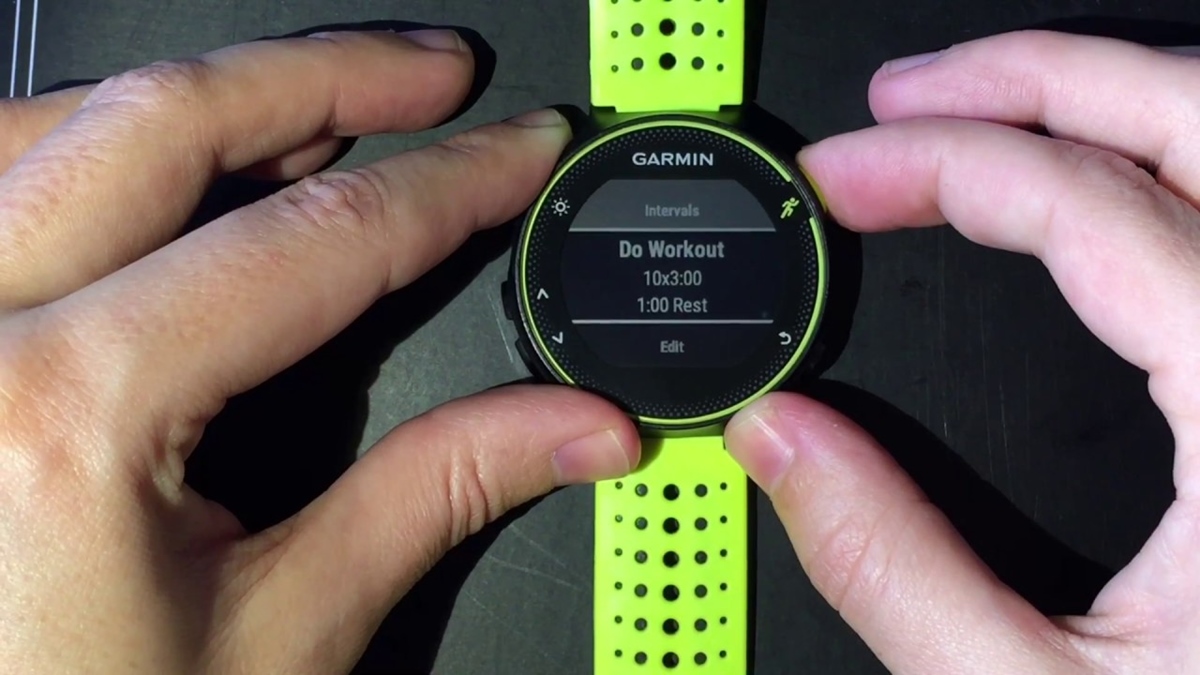
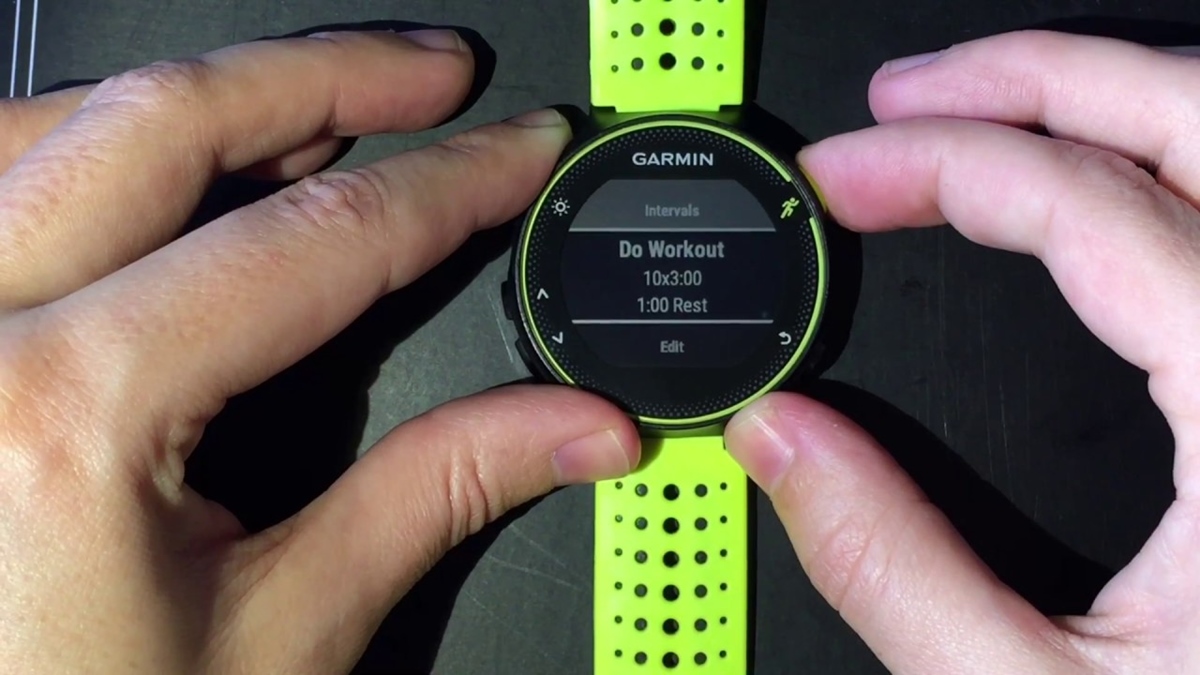
Brands
Garmin Forerunner 620: How To Set Up Interval Training
Modified: January 2, 2024
Learn how to set up interval training on the Garmin Forerunner 620 and take your workouts to the next level. Get the most out of this top brand's advanced features for optimal performance.
Introduction
Interval training is a powerful tool that can take your fitness journey to the next level. By incorporating short bursts of intense exercise followed by periods of recovery, interval training allows you to maximize your workout time and achieve better results. Whether you’re a seasoned athlete or just starting your fitness journey, the Garmin Forerunner 620 is a fantastic device to help you set up and execute interval training sessions with ease.
The Garmin Forerunner 620 is a top-of-the-line GPS running watch designed to provide accurate tracking and advanced training features. With its sleek design and user-friendly interface, it has become a popular choice among athletes and fitness enthusiasts. One of its standout features is the ability to set up and customize interval training workouts, giving you the freedom to tailor your training sessions to your specific needs.
In this guide, we will walk you through the step-by-step process of setting up interval training on the Garmin Forerunner 620. From accessing the interval training menu to saving and starting your workout, we’ve got you covered. So, grab your Forerunner 620 and let’s dive in!
Step 1: Accessing the Interval Training Menu
To begin setting up your interval training workout on the Garmin Forerunner 620, you’ll first need to access the interval training menu. Follow these simple steps:
- Power on your Garmin Forerunner 620 by pressing and holding the power button located on the side of the watch.
- Once the watch is powered on, navigate to the main menu by pressing the up or down arrow buttons on the front of the watch.
- From the main menu, scroll through the options and look for the “Interval” or “Training” option. The exact wording may vary slightly depending on the firmware version of your Forerunner 620.
- Select the “Interval” or “Training” option by pressing the enter button, usually located on the right side of the watch.
- Once you’ve entered the interval training menu, you’re ready to move on to the next step of creating your interval workout.
Navigating through the menus on your Forerunner 620 is intuitive and straightforward. The watch’s responsive touchscreen and button controls make it easy to access the settings you need with just a few simple taps or button presses. By following these steps, you’ll be able to access the interval training menu in no time.
Step 2: Creating a New Interval Workout
After accessing the interval training menu on your Garmin Forerunner 620, the next step is to create a new interval workout. Follow these steps to get started:
- In the interval training menu, look for the option to create a new workout. This might be labeled as “Create New” or something similar.
- Once you’ve selected the option to create a new workout, you’ll be prompted to enter a name for your interval training session. Use a descriptive name that will help you remember the purpose or focus of the workout.
- After entering the workout name, you’ll typically be taken to a screen where you can customize the parameters of your intervals, such as duration, distance, or heart rate targets. Choose the desired option based on your training goals.
- Depending on the firmware version of your Forerunner 620, you may also have the option to set up multiple steps within your interval workout. This allows you to create more advanced training sessions with different intervals or intensities.
- Once you’ve finished customizing the settings for your interval workout, select the option to save or finish creating the workout. This will store your workout in the Forerunner 620’s memory for future use.
Creating a new interval workout on the Garmin Forerunner 620 is a straightforward process. The watch’s intuitive interface and clear on-screen instructions make it easy to customize your training sessions to suit your specific needs and preferences. By following these steps, you’ll be well on your way to creating effective and engaging interval workouts using your Forerunner 620.
Step 3: Setting Up Warm-up and Cool-down Periods
When it comes to interval training, it’s important to start and end your workouts with proper warm-up and cool-down periods. The Garmin Forerunner 620 allows you to easily set up these periods to ensure a safe and effective training session. Follow these steps to configure your warm-up and cool-down:
- In the interval training menu, navigate to the option to edit or customize your workout’s warm-up period.
- Once you’ve selected the warm-up option, you’ll be prompted to set the duration or distance for the warm-up phase. This should be a lower intensity portion of your workout to prepare your body for the upcoming intervals.
- After setting the warm-up duration or distance, select the option to save your settings and move on to configuring the cool-down phase.
- In the cool-down settings, you’ll have the opportunity to set the duration or distance for the cool-down period. This phase allows your body to gradually recover from the intensity of the intervals and return to a normal state.
- Once you’ve set the cool-down duration or distance, save the settings to finalize the warm-up and cool-down configuration for your interval workout.
By incorporating proper warm-up and cool-down periods into your interval training sessions, you can reduce the risk of injury, enhance recovery, and improve overall performance. The Garmin Forerunner 620 simplifies this process by allowing you to easily customize and set these periods according to your specific needs. By following these steps, you’ll be able to create a well-rounded interval workout that includes appropriate warm-up and cool-down phases.
Step 4: Configuring Interval and Rest Durations
Once you have set up the warm-up and cool-down periods, the next step in creating your interval training workout on the Garmin Forerunner 620 is to configure the durations of your intervals and rest periods. Follow these steps to ensure your intervals are tailored to your training goals:
- In the interval training menu, locate the option to edit or customize the interval settings of your workout.
- Once you’ve selected the interval settings, you’ll have the option to set the duration or distance for each interval. This is the period of high intensity or effort during your workout.
- Choose the desired duration or distance that suits your training objective. If you’re targeting speed, you may opt for shorter, more intense intervals. For endurance, longer intervals might be more appropriate.
- After setting the interval duration or distance, you’ll also have the option to configure the rest period between intervals. This is the recovery period where you allow your body to rest before the next interval.
- Determine the desired rest duration that allows you to recover adequately before initiating the next interval. This will vary depending on factors such as your fitness level and the intensity of your intervals.
- Save the interval and rest settings to finalize the configuration of your interval training workout.
By tailoring the durations of your intervals and rest periods, you can effectively target specific fitness goals and maximize the benefits of your training. The Garmin Forerunner 620’s customizable interval settings make it easy to create personalized workouts that align with your training objectives. By following these steps, you’ll be able to configure your interval and rest durations to best suit your needs.
Step 5: Selecting the Number of Intervals
The number of intervals you choose for your interval training workout can greatly impact the intensity and duration of your session. The Garmin Forerunner 620 allows you to easily select the number of intervals to suit your training goals. Follow these steps to determine the ideal number of intervals for your workout:
- In the interval training menu, locate the option to edit or customize the interval settings of your workout.
- Once you’ve selected the interval settings, look for the option to specify the number of intervals.
- Consider your fitness level, training goals, and the overall duration of your workout when selecting the number of intervals. If you’re new to interval training, starting with a lower number of intervals and gradually increasing over time can be a good approach.
- For more experienced individuals or those seeking a higher level of intensity, a higher number of intervals may be suitable. Just remember to listen to your body and vary the number of intervals based on your comfort and ability.
- After determining the optimal number of intervals for your workout, save the settings to finalize the configuration.
Selecting the appropriate number of intervals is crucial for achieving the desired training effect. Whether you’re aiming to improve speed, endurance, or overall fitness, adjusting the number of intervals can help you tailor your workout to specific objectives. The Garmin Forerunner 620’s flexibility in selecting the number of intervals allows you to customize your training sessions and progress at your own pace. By following these steps, you’ll be able to determine the ideal number of intervals to maximize your interval training experience.
Step 6: Customizing Interval Alerts and Vibration Settings
Customizing the interval alerts and vibration settings on your Garmin Forerunner 620 can enhance your training experience by providing helpful cues and feedback during your workout. Follow these steps to personalize the alert and vibration settings for your intervals:
- In the interval training menu, locate the option to edit or customize the interval settings.
- Once you’ve selected the interval settings, look for the option to customize the alerts and vibrations.
- Choose the type of alert you prefer to receive during each interval, such as a beep, vibration, or a combination of both. This will help you stay on track and transition smoothly between the different phases of your workout.
- Consider the intensity of your intervals and your personal preferences when adjusting the volume or strength of the alerts and vibrations. You want them to be noticeable enough to capture your attention without being overly distracting.
- Experiment with different alert and vibration settings during your training to find the combination that resonates best with you.
- Save the settings to apply your custom alert and vibration preferences to your interval training workout.
Customizing the interval alerts and vibration settings on your Garmin Forerunner 620 allows you to stay focused and engaged during your interval training sessions. The ability to tailor the alerts and vibrations to your liking ensures that you receive the necessary feedback without any unnecessary distractions. By following these steps, you’ll be able to customize the alert and vibration settings to enhance your interval training experience.
Step 7: Saving and Starting the Interval Training Workout
After customizing all the necessary settings, it’s time to save and start your interval training workout on the Garmin Forerunner 620. Follow these steps to get your workout underway:
- In the interval training menu, navigate to the option to save your interval workout. This will ensure that all your customized settings and preferences are stored.
- Once you’ve saved your workout, you’ll typically have the option to review the details and make any final adjustments if needed.
- When you’re ready to begin, select the option to start your interval training workout. The watch will prompt you to complete the warm-up portion before the intervals begin.
- During your workout, the Garmin Forerunner 620 will provide you with real-time data on intervals, rest periods, and other essential metrics such as heart rate, pace, and distance.
- Pay attention to the on-screen cues and alerts to guide you through each phase of the workout.
- Throughout the workout, you can monitor your progress and adjust your effort level accordingly.
- Once you’ve completed your final interval, the watch will guide you through the cool-down phase.
- After finishing your workout, be sure to save your training data. This will allow you to review and analyze your performance later on.
Saving and starting your interval training workout on the Garmin Forerunner 620 is a straightforward process that ensures your customized settings are applied correctly. The watch’s intuitive interface and real-time data feedback make it easy to track and monitor your progress throughout the workout. By following these steps, you’ll be able to start your interval training session efficiently and enjoy the benefits of this effective training method.
Conclusion
The Garmin Forerunner 620 is a reliable and feature-packed device that is perfect for setting up and executing interval training workouts. With its user-friendly interface and customizable settings, it empowers athletes and fitness enthusiasts to optimize their training and achieve better results.
In this guide, we have walked you through the step-by-step process of setting up interval training on the Garmin Forerunner 620. From accessing the interval training menu to customizing intervals, rest periods, and alerts, we have covered all the essential steps to create a personalized and effective interval workout.
By incorporating interval training into your fitness routine, you can boost your endurance, increase your speed, and enhance your overall performance. This training method allows you to maximize your workout time, making it ideal for individuals with busy schedules. With the Garmin Forerunner 620, you have the necessary tools to track and monitor your progress, ensuring you stay on top of your training goals.
Remember, it’s essential to listen to your body and adjust the settings and intensity of your intervals accordingly. Proper warm-up and cool-down periods, as well as appropriate rest durations, are crucial for safe and effective interval training sessions.
So, grab your Garmin Forerunner 620, follow the steps outlined in this guide, and get ready to take your fitness journey to new heights with interval training. With consistency, determination, and the right tools, you’ll be well on your way to achieving your fitness goals and surpassing your own expectations.