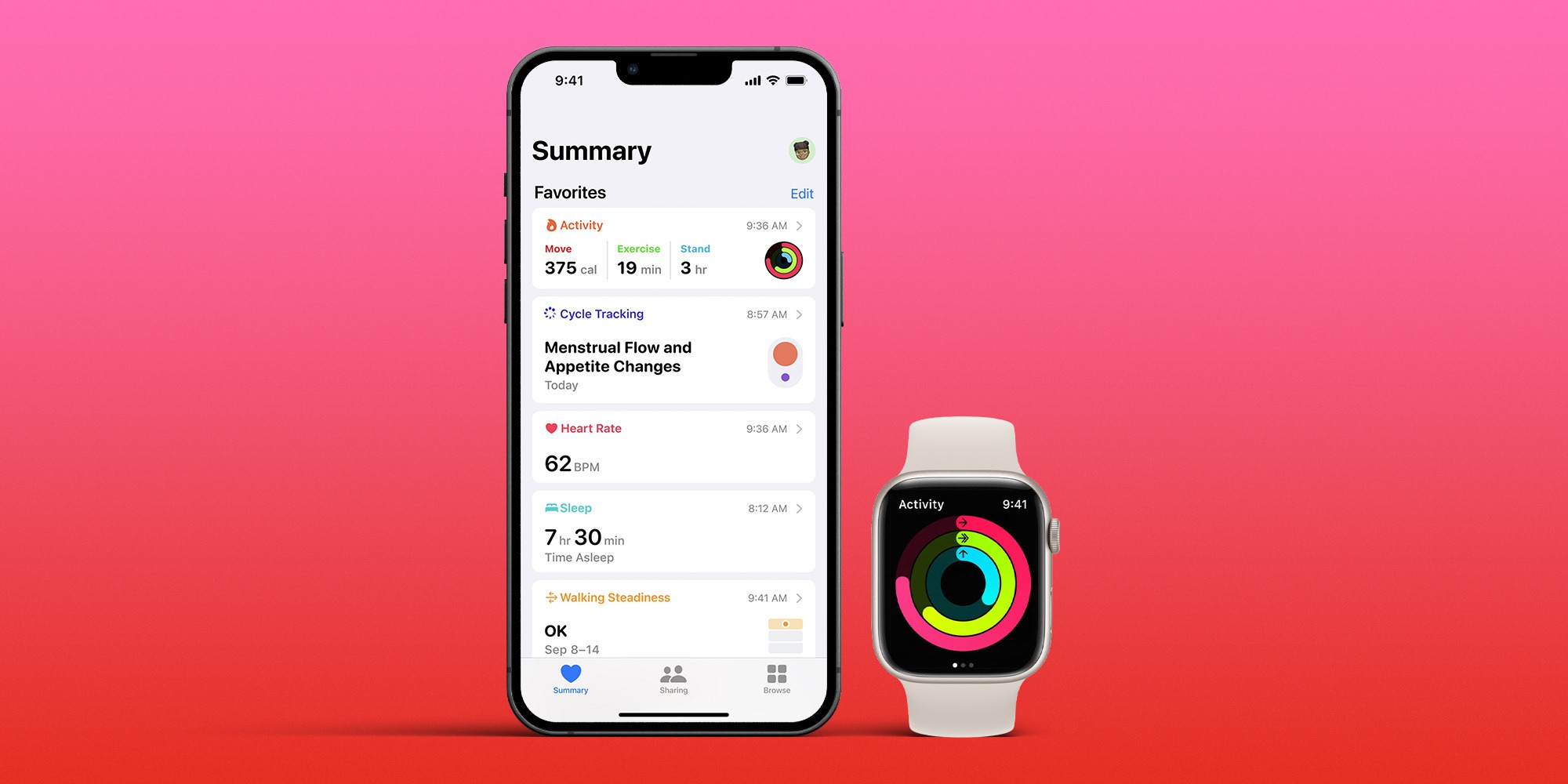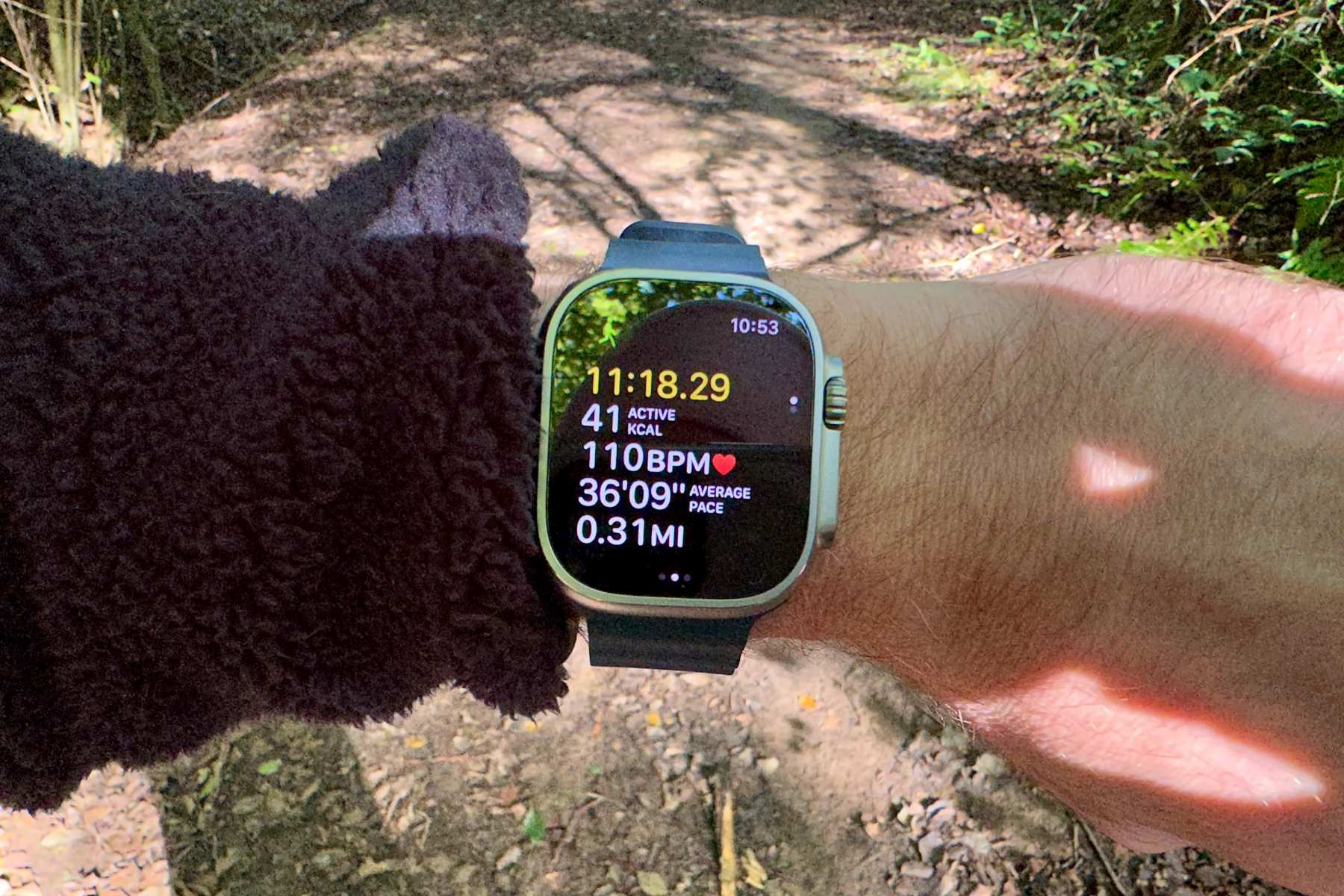Home>Misc>Featured>How To Change Exercise Goal On Apple Watch
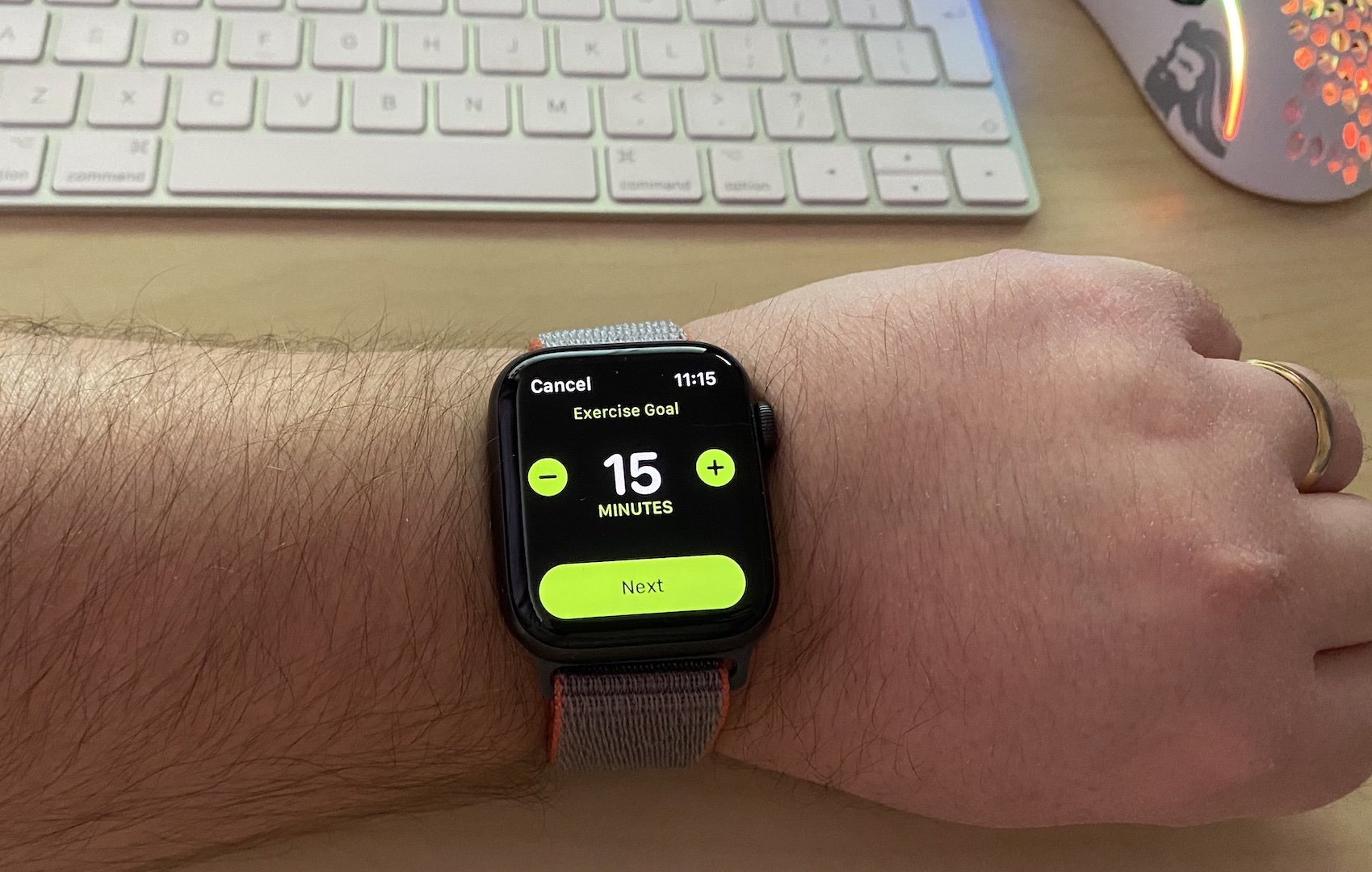
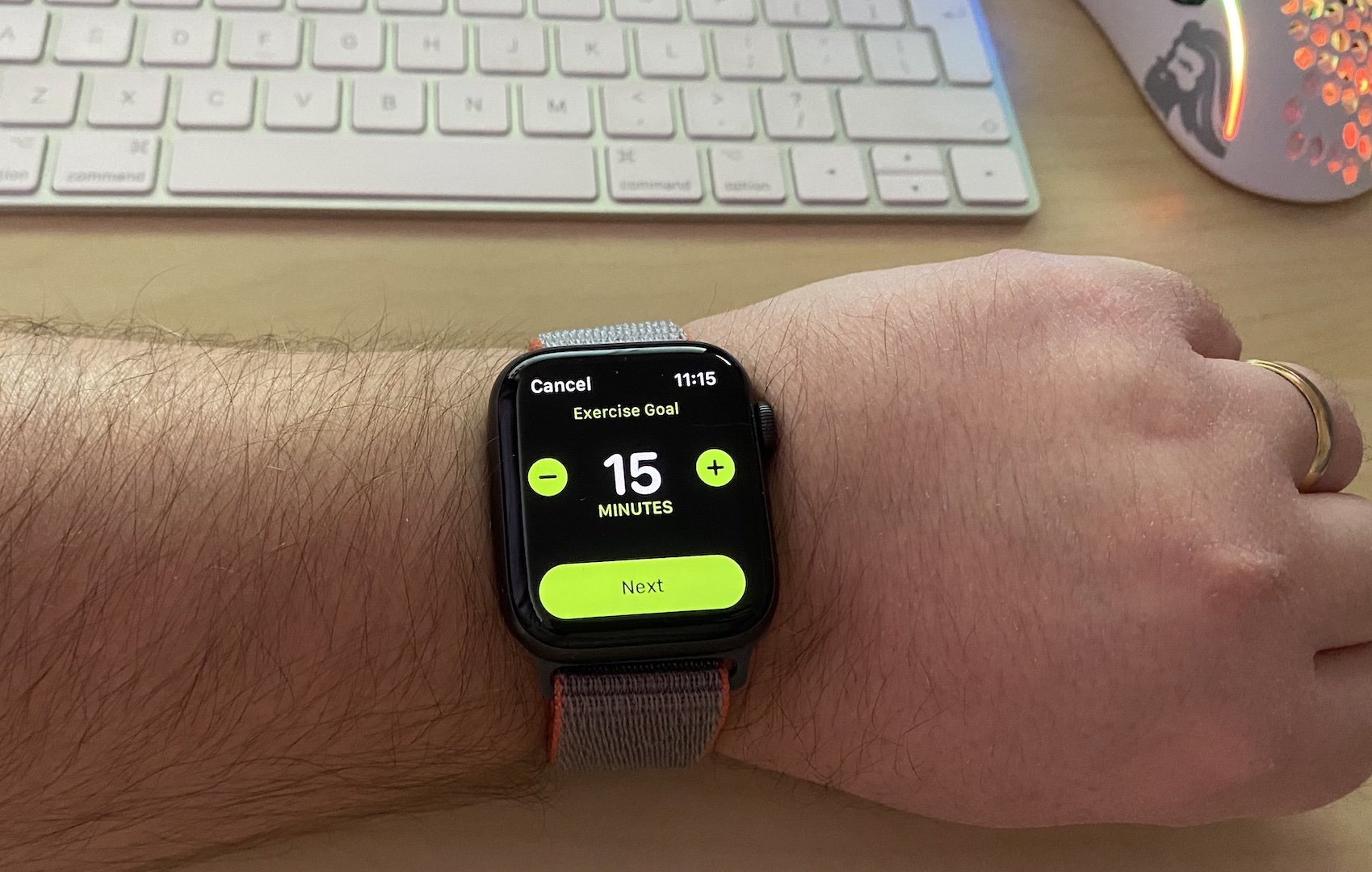
Featured
How To Change Exercise Goal On Apple Watch
Modified: January 2, 2024
Learn how to change your exercise goal on your Apple Watch and make sure your fitness routine is always on target. Featured tips for setting and customizing your goals.
Introduction
Welcome to our guide on how to change your exercise goal on your Apple Watch. Your Apple Watch is a powerful fitness tool that can help you track your activity and encourage you to stay active throughout the day. By setting an exercise goal, you can challenge yourself to push further and achieve your fitness objectives.
Whether you’re just starting on your fitness journey or looking to amp up your workouts, adjusting your exercise goal on your Apple Watch can provide you with the motivation and tracking you need. So, if you’re ready to take control of your fitness goals, let’s dive into the step-by-step process of changing your exercise goal on your Apple Watch.
Before we get started, make sure your Apple Watch is paired with your iPhone, and that both devices are updated to the latest software version. This will ensure that you have access to all the latest features and improvements.
With that said, let’s jump right in and learn how to change your exercise goal on your Apple Watch!
Step 1: Open the Activity app on your Apple Watch
The first step in changing your exercise goal on your Apple Watch is to open the Activity app. This app allows you to track your daily activity and monitor your progress towards your fitness goals.
To access the Activity app, simply raise your wrist to wake up your Apple Watch. Then, press the Digital Crown or tap on the screen to view the app menu. Look for the colorful icon with three circles, which represents the Activity app, and tap on it to open it.
Once the Activity app is open, you’ll see three rings: the Stand Ring, the Move Ring, and the Exercise Ring. The Stand Ring tracks how often you stand up and move around throughout the day. The Move Ring measures the number of active calories you’ve burned. And the Exercise Ring shows how many minutes of exercise you’ve completed.
Now that you’re inside the Activity app, let’s move on to the next step to modify your exercise goal and make it more challenging or realistic based on your fitness level and objectives.
Step 2: Select the Exercise Goal
Once you have opened the Activity app on your Apple Watch, it’s time to select the exercise goal that you want to modify. By default, Apple Watch sets the exercise goal at 30 minutes of exercise per day, which is a great starting point for most people.
To select the exercise goal, simply tap on the Exercise Ring located in the center of the Activity app. This will take you to the detailed exercise screen, where you can view your progress and make changes to your goal.
On this screen, you’ll see your current exercise goal displayed at the top. To modify the goal, tap on it. A menu will appear with three options: “None,” “Calories,” and “Time.” Choose the option that best suits your preference and fitness needs.
If you select “None,” it means that you won’t have a specific exercise goal set, and your Apple Watch will not track your exercise minutes. This can be useful if you prefer to track your workouts using a different app or device.
If you choose “Calories,” you can set a specific calorie target that you want to burn through exercise each day. This option is great if you want to focus on burning a certain number of calories to reach your weight loss or fitness goals.
And if you go with “Time,” you can set a specific duration of exercise that you want to achieve every day. This is a popular choice for those who want to ensure they are getting enough physical activity throughout the day, whether it’s a brisk walk, a jog, or a workout session.
Once you’ve selected your preferred exercise goal option, it’s time to move on to the next step and modify the goal to fit your fitness objectives.
Step 3: Modify your Exercise Goal
Now that you’ve selected your exercise goal option in the previous step, it’s time to modify the actual goal to align with your fitness objectives. Whether you want to increase the duration of your workouts, increase the number of calories you burn, or have a more challenging target, Apple Watch allows you to make these adjustments easily.
Once you’re in the detailed exercise screen, tap on the option you selected (None, Calories, or Time) to access the customization settings. Here, you’ll find a slider that you can adjust to set your desired exercise goal.
For example, if you chose the “Calories” option, slide the marker left or right to increase or decrease the calorie target. As you adjust the slider, the goal will update in real-time, allowing you to see how it aligns with your preferences.
Similarly, if you opted for the “Time” goal, slide the marker to set the duration of exercise you aim to complete each day. You can set it to 20 minutes, 45 minutes, or any desired time that matches your fitness routine.
It’s important to strike a balance when modifying your exercise goal. While it’s great to challenge yourself and aim higher, it’s equally essential to set a realistic target that is achievable based on your current fitness level and lifestyle.
Remember, it’s always a good idea to consult with a healthcare professional or a certified fitness instructor to determine a suitable exercise goal that aligns with your unique needs and capabilities.
Once you’re satisfied with the modifications you’ve made, it’s time to save the changes and ensure they are applied to your Apple Watch.
Step 4: Save the Changes
After you have modified your exercise goal on your Apple Watch, it’s important to save the changes to ensure that they are applied and reflected in your daily activity tracking. Saving the changes is a straightforward process that can be done right from the detailed exercise screen.
To save the changes, simply tap on the “Save” button, usually located at the top right corner of the screen. This will confirm your new exercise goal and update it on your Apple Watch.
Once you’ve saved the changes, your Apple Watch will start tracking your progress towards the updated exercise goal. The rings in the Activity app will reflect your new goal and show your progress in real-time.
Keep in mind that it may take some time for your Apple Watch to adjust to the new goal, so don’t be discouraged if you don’t see immediate changes. Stay consistent with your workouts and monitor your progress over time to see how well you’re meeting your updated exercise goal.
If at any point you want to modify your exercise goal again, simply follow the steps outlined in this guide and repeat the process. You have the flexibility to change and adapt your goal as your fitness journey evolves.
Finally, it’s worth noting that your exercise goal on your Apple Watch can serve as a source of motivation and accountability. It can push you to get more active, challenge yourself, and ultimately help you achieve your fitness goals.
But remember, while your Apple Watch is a helpful tool, it’s important to listen to your body and prioritize your well-being above all else. Use your exercise goal as a guide, but always adjust it accordingly based on how you feel and what suits your individual needs.
With that, you’ve completed the process of changing and modifying your exercise goal on your Apple Watch. Now, go out there, stay active, and have fun on your fitness journey!
Conclusion
Changing your exercise goal on your Apple Watch is a simple yet powerful way to customize your fitness tracking experience. By following the step-by-step process outlined in this guide, you can modify your goal to align with your fitness objectives and take another step towards a healthier lifestyle.
The Activity app on your Apple Watch provides valuable insights into your daily activity and encourages you to stay active throughout the day. By setting an exercise goal that challenges and motivates you, you can make the most out of your fitness journey.
Remember to choose a goal that is both challenging and attainable for you. It’s important to find the right balance between pushing yourself to reach new heights and setting realistic expectations based on your current fitness level and lifestyle.
Furthermore, listen to your body and adapt your exercise goal as needed. Your Apple Watch is a tool to support your fitness journey, but it’s essential to prioritize your well-being and adjust your goals based on your individual needs and capabilities.
With each modification and update to your exercise goal, you have the opportunity to challenge yourself, track your progress, and strive for continuous improvement. Use this feature to stay motivated, make positive changes, and achieve your fitness goals.
Now that you know how to change your exercise goal on your Apple Watch, it’s time to take action. Open the Activity app, select your goal, make the necessary modifications, and save the changes. Embrace the power of your Apple Watch and let it guide you towards a more active and healthier lifestyle.
So, put on your Apple Watch and get ready to tackle your fitness goals with confidence and determination. Your Apple Watch is here to support you every step of the way on your journey to better health and well-being.