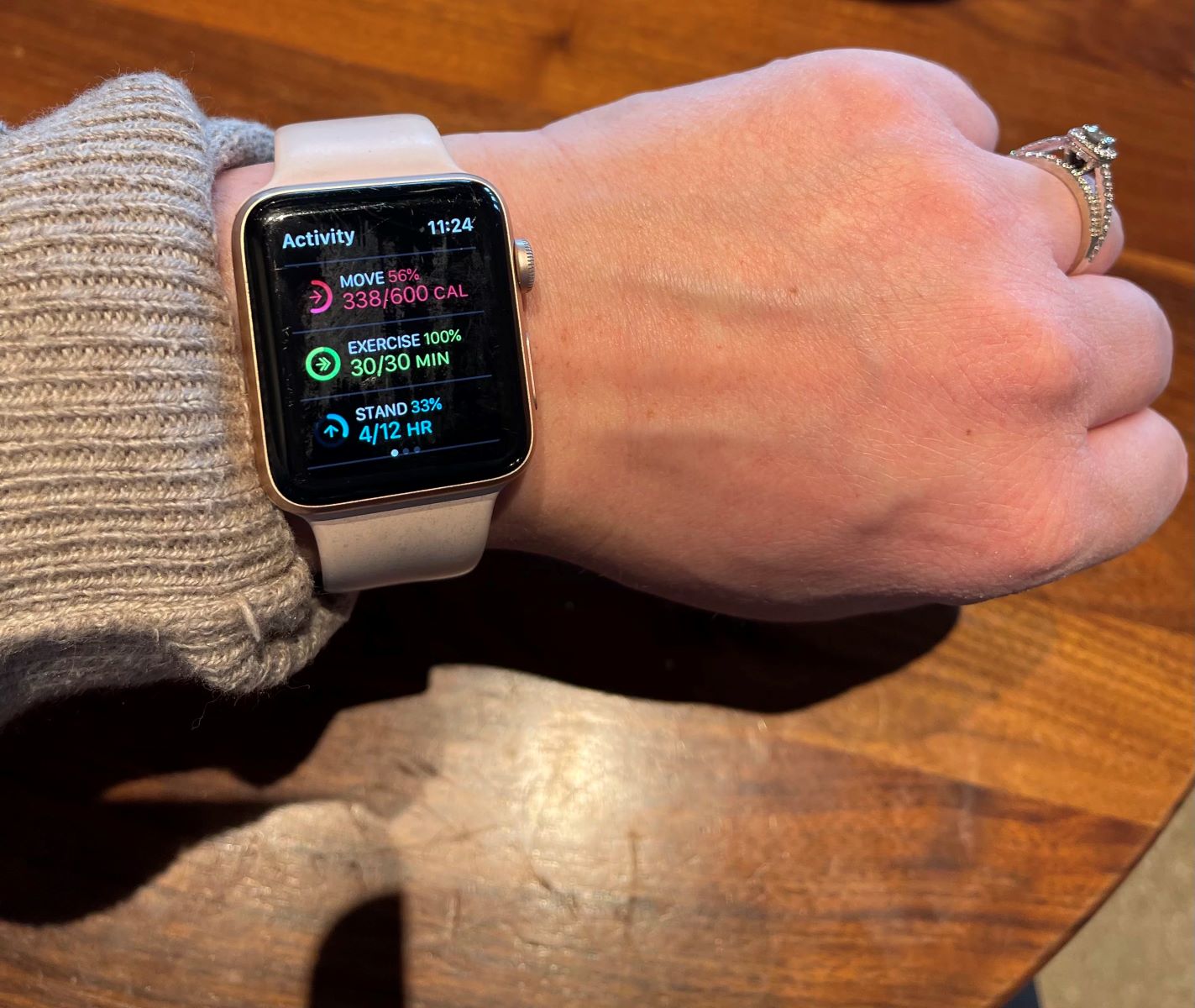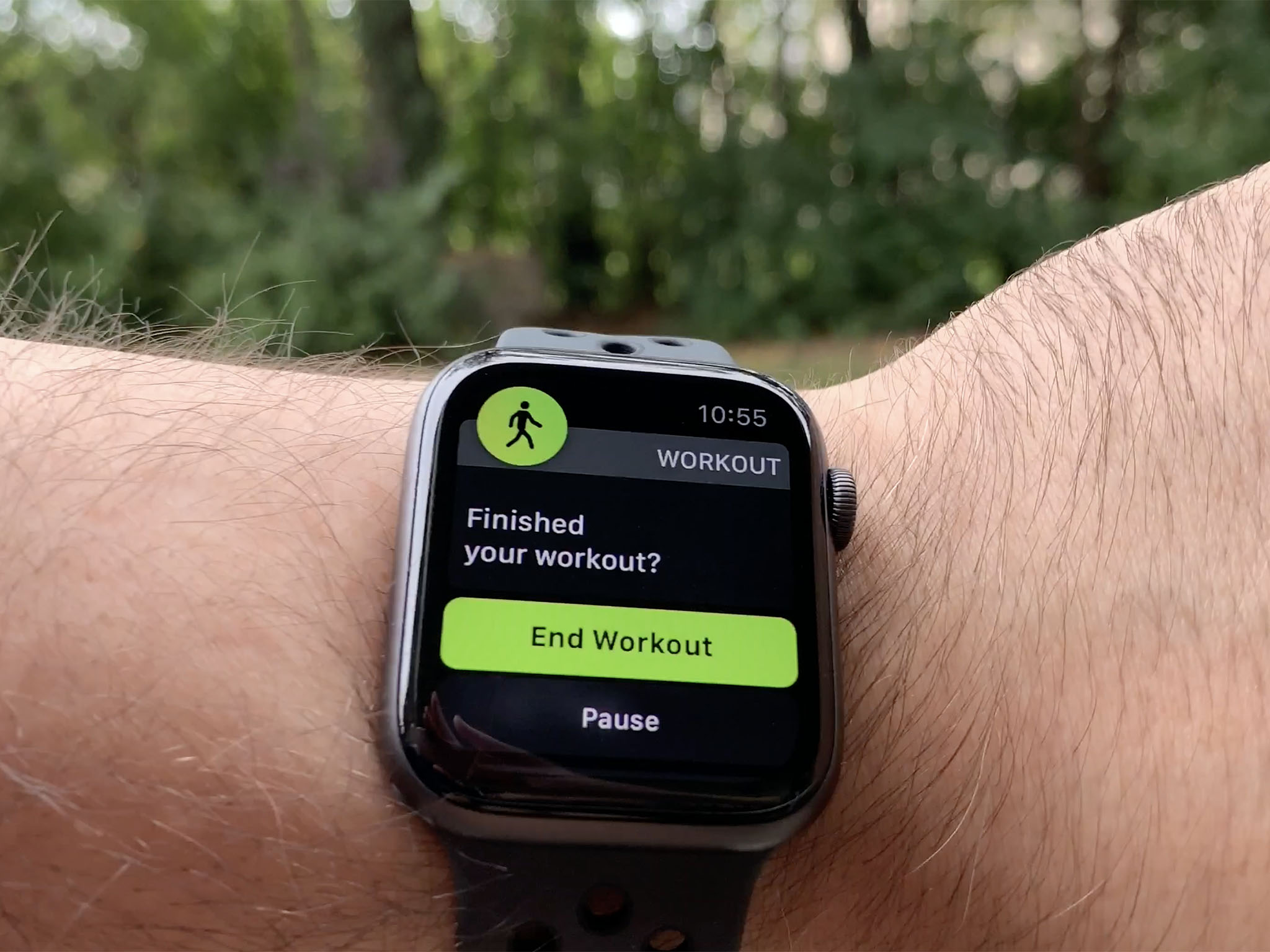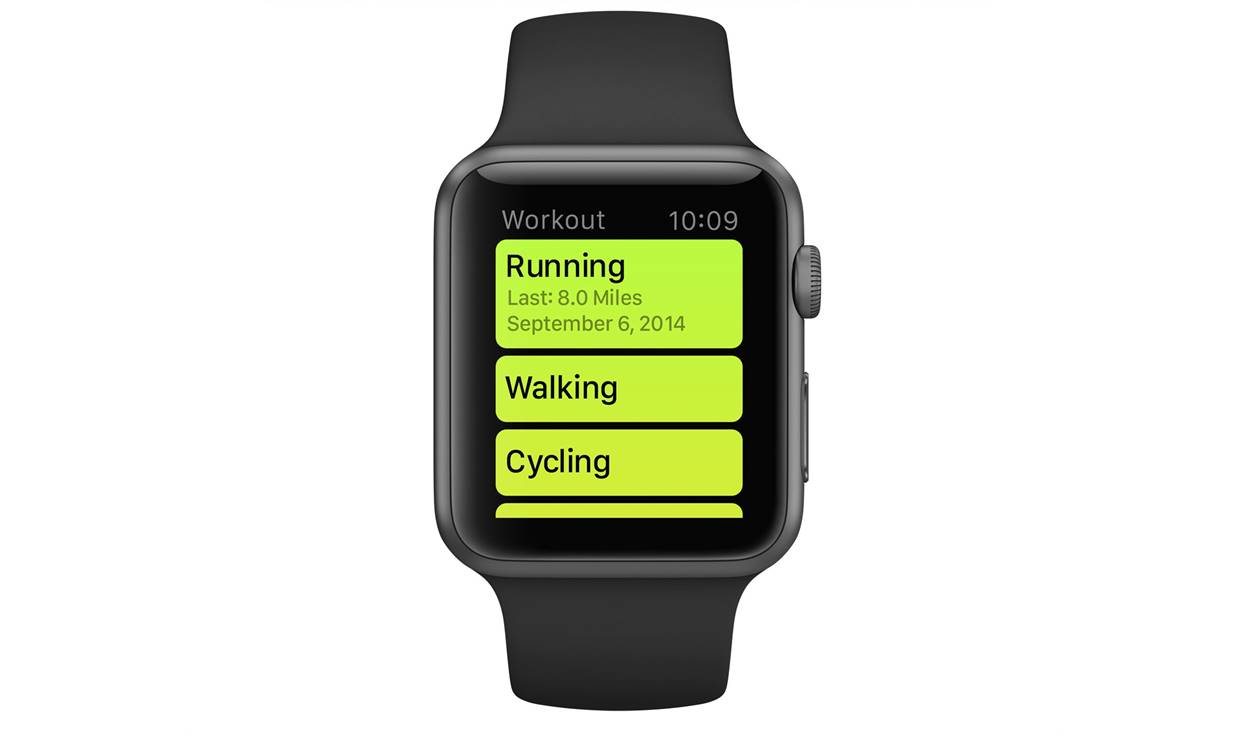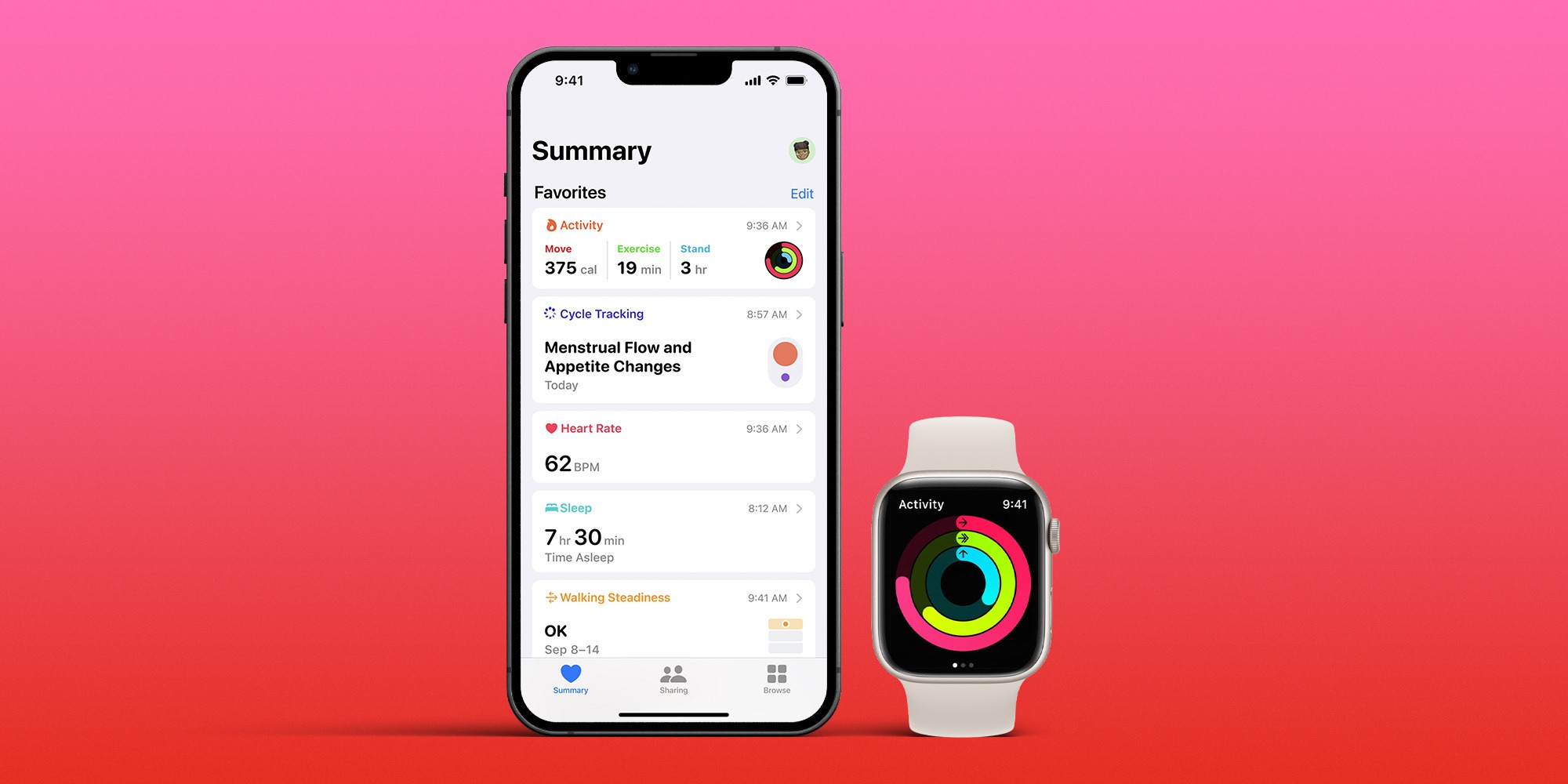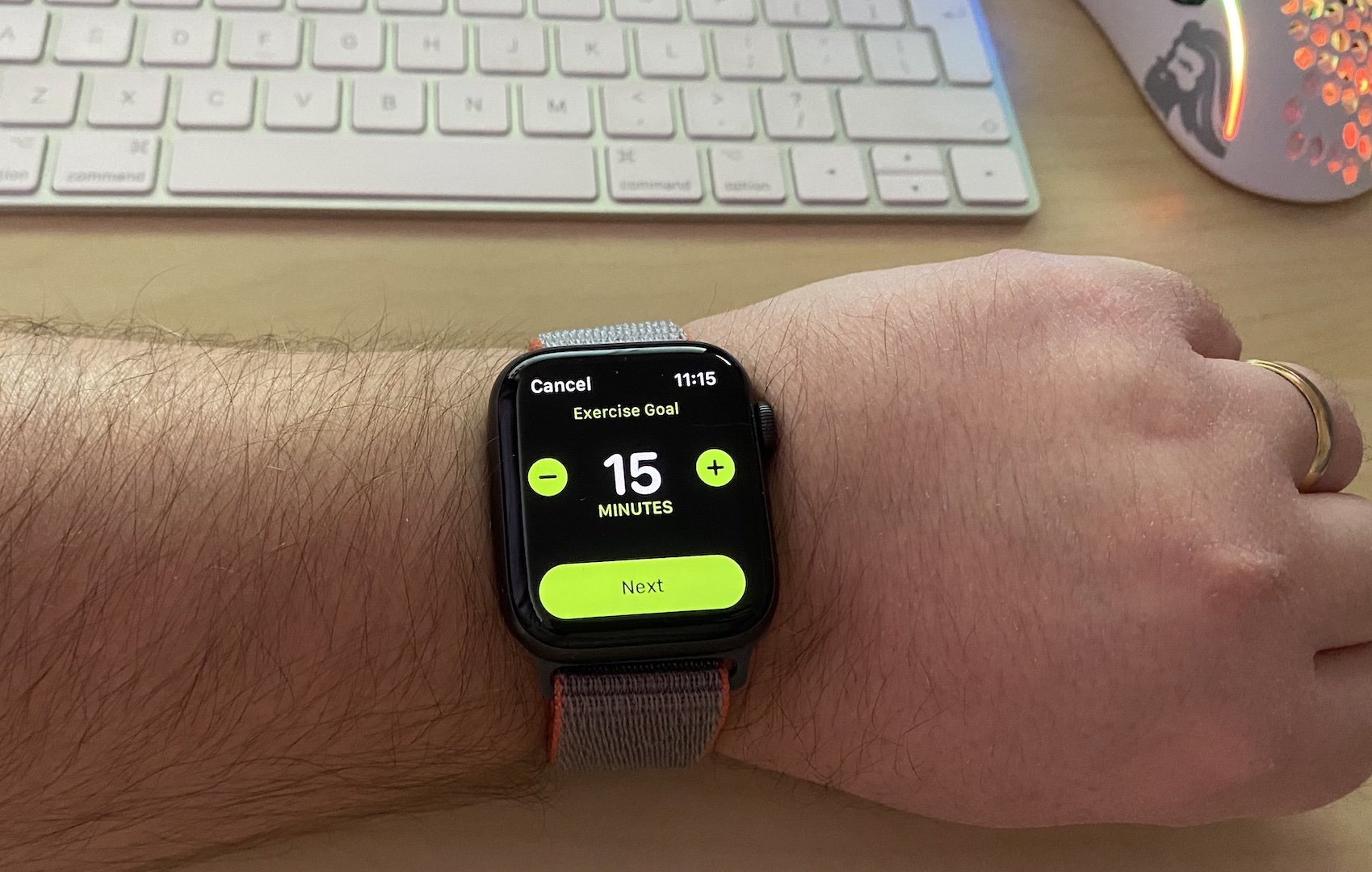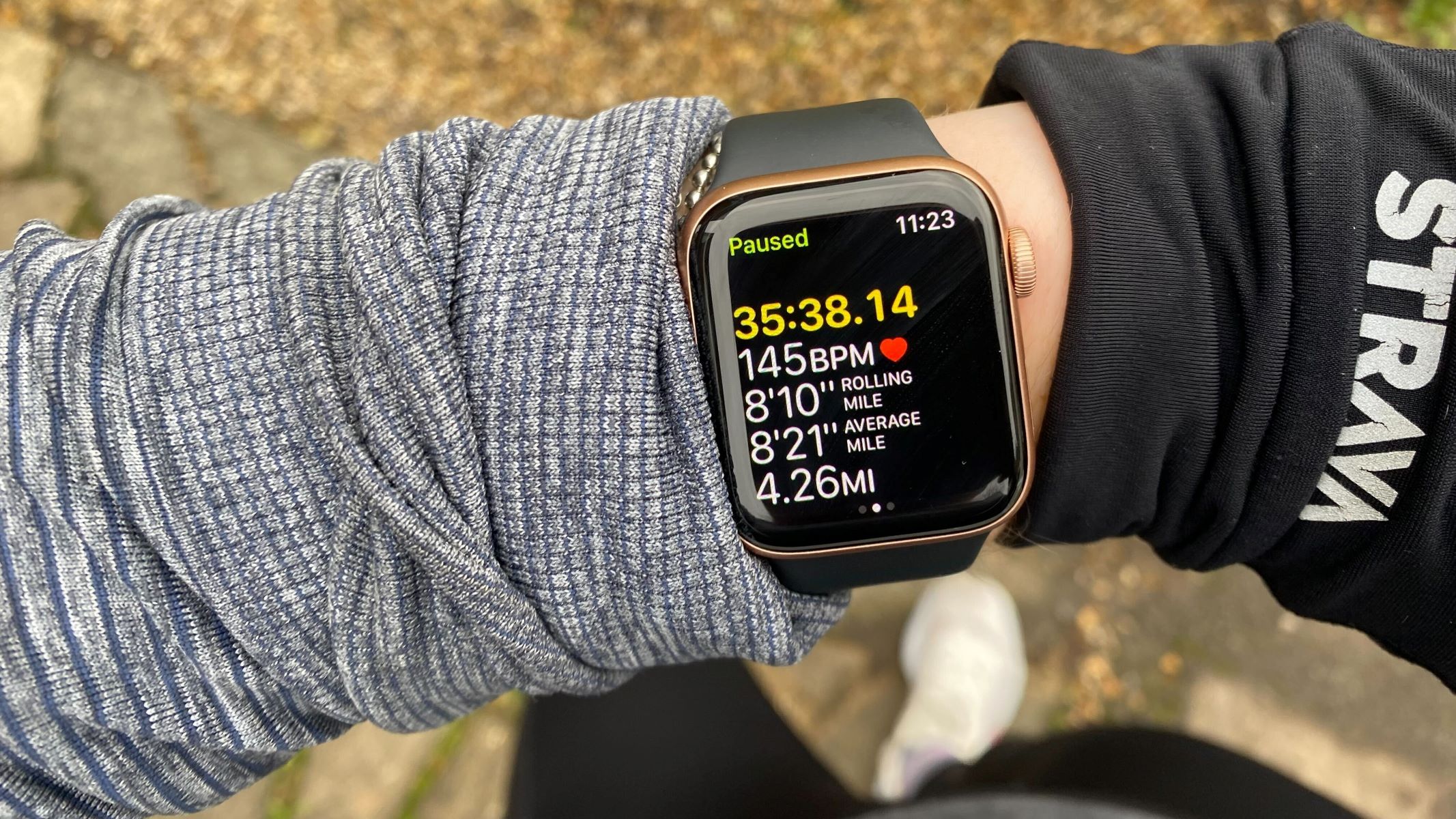Featured
How To Edit A Workout On Apple Watch
Modified: January 2, 2024
Learn how to edit and customize your workout on Apple Watch with this step-by-step guide. Discover the featured options that will help you optimize your fitness routine.
Introduction
Welcome to the world of fitness tracking with Apple Watch! Whether you’re a seasoned athlete or a newbie to the gym, the workout app on your Apple Watch is a powerful tool that allows you to track and analyze your workouts. One of the great features of the Apple Watch is the ability to edit workouts, giving you full control over your fitness journey.
Editing a workout on your Apple Watch allows you to customize and fine-tune various aspects such as workout metrics, goals, reminders, and even adding or removing specific workout types. With these editing capabilities, you can tailor your workouts to match your specific needs and preferences.
In this article, we will guide you through the process of editing a workout on your Apple Watch. Whether you want to adjust the duration, change the type of activity, or set new goals, we’ve got you covered!
So, let’s dive into the world of workout editing on Apple Watch and unleash the full potential of this incredible fitness device!
Step 1: Accessing the Workout App
To begin editing a workout on your Apple Watch, you need to access the Workout app. The Workout app is pre-installed on your Apple Watch and is represented by a green icon with a running figure.
Here are the steps to access the Workout app:
- Wake up your Apple Watch by tapping on the screen or raising your wrist.
- From the watch face, swipe horizontally or rotate the digital crown to find the Workout app icon.
- Tap on the Workout app icon to launch the app.
Once you’re inside the Workout app, you will have the ability to view and track your current workouts, as well as access the editing features.
It’s important to note that the Workout app on your Apple Watch syncs with the Health app on your iPhone. By accessing the Workout app, you can seamlessly sync and view your workout data across both devices.
Now that you know how to access the Workout app, let’s move on to the next step and learn how to select the desired workout for editing.
Step 2: Selecting the Desired Workout
After accessing the Workout app on your Apple Watch, the next step is to select the specific workout that you want to edit. The Workout app provides a wide range of activity options, including running, cycling, swimming, and many more. Here’s how you can select the desired workout:
- On the main screen of the Workout app, you will see a list of available workout types.
- Swipe up or down to scroll through the list and locate the workout that you want to edit.
- Once you have found the desired workout, tap on it to select it.
Upon selecting the workout, you will be taken to the workout summary screen, where you can view various metrics and details about your previous workout sessions.
If you have an ongoing workout session, you can still access the editing options by swiping right or left on the screen to navigate between different screens within the Workout app.
It’s worth noting that the Workout app organizes your workouts into different categories, such as Outdoor Run, Indoor Cycling, Yoga, and more. This makes it easier to find and track specific types of workouts based on your preferences and fitness goals.
Once you have selected the desired workout, it’s time to move on to the next step and learn how to edit the workout metrics.
Step 3: Editing Workout Metrics
Now that you have selected the desired workout, it’s time to fine-tune and customize the workout metrics to match your preferences and goals. The Apple Watch gives you the flexibility to edit various metrics such as duration, distance, calorie count, and more. Here’s how you can do it:
- On the workout summary screen, you will see an option to edit the workout metrics. It is usually represented by an icon with three dots or a pencil.
- Tap on the edit option to enter the workout editing mode.
- Once you’re in the editing mode, navigate through the available options such as duration, distance, and calorie count.
- Use the digital crown or swipe up and down to adjust the values according to your preference.
- As you make changes to the metrics, the other values will automatically update based on the modifications you make.
By editing the workout metrics, you can tailor the information displayed during your workout and ensure that it aligns with your fitness goals.
In addition to editing the basic metrics, some workout types may offer specific metrics that you can modify. For example, if you’re performing a HIIT workout, you may have the option to adjust the intervals or rest periods.
Once you are satisfied with the changes you’ve made, you can proceed to save the edited workout by tapping on the “Done” button or a similar option, which will be displayed in the app.
Now that you know how to edit the workout metrics, it’s time to move on to the next step and learn how to customize workout reminders.
Step 4: Customizing Workout Reminders
Customizing workout reminders on your Apple Watch can help you stay consistent and motivated in reaching your fitness goals. These reminders serve as gentle nudges to start your workout, ensuring that you never miss a session. Here’s how you can customize your workout reminders:
- From the workout summary screen or the editing mode, look for an option to set workout reminders. It is usually represented by an icon with a bell or a clock.
- Tap on the reminder option to access the customization settings.
- You will have the flexibility to set reminders for specific days and times, or even have them repeat daily, weekly, or monthly.
- Adjust the settings to your desired frequency and timing.
- Once you have customized the workout reminders, save your changes by tapping on the appropriate button or icon.
These reminders will now prompt you to start your workout at the scheduled time, ensuring that you allocate dedicated time for physical activity and stay committed to your fitness routine.
Customizing workout reminders not only helps you stay organized but also offers flexibility to accommodate your schedule. Whether you prefer early morning workouts, midday sessions, or evening routines, you can set the reminders accordingly.
Furthermore, the Apple Watch also has a feature called “Activity Rings,” which visually displays your daily progress towards your fitness goals. These rings can act as a constant reminder to move, exercise, and stand throughout the day, promoting a more active lifestyle.
Now that you know how to customize workout reminders, it’s time to move on to the next step and learn how to modify workout goals.
Step 5: Modifying Workout Goals
Modifying workout goals on your Apple Watch allows you to challenge yourself and push towards new fitness milestones. By setting and adjusting your workout goals, you can keep yourself motivated and track your progress more effectively. Here’s how you can modify your workout goals:
- From the workout summary screen or the editing mode, locate the option to modify workout goals. It is usually represented by an icon with a target or a trophy.
- Tap on the goal setting option to access the customization settings.
- Depending on the workout type, you may have different goal options available, such as time, distance, calories, or even specific achievements.
- Adjust the goal value according to your desired target. You can increase or decrease the goal value to challenge yourself or make your workout more attainable.
- Once you have modified the workout goals, save your changes by tapping on the appropriate button or icon.
By modifying workout goals, you can ensure that your Apple Watch accurately tracks your progress and provides you with real-time updates during your workout. This feature comes in handy, especially if you want to set personal records, beat your previous performances, or work towards specific fitness targets.
Furthermore, achieving your workout goals can bring a sense of accomplishment and boost your motivation. As you progress and consistently reach your targets, you can set new, more challenging goals to continually push yourself and improve your fitness level.
Now that you know how to modify your workout goals on your Apple Watch, it’s time to move on to the next step: adding or removing workout types.
Step 6: Adding or Removing Workout Types
Your Apple Watch allows you to customize the available workout types based on your preferences and fitness routines. Whether you want to add new workout types that are not included by default or remove ones that you don’t use, this step will guide you through the process. Here’s how you can add or remove workout types on your Apple Watch:
- On your iPhone, open the Apple Watch app.
- Scroll down and tap on the “Workout” option.
- Under the “Workout Types” section, you will see a list of available workout options.
- To add a new workout type, tap on the “+” icon next to the desired activity.
- To remove a workout type, tap on the “-” icon next to the activity you want to remove.
- Once you have made the necessary changes, the updated workout types will be reflected on your Apple Watch.
Adding new workout types allows you to personalize and track specific activities that may not be listed by default. For example, if you enjoy practicing yoga or doing Pilates, you can add these workout types to accurately monitor your sessions and receive relevant metrics.
Similarly, removing unused workout types declutters the interface and simplifies the selection process, making it easier to find and choose your preferred activities during workouts.
It’s important to note that any changes made to the workout types on your iPhone will be synchronized with your Apple Watch. This seamless integration ensures that your device is always up to date and tailored to your fitness preferences.
Now that you know how to add or remove workout types, it’s time to move on to the final step: saving the edited workout.
Step 7: Saving the Edited Workout
After making all the desired edits to your workout on your Apple Watch, it’s time to save your changes and ensure that all your modifications are applied. Saving the edited workout allows you to track your progress accurately and view the updated metrics for future reference. Here’s how you can save the edited workout:
- From the workout editing screen, review all the changes you have made to the workout metrics, reminders, goals, and workout types.
- Once you are satisfied with the modifications, look for the “Save” button or a similar option, typically located in the top right or bottom right corner of the screen.
- Tap on the “Save” button to save the edited workout.
By saving the edited workout, your Apple Watch will update the workout data with the new settings you have customized. This ensures that your future workout sessions will reflect the changes you made, providing you with accurate and personalized metrics.
It’s worth mentioning that the saved workouts are synced between your Apple Watch and the Health app on your iPhone. This seamless integration allows you to access and review your workout history and progress across both devices, providing you with a comprehensive overview of your fitness journey.
Remember, saving the edited workout is crucial to ensure that your Apple Watch tracks your activities and progress accurately. By keeping your workout settings up to date, you can rely on the device to provide you with valuable insights and metrics to support your fitness goals.
Congratulations! You have successfully edited and saved your workout on your Apple Watch. Now you’re ready to embark on your fitness journey with customized settings that perfectly align with your needs and preferences.
Conclusion
Congratulations! You’ve reached the end of our guide on how to edit a workout on your Apple Watch. By following the steps outlined in this article, you now have the knowledge and skills to customize your workout experience and maximize the potential of this incredible fitness device.
From accessing the Workout app to selecting the desired workout, editing workout metrics, customizing workout reminders, modifying workout goals, and adding or removing workout types, each step plays a crucial role in tailoring your fitness routine to your specific needs and preferences.
By fine-tuning the workout metrics, you can accurately track your progress and make adjustments as necessary. Customizing workout reminders ensures that you stay on track and remain motivated, while modifying workout goals allows you to set new challenges and push yourself to new heights. Finally, adding or removing workout types makes sure that your Apple Watch encompasses all the activities that matter to you.
Remember, your Apple Watch is not just a piece of technology, but a powerful tool to support your fitness journey. It provides valuable insights, tracks your workouts, and helps you stay accountable as you work towards your goals.
With each workout session, you are one step closer to becoming the best version of yourself. So, lace up your shoes, put on your Apple Watch, and let it guide you to achieve new levels of fitness and well-being.
Now, go ahead and start editing your workouts on your Apple Watch. Embrace the customization options, challenge yourself, and enjoy the transformative experience that awaits you.