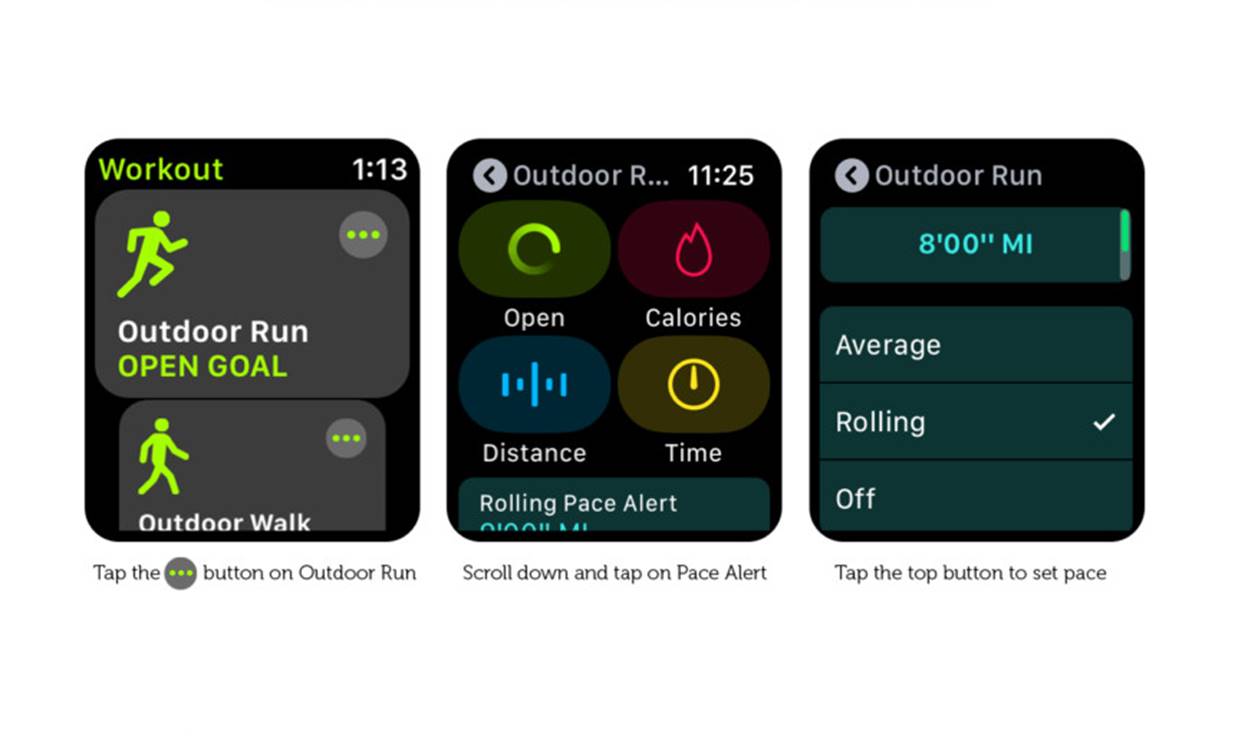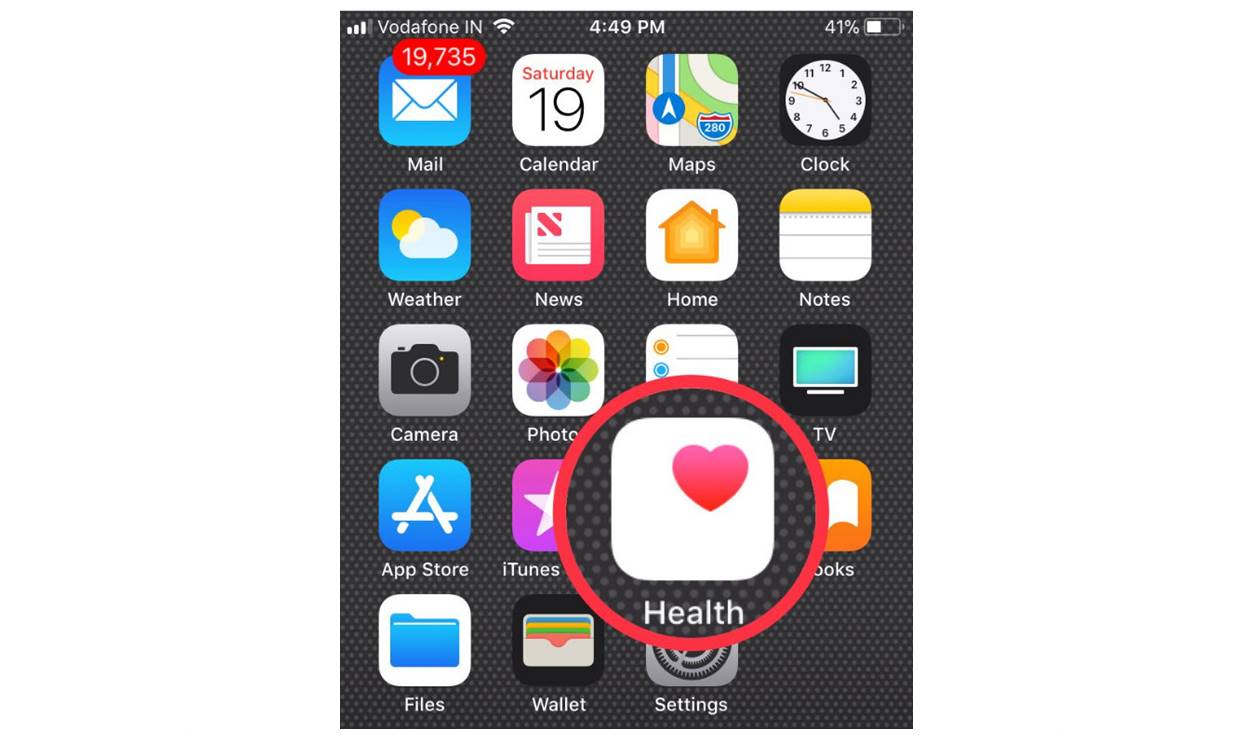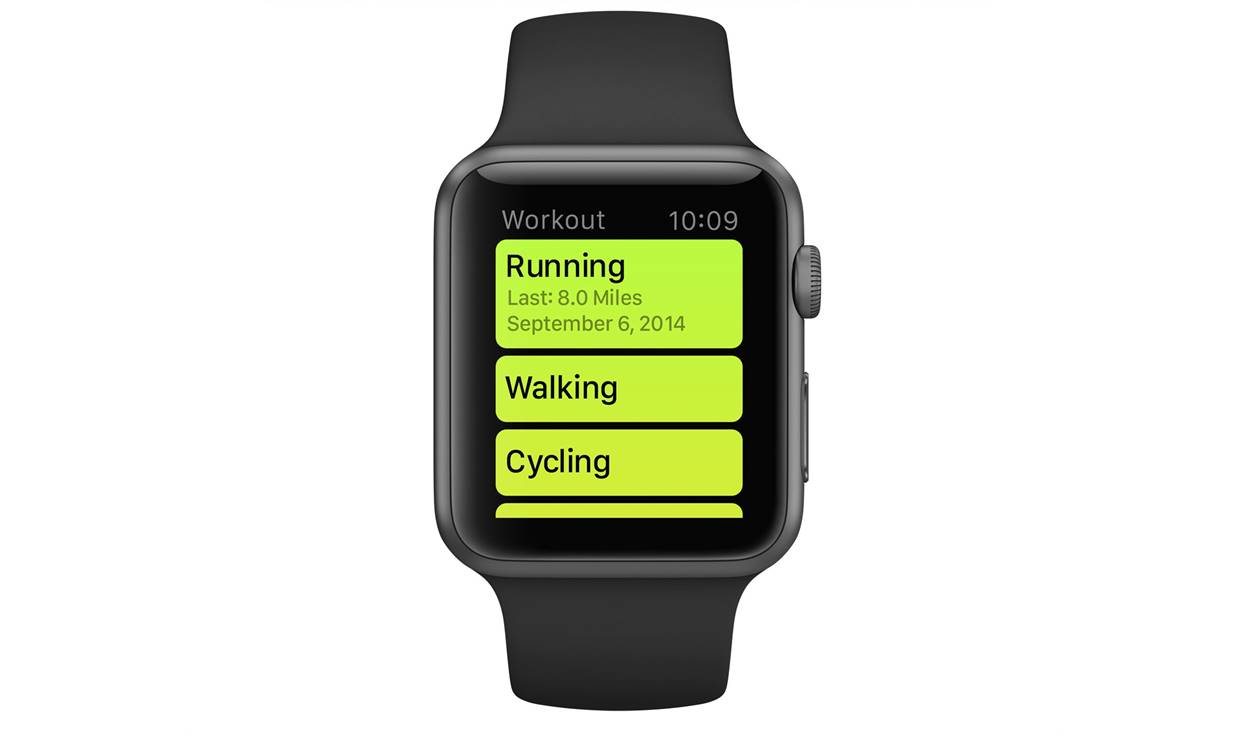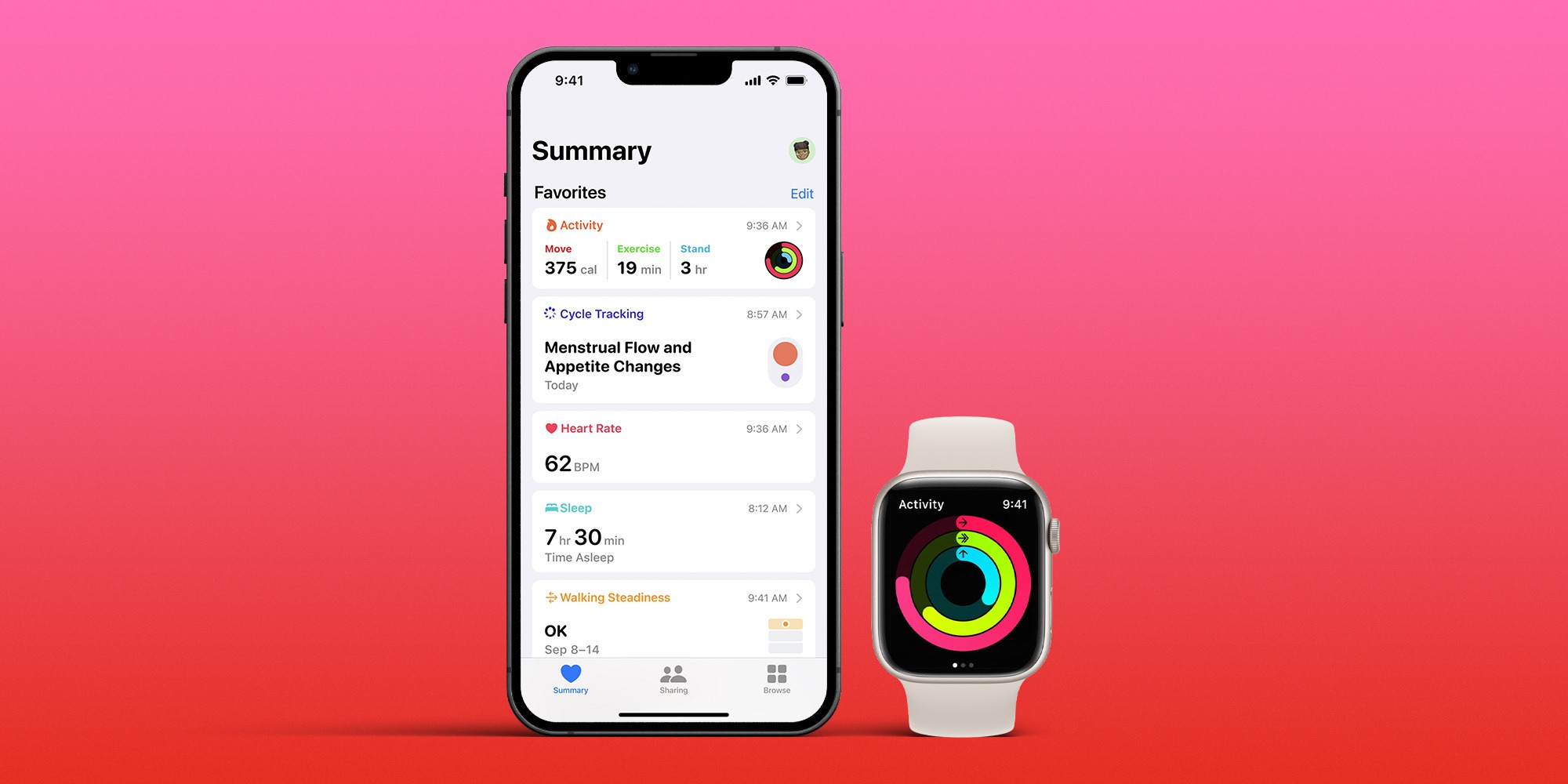Featured
How To End Workout On Apple Watch
Modified: January 2, 2024
Discover how to end your workout on Apple Watch with this featured guide. Maximize your fitness tracking and achieve your goals with ease.
Introduction
Welcome to this comprehensive guide on how to end your workout on your Apple Watch. As a fitness enthusiast, you may be familiar with the various features and functionalities of the Apple Watch when it comes to tracking your workouts. However, ending a workout and properly saving your data can sometimes be confusing, especially for new users.
The Apple Watch is equipped with powerful sensors and advanced technology that allow you to accurately track your workouts and monitor your progress. Whether you’re running, cycling, swimming, or engaging in any other form of physical activity, the Apple Watch can provide valuable insights and metrics to help you achieve your fitness goals.
By properly ending your workout on the Apple Watch, you not only ensure that your data is saved and synced across your devices but also gain access to a detailed summary of your workout, including duration, distance, calories burned, and more. This information can be incredibly useful for monitoring your progress, setting new goals, and making informed decisions regarding your fitness routine.
In this step-by-step guide, we will walk you through the process of ending your workout on the Apple Watch. Whether you’re new to the Apple Watch or simply need a refresher, this article will provide you with all the information you need to successfully wrap up your workout and save your valuable data.
Step 1: Tracking your workout
Before you can end your workout on the Apple Watch, you need to ensure that you have successfully tracked your workout. The Apple Watch offers a variety of workout options, including outdoor running, indoor cycling, swimming, and more. Here’s how to track your workout:
- On your Apple Watch, open the Workout app by tapping on the green running icon.
- Scroll through the workout options and select the appropriate activity that matches your workout. For example, if you’re going for a run, select “Outdoor Run.”
- Once you’ve selected the correct workout type, tap “Start” to begin tracking your workout.
- The Apple Watch will now start recording your workout data, including your heart rate, distance, pace, and more.
- You can view real-time metrics by swiping left or right on the watch face, or by tapping on the metrics you want to see more clearly.
During your workout, you can also choose to pause or resume your session if needed. Simply press the side button and the digital crown simultaneously to pause the workout. When you’re ready to resume, repeat the same action, and the workout will continue where you left off.
With the Apple Watch, you can rest assured that your workout will be accurately tracked, allowing you to focus on achieving your fitness goals. Once you’ve completed your workout and are satisfied with the data collected, it’s time to move on to the next step: ending the workout.
Step 2: Pausing the workout
Sometimes during a workout, you may need to take a short break or attend to something urgent without ending the entire session. The Apple Watch allows you to pause your workout, ensuring that you can seamlessly resume where you left off. Here’s how to pause your workout:
- During your workout, raise your wrist or tap the Apple Watch screen to wake it up.
- Look for the pause button, which appears as two parallel vertical lines, and tap on it.
- Your workout will now be paused, and the timer will stop. You can take a moment to catch your breath or address any immediate concerns.
- To resume your workout, simply press the resume button, which appears as a circular arrow, and your session will continue from where you paused.
It’s important to note that if you pause your workout for an extended period, the Apple Watch may automatically end the session to conserve battery life. However, this duration is typically longer for indoor activities compared to outdoor activities.
Pausing your workout provides flexibility and convenience during your fitness routine. Whether it’s a quick water break or a short interruption, you can easily resume your workout without losing track of your progress. Once you’re ready to conclude your session, it’s time to move on to the next step: ending the workout.
Step 3: Ending the workout
When you’re done with your workout and ready to wrap it up, ending the session on your Apple Watch is a straightforward process. Follow these steps to properly end your workout:
- During your workout, raise your wrist or tap the Apple Watch screen to wake it up.
- Look for the “End” button, usually displayed as a red square, and tap on it.
- A confirmation screen will appear, asking if you want to end the workout. Confirm by tapping “End Workout.”
Once you’ve successfully ended your workout, the Apple Watch will display a summary of your session, including details such as total duration, distance covered, calories burned, average heart rate, and more.
At this point, you have the option to either save or discard the workout data. If you choose to save the data, it will be stored in the Activity app on your Apple Watch and synced with your iPhone’s Health app. This ensures that you can access your workout history and progress on all your devices.
Ending your workout properly is essential for accurately capturing your fitness data and monitoring your progress over time. By ensuring that you save your workout information, you can track your improvements, set new goals, and make informed decisions about your fitness journey.
Now that you’ve ended your workout on the Apple Watch successfully, let’s move on to the next step: reviewing your workout summary.
Step 4: Reviewing your workout summary
After ending your workout on the Apple Watch, you’re presented with a comprehensive summary of your session. This summary provides valuable insights into your workout performance, allowing you to assess your efforts and progress. Here’s how to review your workout summary:
- Once you’ve ended your workout, the Apple Watch will display a summary screen with key metrics such as duration, distance, calories burned, and average heart rate.
- Swipe up or down on the summary screen to view additional information and metrics recorded during your workout, such as pace, elevation, and more.
- If you’d like a more detailed analysis of your workout, including a breakdown of each lap or segment, you can open the Activity app on your iPhone and navigate to the “Workouts” tab.
- In the Activity app, you’ll find a list of all your completed workouts organized by date. Tap on the specific workout you want to review, and you’ll be able to explore detailed graphs, maps, and additional statistics for that session.
Reviewing your workout summary gives you a deeper understanding of your performance and helps you identify areas for improvement. It allows you to analyze how factors such as pace, heart rate, and elevation impact your training sessions. With this valuable information, you can make informed decisions about your fitness routine and set new goals to further challenge yourself.
Now that you’ve thoroughly reviewed your workout summary, it’s time to move on to the final step: saving and syncing your workout data.
Step 5: Saving and syncing your workout data
Once you’ve reviewed your workout summary on the Apple Watch and, if needed, in the Activity app on your iPhone, it’s important to save and sync your workout data. This ensures that your fitness progress is accurately recorded and easily accessible across all your devices. Follow these steps to save and sync your workout data:
- On the summary screen of your workout session, you’ll see an option to either “Save” or “Discard” the workout. Tap on “Save” to ensure that your data is preserved.
- Your workout data is automatically synced with your iPhone’s Health app if you have it connected. Open the Health app to access your complete workout history and view additional insights about your fitness journey.
- If you have other devices, such as an iPad or MacBook, that are connected to the same iCloud account, your workout data will also be synced with these devices. This allows you to access your data from any of your Apple devices.
By saving and syncing your workout data, you can track your progress over time, compare workouts, and gain a better understanding of your overall fitness level. It also ensures that you have a reliable backup of your data in case your Apple Watch needs to be reset or replaced.
Now that you’ve successfully saved and synced your workout data, you can rest assured that your fitness journey is securely recorded and easily accessible whenever you need it.
Conclusion
In conclusion, successfully ending your workout on your Apple Watch is essential for saving your data and accurately monitoring your fitness progress. By following the steps outlined in this guide, you can ensure that your workout sessions are properly tracked, paused when necessary, and ultimately concluded with the necessary details captured.
Remember to track your workout using the Workout app on your Apple Watch, selecting the appropriate activity and tapping “Start.” If you need to take a break, you can easily pause your workout and resume it when you’re ready. When you’re finished with your session, simply tap “End” to conclude the workout.
Take the time to review your workout summary, both on your Apple Watch and in the Activity app on your iPhone. Explore the various metrics and statistics available to gain insights into your performance and identify areas for improvement.
Finally, ensure that you save and sync your workout data to your iPhone’s Health app and other connected devices. This way, your data is securely stored and easily accessible whenever you want to analyze your fitness journey.
By mastering the process of ending your workout on the Apple Watch, you can make the most out of your fitness routine and stay motivated to achieve your goals. Whether you’re a beginner or a seasoned athlete, the Apple Watch can be a valuable companion in your fitness journey, providing you with accurate tracking, insightful analytics, and a seamless user experience.
So, don’t hesitate to lace up your shoes, put on your Apple Watch, and start tracking your workouts with confidence. With the right tools and knowledge, you’ll be well on your way to reaching new heights in your fitness endeavors.