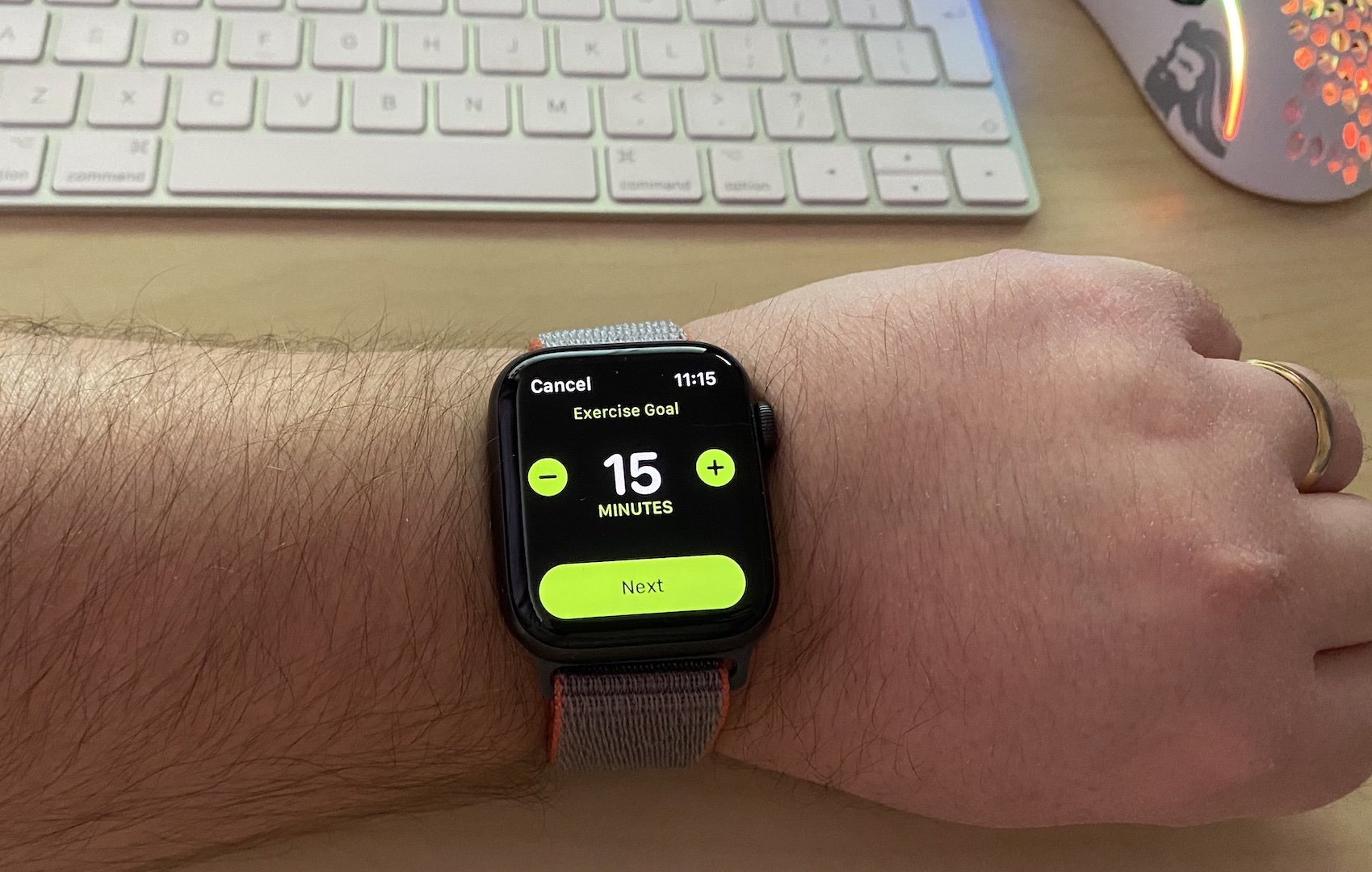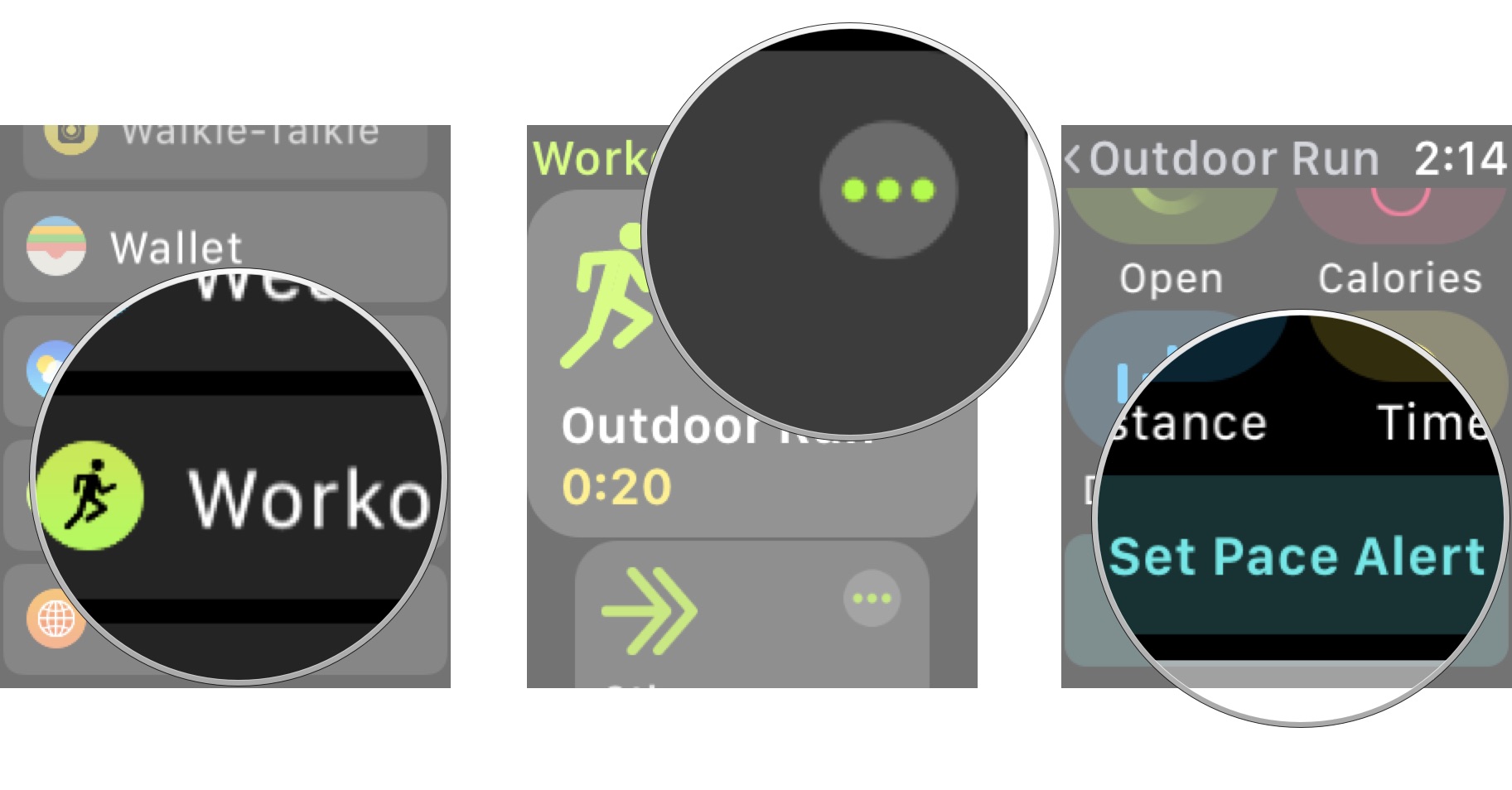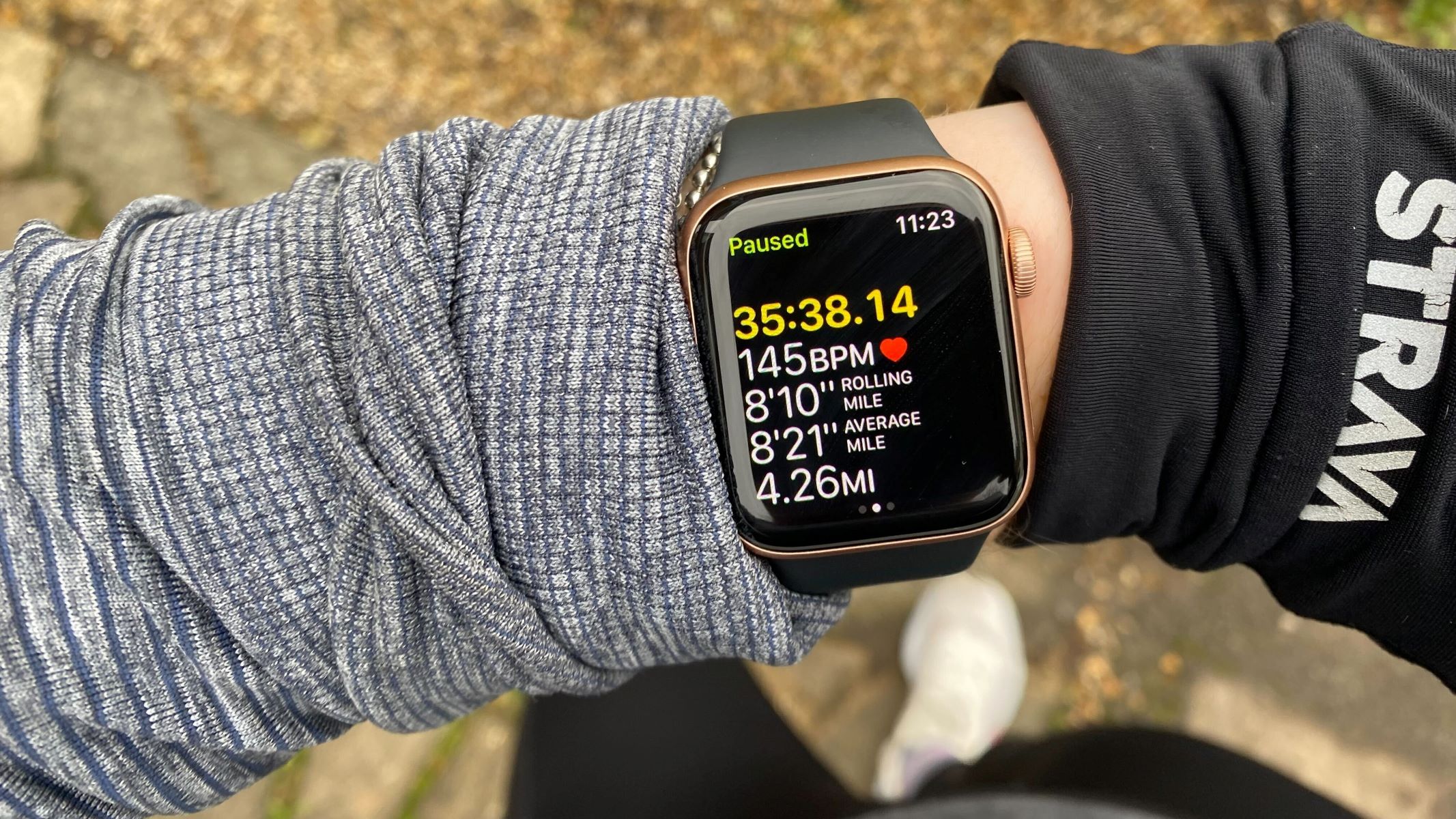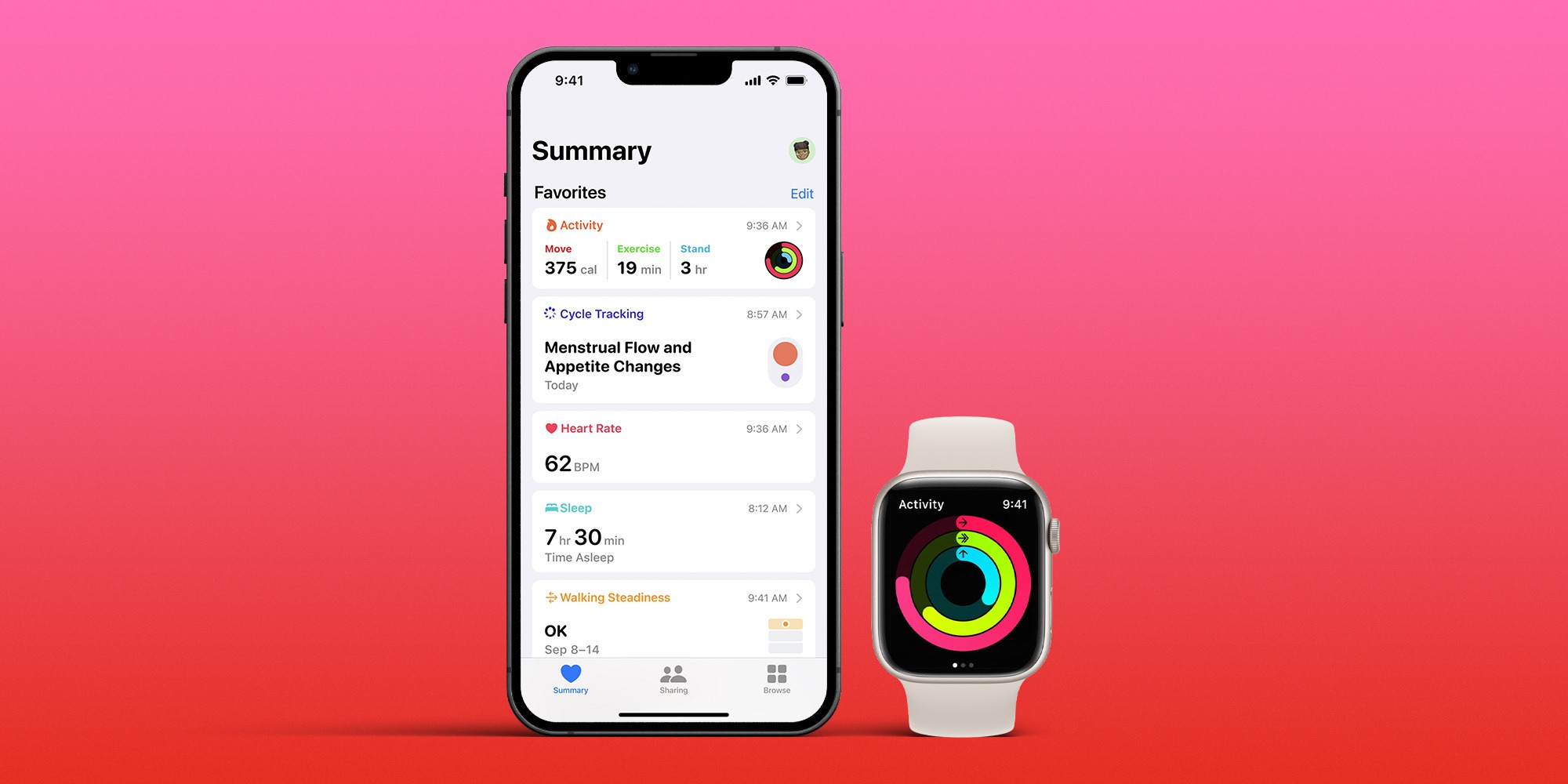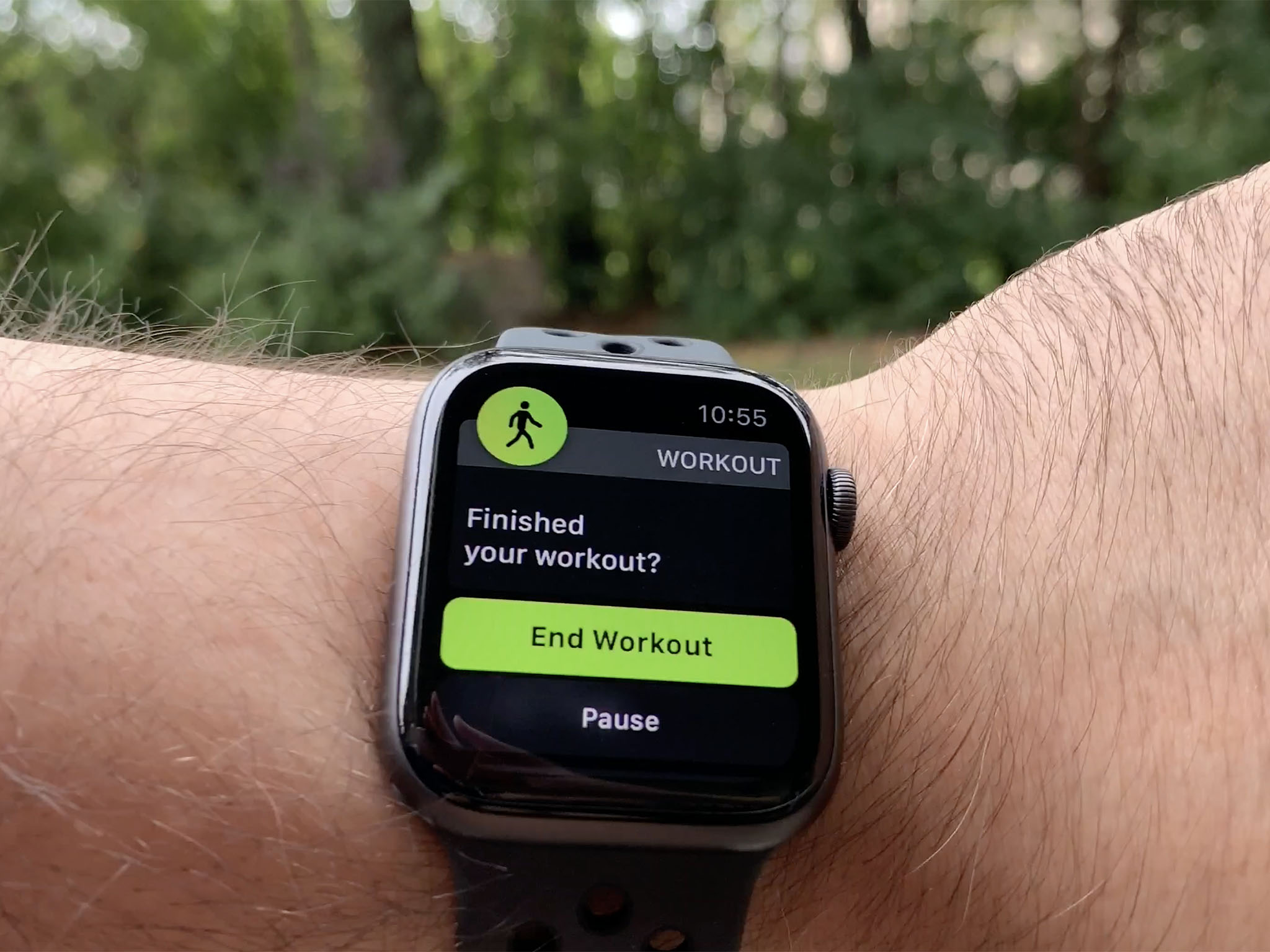
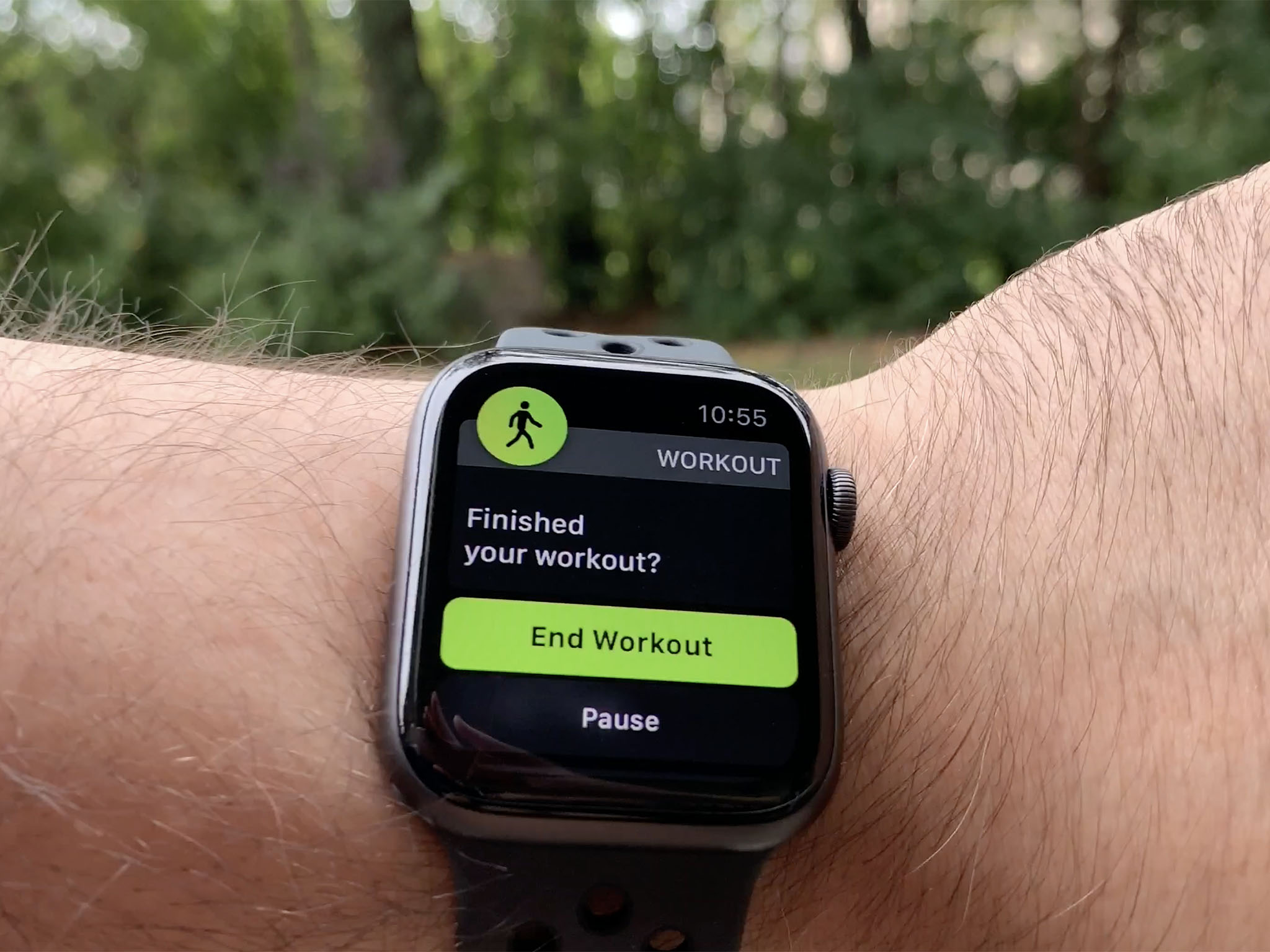
Featured
How To Start A Workout On Apple Watch
Modified: January 2, 2024
Learn how to start a workout on your Apple Watch and get featured in the fitness community. Boost your fitness journey with our step-by-step guide.
Introduction
Welcome to the world of fitness and technology, where your Apple Watch can become your personal workout buddy. With its built-in fitness tracking features and a wide range of workout options, the Apple Watch has become a favorite companion for fitness enthusiasts everywhere. Whether you are a committed athlete or just starting your fitness journey, the Apple Watch can help you stay motivated, monitor your progress, and achieve your fitness goals.
In this article, we will guide you through the steps of starting a workout on your Apple Watch. We will explore the different workout types available, explain how to track your progress, and provide tips and tricks to make the most out of your workout sessions.
Before we delve into the details, let’s take a moment to appreciate how wearable technology has revolutionized the fitness industry. Gone are the days of relying solely on stopwatch timers and paper workout logs. Now, with just a flick of your wrist, you can access a multitude of workout features directly on your Apple Watch.
With the easy-to-use interface and intuitive design, the Apple Watch offers a seamless workout experience. Whether you’re into running, cycling, swimming, or any other form of exercise, the Apple Watch has a workout option to suit your needs.
So, if you’re ready to take your fitness journey to the next level, grab your Apple Watch, and let’s get started on mastering the art of starting a workout!
Preparing your Apple Watch for a Workout
Before you dive into a workout, it’s important to ensure that your Apple Watch is ready to track your progress accurately. Here are a few steps you can take to prepare your device for a successful workout:
1. Check your Apple Watch’s battery level: Make sure your device has enough battery power to last through your workout. Ideally, you should have at least 50% battery life to ensure uninterrupted tracking. If your battery is running low, consider charging your Apple Watch before starting the workout.
2. Adjust your Apple Watch settings: To optimize your workout tracking experience, customize your watch settings based on your preferences. Open the Apple Watch app on your iPhone and navigate to the “My Watch” tab. From there, you can enable or disable features such as heart rate monitoring, GPS tracking, and more.
3. Wear your Apple Watch correctly: For accurate tracking, make sure to wear your watch snugly on your wrist, two finger-widths above the wrist bone. The sensors on the back of the watch need to have good contact with your skin to measure metrics like heart rate effectively.
4. Sync your Apple Watch with your iPhone: To ensure that your workout data is seamlessly transferred to your iPhone’s Health app, make sure your Apple Watch is connected to your iPhone via Bluetooth. This allows you to review and analyze your workouts later for a comprehensive view of your progress.
By following these simple steps, you can ensure that your Apple Watch is ready to track your workouts accurately and provide you with insightful data to help you achieve your fitness goals. Now that you’ve prepared your device, let’s move on to selecting the right workout type for your needs.
Choosing a Workout Type
One of the great features of the Apple Watch is its wide array of workout options to cater to different fitness activities and goals. To choose the right workout type, follow these steps:
1. Open the Workout app: On your Apple Watch, find and open the Workout app. It’s represented by a green icon with a running figure.
2. Browse through the workout options: Once you’re in the Workout app, you’ll see a list of various workout types to choose from. These options include activities like running, cycling, swimming, yoga, strength training, and more.
3. Select the appropriate workout type: Scroll through the list and select the workout type that aligns with your desired activity. For example, if you’re planning to go for a run, select the “Outdoor Run” option. If you’re hitting the gym for some strength training, choose the “Strength Training” option.
4. Customize your workout settings: After selecting the workout type, you can customize certain settings to tailor the tracking experience to your liking. For example, you can set a target time, distance, or calorie goal for your workout. You can also enable features like pace alerts or heart rate thresholds to help you stay on track and reach your desired objectives.
5. Get ready to start your workout: Once you’ve chosen the workout type and adjusted the settings, it’s time to start your workout. Put on your headphones, choose your favorite workout playlist, and get ready to sweat!
The Apple Watch’s versatility in offering a wide range of workout options ensures that you can easily track various activities and get accurate data on your performance. It doesn’t matter if you’re into cardio, strength training, or even mind-body exercises. The Apple Watch has your back.
Now that you’ve selected your workout type, let’s move on to the next step: starting your workout on your Apple Watch.
Starting a Workout on Apple Watch
Now that you’ve chosen the workout type, it’s time to start tracking your progress on your Apple Watch. Follow these simple steps to begin your workout:
- Put on your Apple Watch: Ensure that your Apple Watch is securely attached to your wrist and positioned correctly.
- Open the Workout app: Locate and open the Workout app on your Apple Watch. It should be the green icon with a running figure.
- Select your chosen workout type: Once in the Workout app, swipe left or right to find your selected workout type.
- Tap “Start”: When you’ve found the desired workout type, tap the “Start” button to begin your workout.
- Begin exercising: Now that your workout has started, get moving and let the Apple Watch track your activity. The sensors on the watch will capture valuable data like heart rate, distance, pace, and more, depending on the workout type you selected.
- View real-time stats: While exercising, you can swipe right on the watch face to access real-time statistics such as heart rate, elapsed time, distance covered, and calories burned. Monitoring such information can keep you motivated and on track during the workout.
- Pause or resume: If you need to take a break during your workout, simply press the digital crown and the side button simultaneously. This will pause your workout. To resume, use the same buttons.
- End your workout: When you’ve completed your exercise session, press the side button to stop the workout. You’ll see a summary of your workout results on the screen.
Starting a workout on your Apple Watch is a breeze, and the comprehensive tracking capabilities give you valuable insights into your performance. By accurately monitoring your exercise data, you can assess your progress and make informed decisions to improve your fitness regimen.
Now that you have started your workout, let’s move on to the next section, where we will explore how to monitor your workout progress on your Apple Watch.
Monitoring your Workout Progress
As you power through your workout, your Apple Watch will continuously track and display essential metrics to help you monitor your progress. Here are some features and tips to keep in mind while monitoring your workout:
1. Real-time statistics: During your workout, you can easily swipe right on the watch face to access real-time stats, such as heart rate, elapsed time, distance covered, and calories burned. Glancing at these numbers can keep you motivated and help you adjust your intensity or pace if needed.
2. Audio feedback: For a hands-free experience, you can enable audio cues to receive periodic updates on your workout progress. These audio alerts can provide details on your distance, pace, and other statistics without needing to look at your watch.
3. Heart rate monitoring: The Apple Watch tracks your heart rate throughout your workout, giving you insights into your cardiovascular effort. Monitoring your heart rate can help you gauge the intensity of your exercise and adjust your workout accordingly.
4. High-intensity interval training (HIIT): If you’re into HIIT workouts, the Apple Watch has a specialized HIIT feature that automatically detects your high-intensity intervals and recovery periods. It provides haptic feedback and displays the intervals on the screen, making it easier to follow along and optimize your training.
5. Workout reminders: If you find yourself getting caught up in work or daily activities and forgetting to start a workout, you can set up reminders on your Apple Watch. These reminders can prompt you to initiate a workout at specific times or when you reach specific locations, ensuring you don’t miss out on tracking your activity.
Throughout your workout, your Apple Watch will seamlessly collect data and give you access to essential information. This constant feedback can help you stay motivated, make necessary adjustments, and push yourself to reach new fitness milestones.
Now that you’re familiar with monitoring your workout progress, let’s move on to the next section, where we’ll explore how to end a workout on your Apple Watch.
Ending a Workout
When you’ve completed your exercise session, it’s important to properly end your workout on your Apple Watch. Here’s how to do it:
- Pause your workout: If you need to take a break during your workout, you can pause it by pressing the digital crown and the side button simultaneously. This allows you to temporarily stop tracking your activity without ending the workout completely.
- Resume your workout: To resume your paused workout, simply press the same buttons once again. This will continue tracking your activity from where you left off.
- End your workout: When you’re ready to finish your workout, press the side button on your Apple Watch. You’ll be taken to a summary screen that displays your workout details, such as duration, distance, and calories burned.
- Save or discard your workout: On the summary screen, you have the option to save or discard your workout. If you’re satisfied with the recorded data, tap “Done” to save it to your activity history. If you want to discard the workout, swipe right and tap “Discard.”
By properly ending your workout, you ensure that the data is accurately recorded and saved for future reference. Saving your workouts allows you to review them in the Activity app on your iPhone, where you can analyze your progress over time and track your improvements.
Additionally, it’s worth noting that the Apple Watch has a feature called “Auto Pause.” This function automatically pauses your workout when it detects you’ve come to a stop, such as when you’re waiting at a traffic light during a run. This feature helps prevent inaccurate tracking and ensures your metrics are reliable.
Now that you know how to end a workout on your Apple Watch, let’s move on to the next section, where we’ll explore how to review and analyze your workout data.
Reviewing and Analyzing Workout Data
After completing a workout on your Apple Watch, you can review and analyze your workout data to gain valuable insights into your performance and progress. Here’s how you can do it:
1. Open the Activity app on your iPhone: To access your workout data, open the Activity app on your paired iPhone. This app is pre-installed on your device and has a distinctive icon with concentric colored rings.
2. Navigate to the “Workouts” tab: Once you’re in the Activity app, tap on the “Workouts” tab at the bottom of the screen. This tab will show you a comprehensive history of all your completed workouts.
3. View workout details: In the “Workouts” tab, locate the specific workout you want to examine. Tap on it to view detailed information, including metrics like duration, average heart rate, distance covered, and calories burned.
4. Analyze trends and progress: The Activity app allows you to analyze your workout data over time. You can view your trends and progress by selecting different time ranges such as day, week, month, or year. This visualization helps you identify patterns, track improvements, and set new goals.
5. Share your achievements: If you’re proud of your workout accomplishments, you can share them directly from the Activity app. With just a few taps, you can post your workout summary, challenge friends, or even compete in virtual fitness challenges.
By reviewing and analyzing your workout data, you can gain insights into your strengths, identify areas for improvement, and make informed decisions about your fitness routine. Whether it’s tracking your pace, monitoring your heart rate zones, or assessing your overall progress, the Apple Watch provides a wealth of data to help you reach your fitness goals.
Now that you know how to review and analyze your workout data, let’s move on to the next section, where we’ll share some tips and tricks to enhance your workout experience on the Apple Watch.
Tips and Tricks for a Successful Workout on Apple Watch
To make the most out of your workout experience on your Apple Watch, consider implementing these tips and tricks:
1. Customize your watch face: Set up a watch face specifically designed for workouts to have quick access to your workout app and relevant metrics. This way, you can easily start and monitor your exercise session without navigating through multiple screens.
2. Use music and audio motivation: Create a dedicated workout playlist or use streaming apps to keep yourself motivated during workouts. Pair your Apple Watch with Bluetooth headphones for a truly wireless workout experience. You can also enable audio cues for periodic updates on your progress without needing to look at your watch repeatedly.
3. Set specific goals: Utilize the goal-setting features on your Apple Watch to push yourself and track your progress. Whether it’s setting targets for calories burned, distance covered, or time spent exercising, having specific goals can increase your motivation and help you stay consistent with your workouts.
4. Try guided workouts and third-party apps: Explore the wide range of guided workout options available on the Apple Watch. From yoga and meditation sessions to high-intensity interval training programs, these guided workouts can provide structure and variety to your fitness routine. You can also explore third-party workout apps that offer specialized training plans and advanced tracking features.
5. Utilize the Water Lock feature: If you’re planning on swimming or doing water-based activities, make sure to enable the Water Lock feature on your Apple Watch. This feature prevents accidental taps on the screen and ensures that water doesn’t interfere with its functionality. After your swim, turn the Digital Crown to unlock and expel any water from the watch’s speakers.
6. Stay mindful of battery life: If you’re planning on longer workouts or activities, be mindful of your Apple Watch’s battery life. To optimize battery usage, consider disabling unnecessary features like the always-on display or background app refresh during your workout session. Also, keep a charger handy for any post-workout charging needs.
By incorporating these tips and tricks into your workout routine, you can enhance your experience with the Apple Watch and make the most out of its fitness tracking capabilities.
Now that you’re armed with these valuable tips, go ahead and put them into practice during your next workout session. You’re on your way to achieving new fitness milestones with the help of your trusty Apple Watch!
Conclusion
The Apple Watch has transformed the way we approach fitness tracking and workouts. With its intuitive interface, accurate sensors, and a wide range of workout options, it has become an indispensable tool for fitness enthusiasts. In this article, we explored the various steps involved in starting a workout on your Apple Watch, from preparing your device to selecting the right workout type and monitoring your progress.
We discussed the importance of properly preparing your Apple Watch for a workout, including checking the battery level, adjusting settings, and wearing it correctly for accurate tracking. We also delved into the process of choosing a workout type suited to your activity and goals, as well as starting and pausing/resuming workouts seamlessly.
Monitoring your workout progress proved to be an essential part of the Apple Watch experience, with real-time statistics, heart rate monitoring, and HIIT detection for optimized training. Properly ending your workout and reviewing and analyzing your workout data through the Activity app allowed for a comprehensive assessment of your performance and progress.
To top it off, we provided you with tips and tricks to enhance your workout experience on the Apple Watch, such as customizing your watch face, setting specific goals, trying guided workouts and third-party apps, and staying mindful of battery life.
With the help of your Apple Watch, you now have the tools and knowledge to embark on a successful fitness journey. Keep exploring the various workout options, challenging yourself, and reviewing your progress to stay motivated and achieve your goals. The Apple Watch will continue to be your reliable and motivating fitness companion every step of the way.
So, put on your Apple Watch, get moving, and experience the power of technology and fitness combined. It’s time to embrace a healthier and more active lifestyle, with the Apple Watch leading the way!