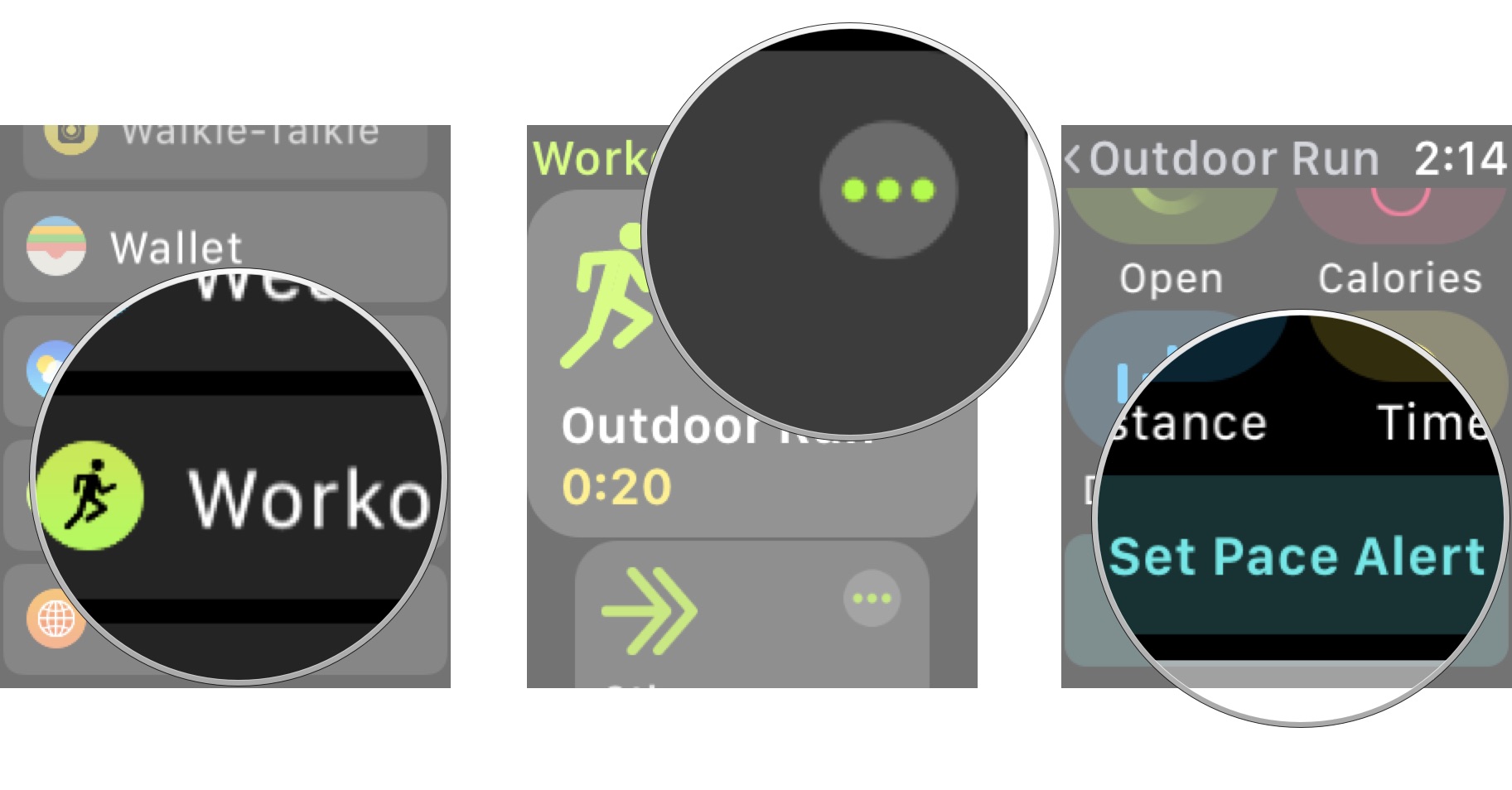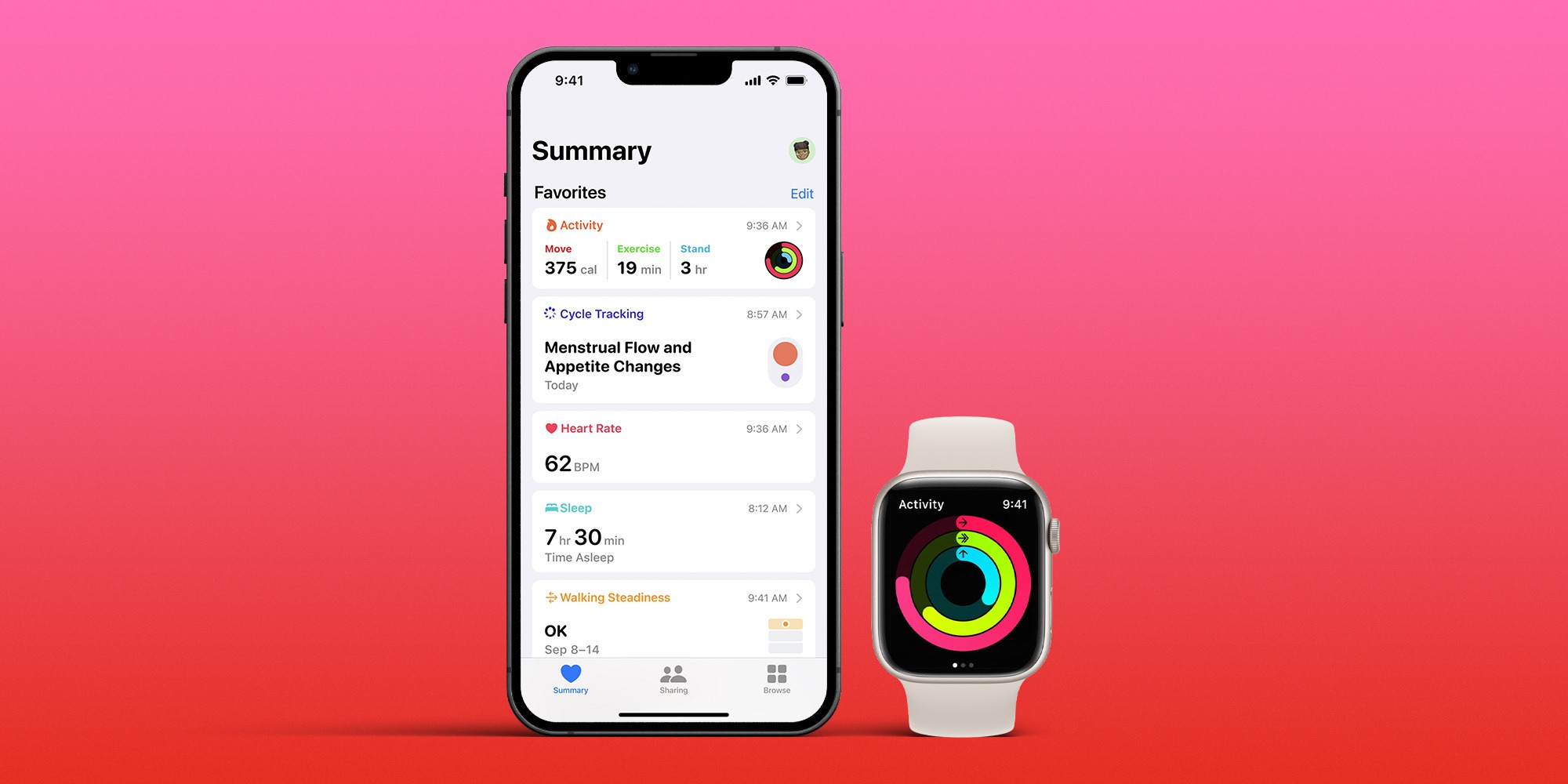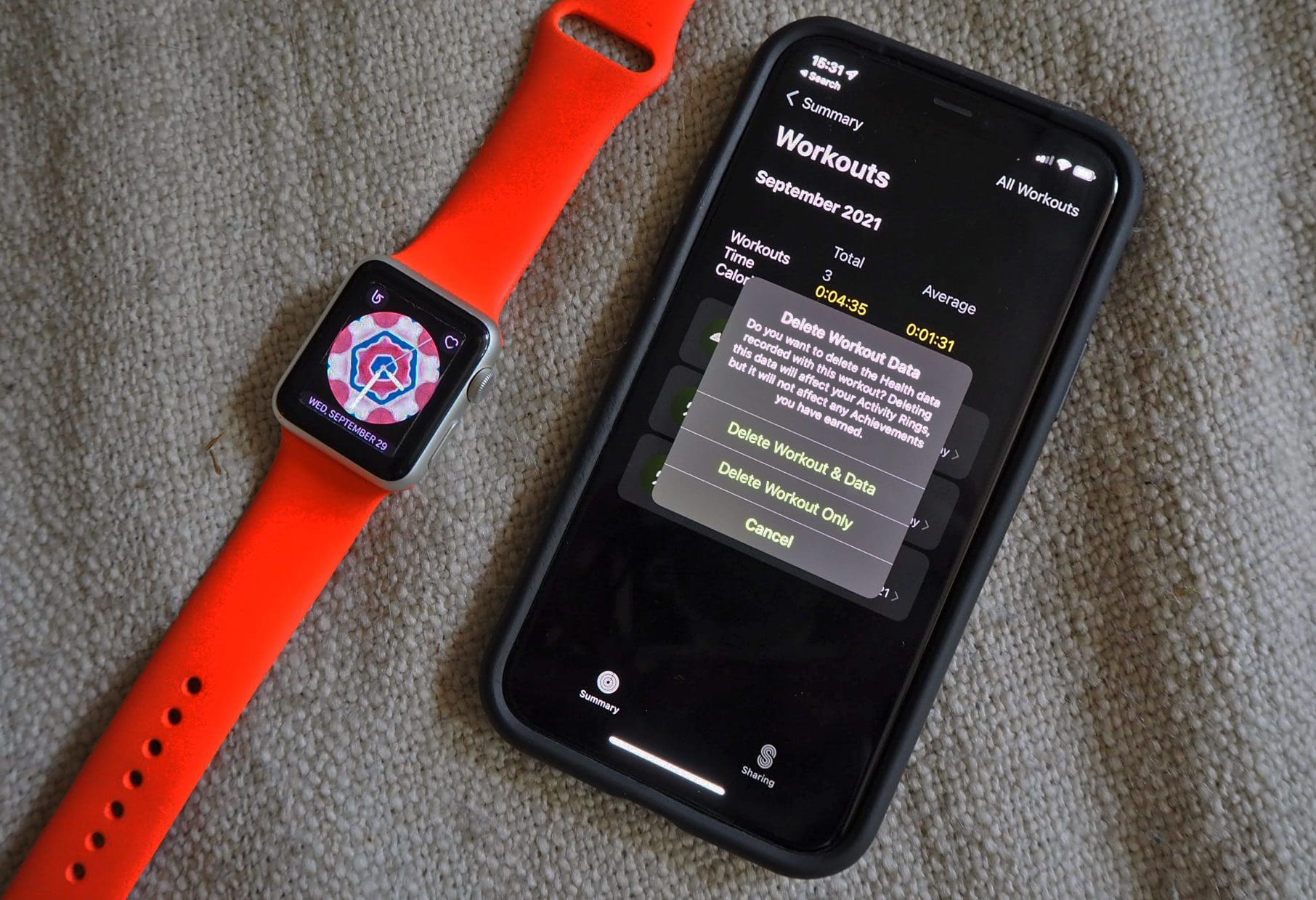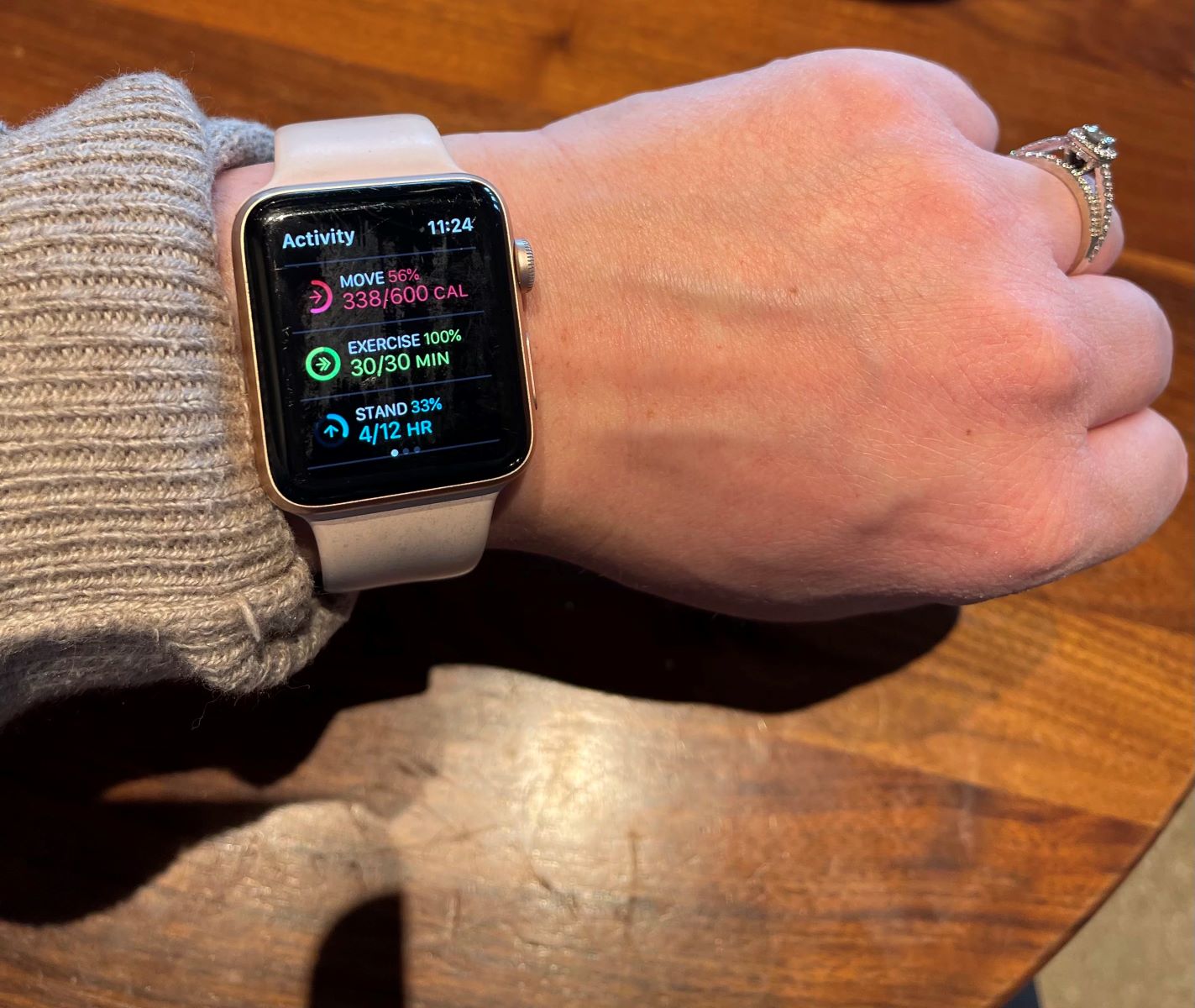Featured
How To Connect Apple Watch To Treadmill
Modified: January 2, 2024
Discover how to connect your Apple Watch to a treadmill and unlockfeatured fitness tracking and workout data. Enhance your exercise routine and monitor your progress effortlessly.
Introduction
Connecting your Apple Watch to a treadmill can greatly enhance your workout experience. By doing so, you can track your fitness progress, monitor your heart rate, and even participate in virtual running challenges. However, the process of connecting your Apple Watch to a treadmill may seem daunting at first. Don’t worry, though – it’s actually quite simple. In this article, we will walk you through the steps to connect your Apple Watch to a treadmill, ensuring that you can get the most out of your indoor running sessions.
Before we dive into the details, it’s important to note that not all treadmills are compatible with the Apple Watch. Make sure your treadmill has the necessary technology to sync with your watch. Generally, newer models are more likely to have this capability, so if you’re using an older treadmill, you may need to explore alternative options.
Now, let’s get started with the step-by-step process of connecting your Apple Watch to a treadmill.
Compatibility
Before attempting to connect your Apple Watch to a treadmill, it’s important to ensure that your watch and the treadmill are compatible. Not all treadmills have built-in support for connecting with an Apple Watch, so it’s crucial to check if your specific model supports this feature.
Fortunately, many newer treadmill models come equipped with Bluetooth connectivity, which allows for seamless integration with your Apple Watch. This allows you to sync your watch with the treadmill’s console, enabling you to track your workouts, monitor your heart rate, and access other valuable fitness metrics on the screen.
If you’re unsure about the compatibility of your treadmill, the best way to check is to consult the manufacturer’s website or the user manual. Look for information about Bluetooth connectivity or compatibility with fitness apps like Apple Fitness+. Additionally, you can reach out to the manufacturer’s customer support for clarification.
In some cases, your treadmill may not have built-in Bluetooth support, but you can still connect your Apple Watch using other methods. For example, you can use third-party accessories like chest straps or foot pods that sync with your Apple Watch and provide accurate data while running on the treadmill.
It’s also worth noting that certain fitness apps, such as Zwift and Peloton, allow for direct integration with the Apple Watch. These apps provide immersive virtual running experiences and can sync with compatible treadmills, making it easier to connect and track your workouts.
Overall, it’s important to verify the compatibility of your treadmill with the Apple Watch before attempting to connect them. This ensures a smooth and hassle-free connection, allowing you to make the most of your indoor running sessions.
Step 1: Preparing the Apple Watch
Before connecting your Apple Watch to a treadmill, you need to ensure that your watch is properly prepared for the process. Here are the steps to follow:
- Update your Apple Watch software: Make sure that your Apple Watch is running the latest software version. To do this, open the Apple Watch app on your iPhone, go to the “My Watch” tab, and then select “General” followed by “Software Update.” If an update is available, download and install it.
- Charge your Apple Watch: It’s essential to have enough battery power on your watch to complete the connection process. Ideally, your Apple Watch should have at least 50% battery before you begin. If it’s running low, charge it using the included magnetic charging cable.
- Enable Bluetooth: To connect your Apple Watch to the treadmill, Bluetooth must be enabled on both devices. Swipe up from the bottom of the Apple Watch’s home screen to access the control center, and make sure that the Bluetooth icon is highlighted.
- Put your Apple Watch on your wrist: Place your Apple Watch securely on your wrist and ensure that it fits comfortably. This will allow for accurate heart rate monitoring and seamless tracking during your treadmill workout.
- Wake up your Apple Watch: If your Apple Watch is in sleep mode, simply tap the screen or press the digital crown to wake it up. You should see the watch face appear, indicating that it’s ready for use.
- Prepare your iPhone: To connect your Apple Watch to the treadmill, ensure that your iPhone is nearby and connected to the same Wi-Fi network as your watch. This will facilitate the synchronization process
By following these preparation steps, you’ll ensure that your Apple Watch is ready to connect to the treadmill. With the software and battery up to date and Bluetooth enabled, you’ll be well on your way to a seamless connection process.
Step 2: Connecting the Apple Watch to the Treadmill
Once you’ve completed the necessary preparations on your Apple Watch, it’s time to connect it to the treadmill. Here’s how you can do it:
- Activate the treadmill’s Bluetooth: Start by activating the Bluetooth functionality on the treadmill. Look for the Bluetooth icon or a Bluetooth settings option on the treadmill’s console or display. Follow the instructions provided by the treadmill manufacturer to enable Bluetooth connectivity.
- Open the Apple Watch Workout app: On your Apple Watch, locate and open the Workout app. This app allows you to track your runs, walks, and other workouts. If you don’t see the Workout app on your watch face, swipe left or right to find it, or use the search function to locate it.
- Select the appropriate workout type: Once you have the Workout app open, choose the workout type that best matches your treadmill exercise. For example, if you’re running on the treadmill, select “Outdoor Run.” If you’re walking, choose “Outdoor Walk.” This step is essential for accurate tracking and data collection.
- Look for the treadmill on your Apple Watch: After selecting the workout type, your Apple Watch will search for nearby devices to connect to. Look for the treadmill’s name or identifier in the list of available devices. This name is usually displayed on the treadmill’s console or screen.
- Select the treadmill to connect: Once you’ve identified the correct treadmill in the list, tap on it to initiate the connection process. Your Apple Watch will attempt to establish a Bluetooth connection with the treadmill.
- Follow any further instructions: Depending on the treadmill model, you may be prompted to enter a passcode or initiate a pairing process between the watch and the treadmill. Follow the on-screen instructions provided by the treadmill’s console to complete the connection.
Once the connection is established, you’ll see a confirmation message on your Apple Watch, indicating that it’s successfully connected to the treadmill. At this point, the Workout app will start tracking your workout data, including time, distance, calories burned, and heart rate if applicable.
Remember to keep your Apple Watch within close proximity to the treadmill during your workout to maintain a strong and stable Bluetooth connection. This will ensure accurate tracking and seamless synchronization between your Apple Watch and the treadmill’s console.
Step 3: Ensuring Accurate Tracking
Once you’ve successfully connected your Apple Watch to the treadmill, it’s important to ensure that the tracking is accurate and reliable. Here are a few tips to help you achieve this:
- Securely fasten your Apple Watch: Make sure that your Apple Watch is securely fastened to your wrist. A loose or unstable fit can result in inaccurate heart rate readings and inconsistent tracking data. Adjust the watch band so that it’s snug but not too tight.
- Calibrate your Apple Watch: To improve the accuracy of distance and speed measurements, consider calibrating your Apple Watch. This step is particularly important if the treadmill you’re using has a non-standard belt length or if you find significant discrepancies between the treadmill’s measurements and those of the watch. To calibrate your watch, perform an outdoor walk or run for at least 20 minutes while wearing both your watch and carrying your iPhone. The Apple Watch will compare the outdoor GPS measurements with the treadmill data, making adjustments for accuracy.
- Monitor your heart rate: During your treadmill workout, keep an eye on your heart rate readings. This can help you gauge the intensity of your workout and make adjustments if needed. Ensure that the Apple Watch’s heart rate sensor is in contact with your skin for accurate readings. You can also use a chest strap or other external heart rate monitors for enhanced accuracy.
- Utilize the treadmill’s features: Depending on the treadmill model, there may be additional features and settings that can enhance your tracking experience. Familiarize yourself with the specific capabilities of your treadmill, such as incline adjustments, speed controls, and pre-programmed workouts. These features can add variety to your workout routine and provide more precise tracking data.
- Regularly clean your Apple Watch: Sweat and moisture can affect the accuracy of your Apple Watch’s tracking capabilities. Clean your watch regularly with a soft, lint-free cloth to prevent any buildup or interference with the sensors. Be sure to follow Apple’s guidelines for cleaning to avoid any potential damage.
By following these steps and tips, you can ensure that your Apple Watch provides accurate and reliable tracking data while connected to the treadmill. This will allow you to track your progress, set goals, and make the most out of your indoor running sessions.
Troubleshooting Tips
While connecting your Apple Watch to a treadmill is generally a straightforward process, you may encounter some issues along the way. Here are a few troubleshooting tips to help you overcome common challenges:
- Ensure proximity and connection stability: If you’re experiencing connectivity issues between your Apple Watch and the treadmill, check the distance between the two devices. Try to keep the watch within a reasonable range from the treadmill to maintain a strong Bluetooth connection.
- Restart your Apple Watch and the treadmill: Sometimes, a simple restart can resolve connectivity issues. Restart both your Apple Watch and the treadmill, and then try connecting them again.
- Update firmware and apps: Ensure that both your Apple Watch and the treadmill are running the latest firmware versions. Also, make sure that the Workout app on your Apple Watch is up to date. Updating the software can address potential compatibility issues.
- Reset network settings: If you’re still experiencing connectivity issues, you can try resetting the network settings on your Apple Watch. Go to the Settings app on your watch, select “General,” then “Reset,” and finally choose “Reset Network Settings.”
- Reset your Apple Watch: As a last resort, you can reset your Apple Watch to its factory settings. Keep in mind that this will erase all data and settings on your watch, so make sure to create a backup before proceeding. To reset your Apple Watch, go to the Settings app, select “General,” then “Reset,” and choose “Erase All Content and Settings.”
- Contact customer support: If you’ve exhausted all troubleshooting options and are still unable to connect your Apple Watch to the treadmill, reach out to the manufacturer’s customer support team. They can provide specific guidance and assistance based on your treadmill model.
Remember, every treadmill and Apple Watch combination may have its unique quirks, so don’t get discouraged if you encounter an issue. With a little patience and perseverance, you’ll be able to troubleshoot and find a solution that allows for a seamless connection between your Apple Watch and the treadmill.
Conclusion
Connecting your Apple Watch to a treadmill can unlock a world of possibilities for tracking and enhancing your indoor workouts. By following the steps outlined in this guide, you can seamlessly connect your Apple Watch to a compatible treadmill and leverage its features to monitor your progress, track your metrics, and achieve your fitness goals.
Remember to verify the compatibility of your treadmill with the Apple Watch to ensure a smooth connection process. Additionally, properly preparing your Apple Watch, activating Bluetooth, and selecting the appropriate workout type are vital steps to establish a connection with the treadmill’s console.
Once connected, optimize your tracking accuracy by securely fastening your watch, calibrating it for accurate distance measurement, monitoring your heart rate, and making use of the treadmill’s unique features.
If you encounter any issues during the connection process, refer to the troubleshooting tips provided to overcome common challenges. And if all else fails, don’t hesitate to reach out to customer support for further assistance.
With your Apple Watch successfully connected to the treadmill, you can dive into your workouts with confidence, knowing that you have accurate tracking, insightful metrics, and a more enjoyable exercise experience.
So, go ahead, grab your Apple Watch, find a compatible treadmill, and take your indoor running sessions to the next level!