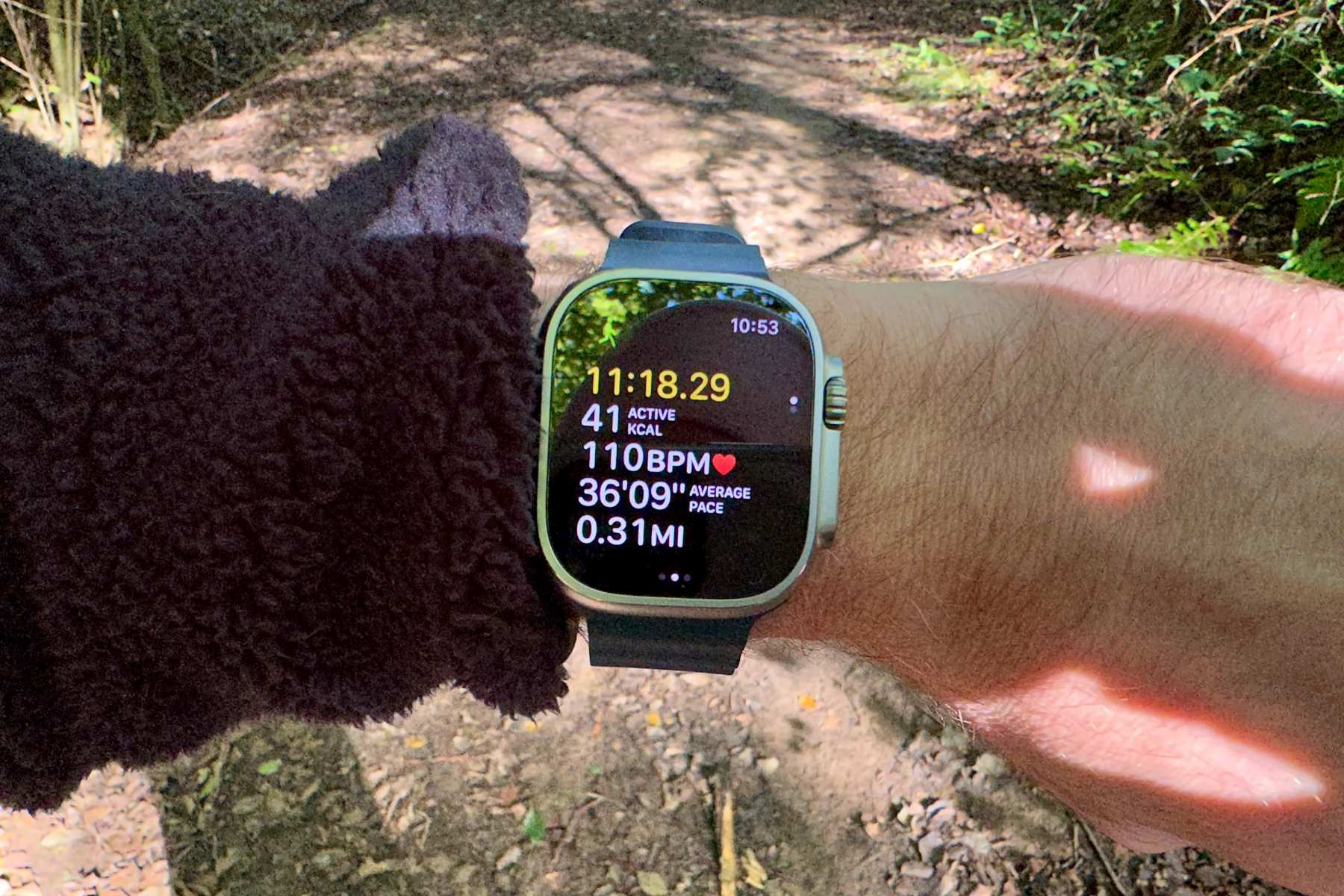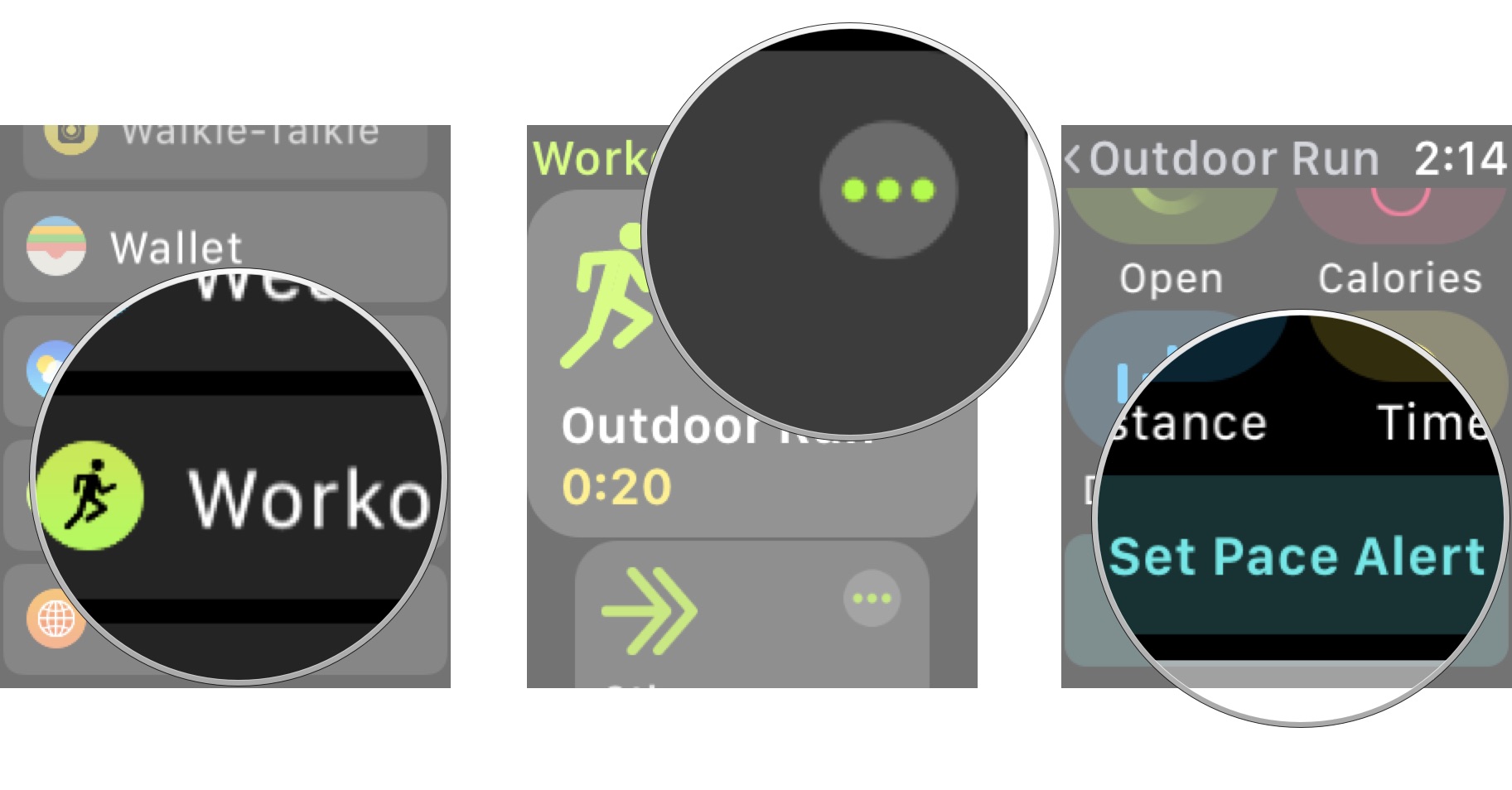
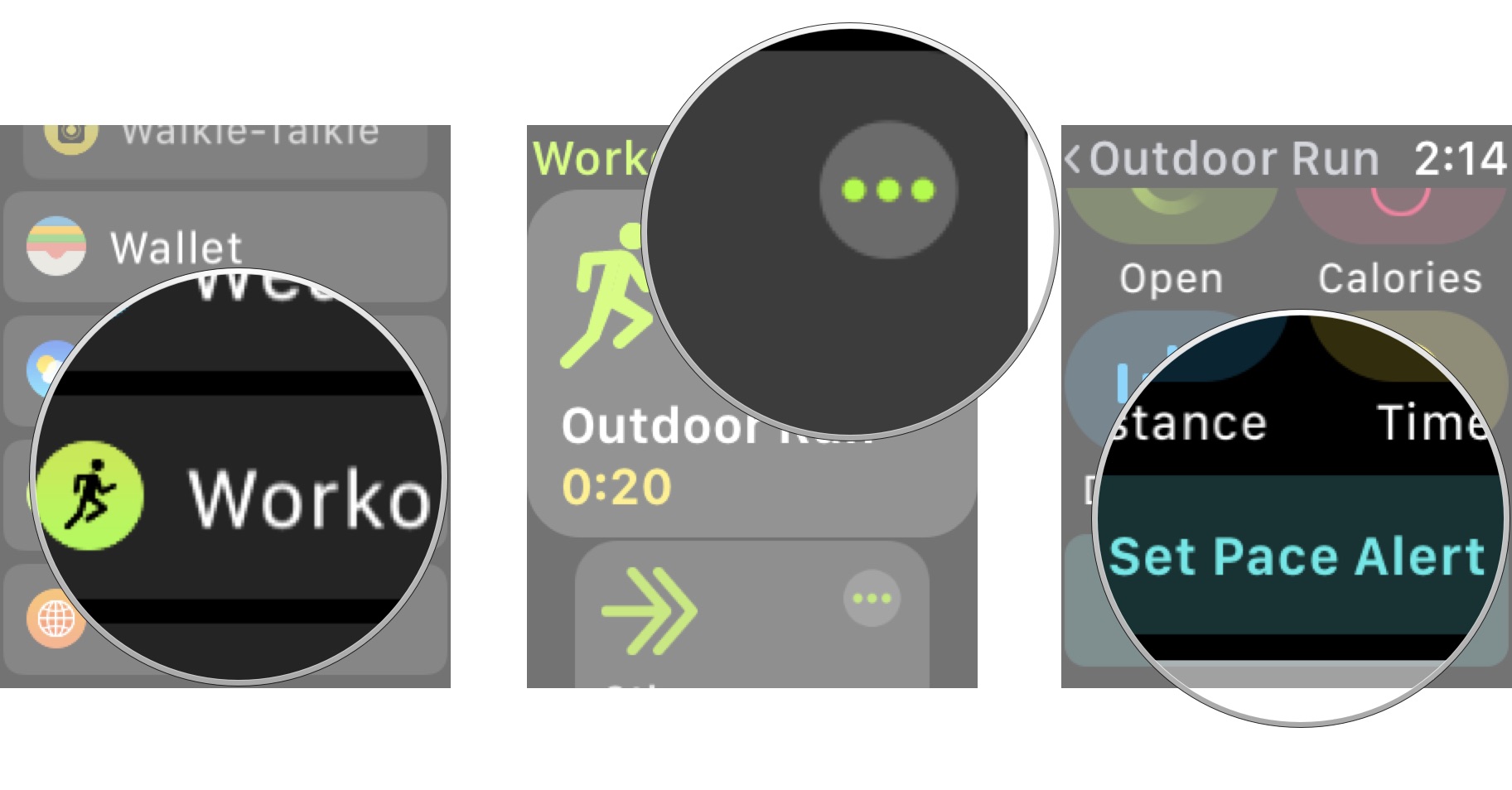
Brands
How To Set Pace On Apple Watch
Modified: January 2, 2024
Learn how to set pace and track your fitness goals with the Apple Watch. Discover the latest features and benefits of this popular brand.
Introduction
Welcome to the world of Apple Watch, where you can take your fitness journey to the next level. One of the most exciting features of the Apple Watch is its ability to track and monitor your pace during workouts. Whether you’re a seasoned runner looking to improve your speed or a beginner aiming to set achievable goals, the Apple Watch can be your ultimate fitness companion.
Understanding and setting pace on your Apple Watch is essential for optimizing your workout experience. By tracking your pace, you can challenge yourself, stay motivated, and make significant progress towards your fitness goals. In this article, we will explore how to set pace on your Apple Watch, from adjusting pace preferences to analyzing pace data in the Activity app.
Whether you’re a fan of running, cycling, swimming, or any other outdoor activity, knowing your pace is the key to unlocking your full potential. It allows you to maintain a consistent speed, push yourself when needed, and reach your targets more efficiently.
With the Apple Watch, you can not only monitor your pace but also receive pace alerts and utilize the handy pace widget. These features provide real-time feedback and help you stay on track during your workouts. Plus, the detailed pace data recorded by your Apple Watch can be analyzed later, allowing you to track your progress and make informed decisions about your training regimen.
Whether you’re training for a marathon, trying to beat your personal best, or simply looking to lead a healthier lifestyle, understanding and setting pace on your Apple Watch can be a game-changer. So, let’s dive in and discover everything you need to know to set the pace on your Apple Watch.
Understanding Pace on Apple Watch
Pace is an important metric that measures the speed at which you are moving during a workout. In the context of Apple Watch, pace is typically expressed as the time it takes to complete a mile or kilometer. It is an essential factor to consider when monitoring your progress and setting goals.
When it comes to pace on Apple Watch, there are a few key terms to be familiar with:
- Average Pace: This refers to the average speed at which you complete each mile or kilometer during your workout. It is calculated by dividing the total time of your workout by the distance covered.
- Current Pace: Also known as instant pace, it displays your speed in real-time during your workout. It provides immediate feedback on how fast or slow you are currently moving.
- Target Pace: This is a desired pace that you set for yourself to achieve during your workout. It helps you stay on track and maintain a consistent speed.
Understanding these terms and how they relate to your workouts is key to effectively utilizing your Apple Watch’s pace tracking capabilities.
The Apple Watch uses its built-in GPS and motion sensors to accurately measure your distance and calculate your pace. Whether you’re running on a treadmill, cycling outdoors, or swimming in the pool, your Apple Watch can provide reliable pace data to help you monitor your performance.
Pace is not just a generic metric – it is tailored to your specific workout. If you’re into interval training, the Apple Watch can provide pace information for different segments of your workout, allowing you to analyze your performance during each phase.
By understanding how pace is measured and using the data provided by your Apple Watch, you can gain valuable insights into your workouts and make adjustments accordingly. Whether you want to increase your speed, maintain a steady pace, or challenge yourself to beat your personal best, pace tracking on Apple Watch is a powerful tool.
Setting Pace Alerts on Apple Watch
One of the standout features of the Apple Watch is its ability to provide pace alerts, ensuring that you stay on track and meet your target pace during your workouts. These alerts can be customized based on your preferences and can be a great tool to help you push yourself and optimize your performance.
To set a pace alert on your Apple Watch, follow these simple steps:
- Open the Workout app on your Apple Watch.
- Select the workout type that you would like to use (e.g., Outdoor Run, Indoor Cycle, etc.).
- Tap on the three dots (…) to access the workout options.
- Scroll down and locate the “Set Pace Alert” option.
- Tap on “Set Pace Alert”.
- Choose between “Open” or “Closed” pace alerts. With an open alert, the Apple Watch will notify you whenever you go below or above your target pace. With a closed alert, you will only be notified if you go above your target pace.
- Enter your desired pace by adjusting the slider or using the digital crown.
- Tap “Set” to confirm your pace alert.
Once your pace alert is set, your Apple Watch will notify you with a gentle tap and an audible sound if you deviate from your target pace during your workout. This real-time feedback can help you make adjustments and stay motivated to achieve your goals.
It is worth noting that you can customize pace alerts for specific distances during your workout. For example, if you’re training for a race and want to maintain a consistent pace for each mile, you can set different pace alerts for each mile marker. This level of customization allows for even more precise pacing during your workouts.
Setting pace alerts on your Apple Watch is a fantastic way to challenge yourself and maintain a desired speed throughout your workout. Whether you’re training for a specific event or simply aiming to improve your overall performance, these alerts can be an invaluable tool to keep you on track.
Adjusting Pace Preferences
Every individual has unique fitness goals and preferences when it comes to pacing their workouts. Thankfully, the Apple Watch allows you to customize pace preferences based on your specific needs, ensuring that you have full control over your workout experience.
To adjust your pace preferences on your Apple Watch, follow these steps:
- Open the Settings app on your Apple Watch.
- Scroll down and tap on “Workout”.
- Select “Pace alerts”.
- You will see the option to adjust your “Minimum Pace” and “Maximum Pace”. Here, you can set the limits within which you want to be alerted during your workouts.
- Tap on each option to adjust the pace using the digital crown or by entering a specific value.
- Once you’ve set your desired pace range, it will be applied to your workouts.
Adjusting pace preferences allows you to tailor your Apple Watch’s pace alerts to match your fitness level and specific goals. If you’re just starting out, you may want to set a wider pace range to accommodate variations in your performance. On the other hand, if you’re an experienced athlete aiming to improve your speed, you can narrow down your pace preferences to more specific ranges.
Having the ability to adjust pace preferences ensures that your Apple Watch provides you with accurate and relevant pace alerts during your workouts. It allows you to focus on your own personal targets and helps you stay motivated and on pace throughout your training sessions.
In addition to adjusting pace preferences, you can also enable or disable pace alerts altogether. This can be useful if, for example, you’re doing a recovery run or simply want to focus on a different aspect of your workout without receiving frequent alerts.
Remember, your pace preferences can evolve over time as you progress in your fitness journey. Feel free to experiment and make adjustments until you find the perfect pace range that keeps you challenged and motivated to reach new heights.
Using the Pace Widget on Apple Watch
The Apple Watch offers a convenient and quick way to monitor your pace through the Pace Widget. This widget displays your current pace in real-time on the watch face, allowing you to keep a close eye on your speed without needing to open any specific apps.
To add and utilize the Pace Widget on your Apple Watch, follow these steps:
- On your Apple Watch, swipe right on the watch face until you reach the end.
- Tap on the “+” button to enter the widget customization mode.
- Scroll through the available widgets and find the “Pace” option.
- Tap on “Pace” to add it as a widget.
- Press the digital crown or swipe down on the watch face to exit the widget customization mode.
- You will now see the Pace Widget on your watch face, displaying your current pace as you engage in your workout activities.
This convenient widget eliminates the need to constantly switch between apps or screens to check your pace. It provides you with an at-a-glance view of your speed, helping you maintain a consistent pace and make adjustments on the fly.
The Pace Widget on Apple Watch offers further customization options as well. For example, you can set it to display your average pace instead of your current pace, giving you a broader overview of your performance during your workouts.
Additionally, you can resize and rearrange the position of the Pace Widget on your watch face to suit your preferences and ensure easy visibility during your workouts. This flexibility ensures that you have the information you need right at your fingertips, making your Apple Watch an even more effective fitness companion.
By using the Pace Widget on your Apple Watch, you can stay informed and motivated during your workouts without any distractions. It keeps your focus on your pace and performance, allowing you to make informed decisions and adjustments to optimize your training.
Tracking Pace during a Workout
When it comes to tracking your pace during a workout, the Apple Watch is a powerful tool that offers real-time monitoring and accurate data. Whether you’re running, cycling, or engaging in any other activity, here’s how you can track your pace using your Apple Watch:
- Open the Workout app on your Apple Watch.
- Select the workout type that matches your activity (e.g., Outdoor Run, Indoor Cycle, etc.).
- Tap the “Start” button to begin your workout.
- During your workout, your Apple Watch will display your current pace in real-time on the main workout screen.
- You can swipe to the left to view additional pace-related metrics, such as average pace and distance covered.
- Depending on your workout type and preferences, you may also receive pace alerts if you deviate from your target pace.
- Continue with your workout, and your Apple Watch will continue to track and update your pace data throughout.
- Once you’ve completed your workout, swipe right and tap on the “End” button to finish.
By tracking your pace during your workout, you gain valuable insights into your performance. It allows you to monitor your speed, make adjustments to maintain a desired pace, and push yourself to achieve your fitness goals.
It’s important to note that the accuracy of pace tracking on Apple Watch is dependent on factors such as GPS signal strength, motion sensors, and environmental conditions. It’s always a good idea to ensure your Apple Watch has a clear line of sight to GPS satellites and to calibrate it periodically to improve accuracy.
Whether you’re training for a race, trying to beat a personal record, or simply aiming to improve your endurance, tracking your pace with your Apple Watch provides you with the necessary information to make informed decisions about your workout intensity and progression.
Remember to use the pace data as a guide and listen to your body as well. Sometimes, it’s important to slow down or speed up depending on factors such as fatigue, terrain, and weather conditions.
Overall, tracking your pace during a workout with your Apple Watch enhances your training experience by empowering you with real-time feedback and helpful data, ultimately helping you achieve your fitness aspirations.
Analyzing Pace Data in the Activity App
Once you’ve completed your workout and tracked your pace using your Apple Watch, you can dive deeper into your performance by analyzing the pace data in the Activity app on your iPhone. The Activity app provides a comprehensive overview of your workouts, including detailed pace information, allowing you to evaluate your progress and make informed decisions about your training regimen.
To analyze your pace data in the Activity app, follow these steps:
- Open the Activity app on your iPhone.
- Navigate to the “Workouts” tab at the bottom of the screen.
- Select the specific workout you want to analyze from the list.
- In the workout details screen, you will find a graph displaying your pace throughout the duration of your workout.
- You can swipe left or right on the graph to view additional metrics, such as heart rate, elevation, and splits.
- Tapping on any point on the graph will provide you with precise pace and distance information for that specific moment in your workout.
- Scrolling down will reveal more information, such as average pace, total distance, and total duration.
- Additionally, you can switch between different views, such as map view or splits view, to get a more detailed analysis of your pace at different points during your workout.
By analyzing your pace data in the Activity app, you can gain insights into your performance patterns, identify areas for improvement, and track your progress over time. This information can be invaluable in helping you set new goals and tailor your training to reach new milestones.
The Activity app also allows you to compare your pace data to previous workouts, giving you a clear picture of your development and allowing you to celebrate your achievements.
Furthermore, you can easily share your pace data with friends, family, or your fitness community through social media platforms or messaging apps. This not only provides a sense of accountability but also encourages and inspires others to push their limits.
Remember, analyzing your pace data is not just about finding areas to improve but also celebrating the progress you’ve made. It’s a reminder of the hard work and dedication you’ve put into your fitness journey.
With the ability to analyze pace data in the Activity app, you can take your tracking and monitoring to the next level, enabling continuous growth and improvement in your athletic pursuits.
Conclusion
Setting and tracking pace on your Apple Watch can greatly enhance your fitness journey. The ability to measure your speed, receive pace alerts, and analyze pace data provides valuable insights that can help you optimize your workouts and achieve your fitness goals.
By understanding pace and its various components, you can make informed decisions about your training intensity, maintain a consistent speed, and challenge yourself to go further. The Apple Watch’s pace tracking capabilities, combined with customizable pace preferences, allow for a personalized experience that caters to your individual needs.
Utilizing the Pace Widget on your Apple Watch provides easy access to your pace information at a glance, eliminating unnecessary distractions during your workouts. It keeps you focused and motivated, enabling you to make real-time adjustments to your speed.
Moreover, the ability to analyze pace data in the Activity app offers a deeper understanding of your performance, allowing you to spot trends, track progress, and identify areas for improvement. This data-driven approach empowers you to fine-tune your training regimen and push yourself towards new achievements.
As you continue to harness the power of pace on your Apple Watch, remember to listen to your body and adjust your pace as needed. Pace is a valuable tool, but it is not the sole determinant of your success. The most important thing is to find a balance that promotes both challenge and enjoyment in your workouts.
So, lace up your shoes, put on your Apple Watch, and let the pace guide you towards a stronger, fitter, and more accomplished version of yourself. Embark on your fitness journey with the knowledge that your Apple Watch has your back, keeping you on track and propelling you towards your fitness aspirations.