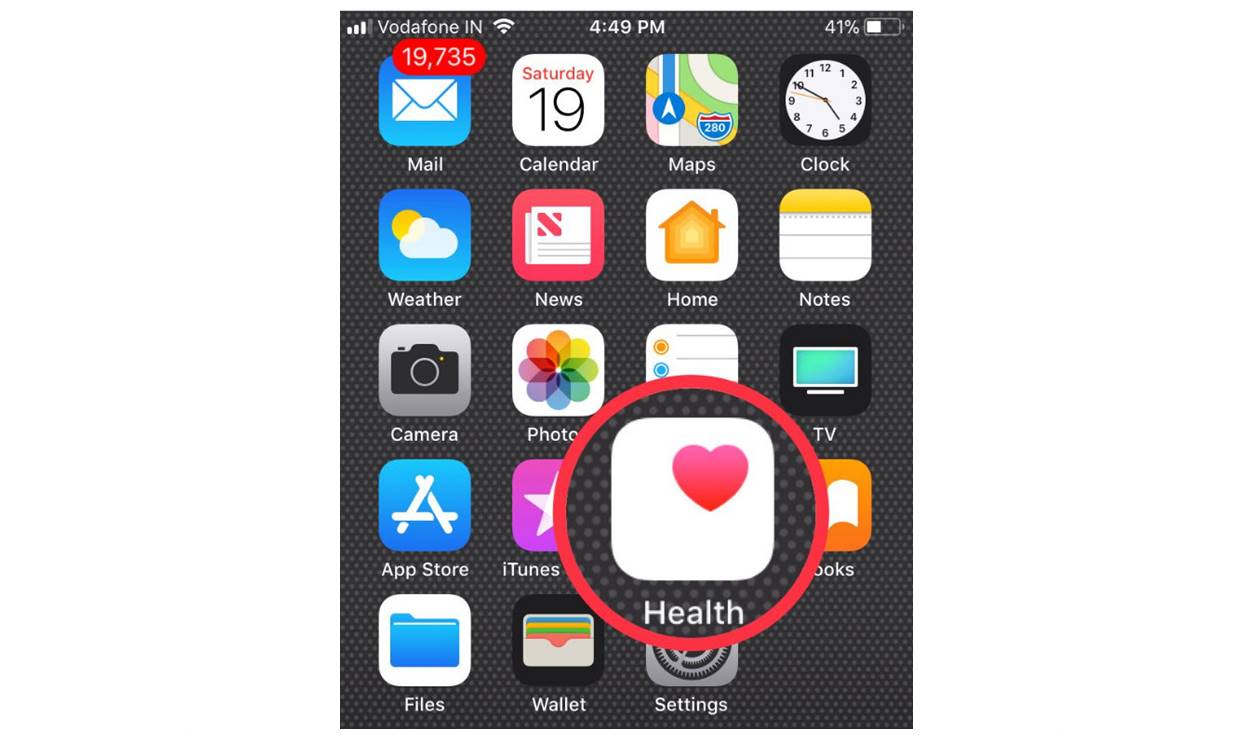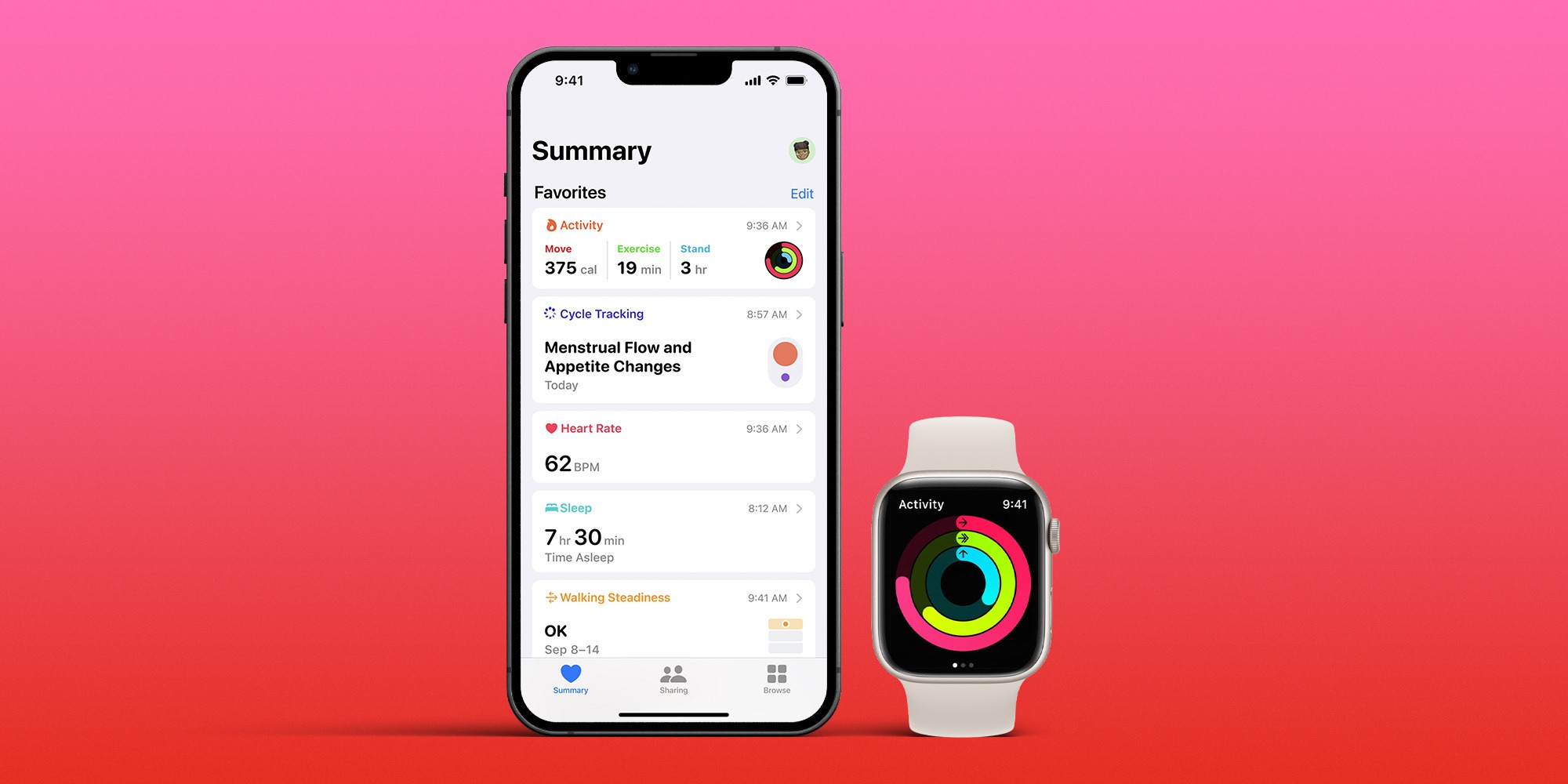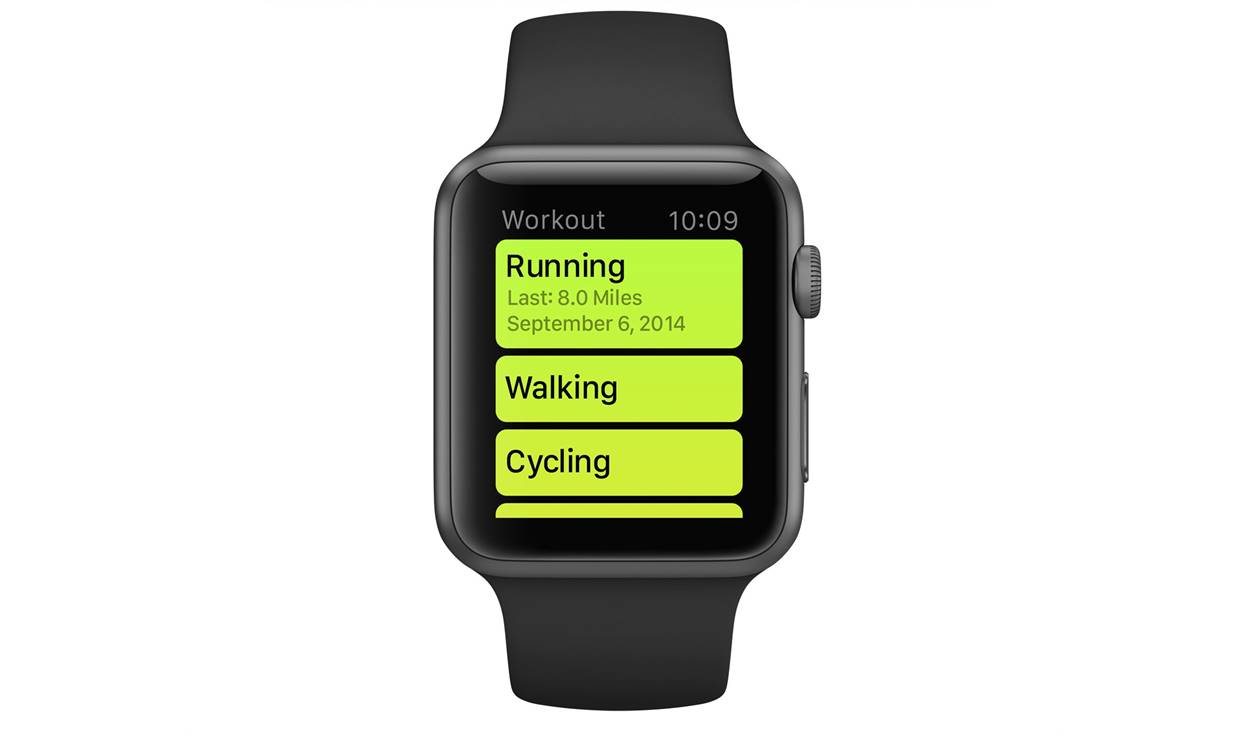Home>Misc>Featured>Why Does My Apple Watch Keep Pausing My Workout


Featured
Why Does My Apple Watch Keep Pausing My Workout
Published: August 12, 2023
Discover why your Apple Watch keeps pausing your workouts and learn how to fix it. Featured solutions and troubleshooting tips to ensure uninterrupted fitness tracking.
Introduction
Are you tired of your Apple Watch frequently pausing your workouts? You’re not alone. Many Apple Watch users have experienced this frustrating issue, where their workouts are interrupted unexpectedly. Whether you’re running, cycling, or engaging in any other physical activity, having your workout interrupted can disrupt your momentum and hinder your progress. But why does this happen?
In this article, we will explore the common causes for why your Apple Watch keeps pausing your workouts and provide troubleshooting steps to help you resolve the issue. From GPS and signal interference to wrist movement and band tightness, there are several factors that can contribute to this problem. By understanding the underlying reasons, you will be better equipped to find a solution and enjoy uninterrupted workouts with your Apple Watch.
Imagine going for a long run, setting a new personal best, only to have your workout pause multiple times throughout. It’s not only frustrating but can also lead to inaccurate tracking of your performance. Therefore, it is essential to identify and address the root causes of this issue.
Before we dive into the various causes, it’s worth noting that the Apple Watch is a remarkable piece of technology that combines fitness tracking features with smartwatch capabilities. With its advanced sensors and software, it can accurately monitor your heart rate, pace, and distance covered during workouts. However, like any electronic device, it can encounter glitches and inconsistencies from time to time.
So, if you’re ready to understand why your Apple Watch keeps pausing your workouts and learn how to fix the issue, let’s dive into the details.
Common Causes for Apple Watch Pausing Workouts
There are several factors that can contribute to your Apple Watch pausing your workouts unexpectedly. Understanding these common causes can help you troubleshoot and resolve the issue effectively. Let’s take a closer look at each of these factors:
GPS and Signal Interference
One possible reason for your Apple Watch pausing your workouts is GPS and signal interference. When the watch is unable to maintain a strong GPS signal, it may pause the workout to ensure accurate tracking. This can happen if you’re exercising in areas with tall buildings, dense trees, or other obstructions that obstruct GPS signals. Additionally, poor cellular or Wi-Fi connectivity can also affect the GPS functionality of your Apple Watch.
Wrist Movement and Band Tightness
Another factor to consider is the movement of your wrist during workouts and the tightness of the watch band. Your Apple Watch relies on the sensors on its underside to detect your heart rate and other metrics. If the watch is too loose or moves excessively on your wrist during intense physical activity, it may result in inaccurate readings. Consequently, the watch may pause the workout to prevent recording inaccurate data.
Battery Life and Power Saving Mode
A low battery level can also cause your Apple Watch to pause your workouts. When the battery is running low, the watch may enter power-saving mode to conserve energy. This mode can affect the performance of fitness tracking features and may result in the watch pausing your workouts. It’s important to monitor your battery level and ensure it is sufficiently charged before starting a workout.
Software Glitches and Updates
Software glitches and bugs can also be to blame for the pausing of workouts on your Apple Watch. Updates to the watch’s operating system can sometimes introduce unexpected issues that affect the functionality of fitness tracking. In such cases, Apple typically releases software updates to address these glitches and improve overall performance. Ensuring that your watch is running the latest software version can help resolve any known software-related issues.
By understanding these common causes, you can begin troubleshooting the issue and find a suitable solution for your Apple Watch. In the next section, we will explore some troubleshooting steps to help you fix the problem and prevent your workouts from being interrupted.
GPS and Signal Interference
One of the common causes for your Apple Watch pausing your workouts is GPS and signal interference. The Apple Watch relies on GPS technology to accurately track your outdoor activities such as running, cycling, or hiking. However, in certain scenarios, the watch may struggle to maintain a strong GPS signal, leading to workout interruptions. Let’s explore some factors that can contribute to GPS and signal interference:
Physical Obstructions
Physical obstructions such as tall buildings, dense trees, or even your body can interfere with GPS signals. When you’re exercising in areas with limited line-of-sight to GPS satellites, your watch may lose or weaken the connection, causing it to pause the workout. It’s important to be aware of your surroundings and try to minimize any obstructions that may impede the GPS signal.
Weather Conditions
Inclement weather conditions can also affect GPS performance. Heavy cloud cover, rain, or snow can attenuate GPS signals, making it challenging for your Apple Watch to maintain a strong connection. If you’re experiencing pauses in your workouts during bad weather, consider moving to an open area or waiting for better conditions to ensure a stable GPS signal.
Poor Cellular or Wi-Fi Connectivity
Your Apple Watch relies on your iPhone’s cellular or Wi-Fi connection to assist with GPS accuracy. If your iPhone has weak or no cellular service or if your Wi-Fi connection is unstable, it can impact the GPS functionality of your Apple Watch. Ensure that your iPhone is nearby and has a reliable cellular or Wi-Fi connection to prevent workout interruptions due to signal interference.
Interference from Other Devices
Other electronic devices can potentially interfere with the GPS signals received by your Apple Watch. For example, high-powered wireless routers, radar systems, or even other Apple Watches in close proximity can cause signal interference. If you suspect that interference from other devices is causing pauses in your workouts, consider moving away from these sources or turning them off temporarily.
Understanding the factors that contribute to GPS and signal interference can help you mitigate the issue and enjoy uninterrupted workouts with your Apple Watch. In the next section, we will explore how wrist movement and band tightness can also play a role in your workouts being paused.
Wrist Movement and Band Tightness
Another common cause for your Apple Watch pausing your workouts is the movement of your wrist and the tightness of the watch band. The watch relies on the sensors on its underside to detect your heart rate and other metrics during physical activity. Therefore, any excessive movement or improper band tightness can result in inaccurate readings and cause the watch to pause the workout. Let’s explore these factors in more detail:
Excessive Wrist Movement
During intense physical activity, such as running or weightlifting, your wrist may naturally move more than usual. Excessive wrist movement can lead to the Apple Watch’s sensors losing contact with your skin, resulting in intermittent heart rate and motion tracking. To prevent this, ensure that the watch is securely fastened to your wrist and that it fits snugly without being overly tight. Additionally, techniques like using wristbands or wearing the watch higher up your forearm can help reduce movement and improve accuracy.
Improper Band Tightness
The tightness of your watch band is crucial for accurate heart rate detection and motion tracking. If the band is too loose, it can cause the watch to move around on your wrist, leading to inaccurate readings. Conversely, if the band is too tight, it may restrict blood flow and interfere with heart rate monitoring. Find a comfortable and secure fit by adjusting the band accordingly. It should be tight enough to stay in place during your workouts, but loose enough to allow proper circulation and flexibility.
Wearing the Watch on the Non-Dominant Wrist
Some individuals prefer to wear their Apple Watch on their non-dominant wrist during workouts. While this is a personal preference, it’s important to note that the watch’s sensors are calibrated for placement on the left wrist (assuming you’re right-handed). Wearing the watch on the non-dominant wrist may affect the accuracy of certain metrics, potentially leading to workout interruptions. You can experiment with different wrist placements to see which one yields the most accurate results for you.
By paying attention to wrist movement and band tightness, you can improve the accuracy and reliability of your Apple Watch during workouts. In the next section, we will discuss the impact of battery life and power-saving mode on workout pausing issues.
Battery Life and Power Saving Mode
The battery life of your Apple Watch and its power-saving mode settings can have an impact on workout pausing issues. When the battery level is low, the watch may enter power-saving mode to conserve energy, which can affect the performance of fitness tracking features and result in workout interruptions. Let’s explore this aspect in more detail:
Low Battery Level
A low battery level can cause your Apple Watch to pause your workouts. When the battery is running low, the watch prioritizes essential functions and conserves energy by reducing non-essential features. This can lead to pauses in workout tracking to extend the battery life. To prevent this, make sure to charge your Apple Watch before starting your workout, especially if you know the battery is already low.
Power Saving Mode
Power-saving mode is designed to extend the battery life of your Apple Watch by reducing power consumption. When the watch detects a low battery, it may automatically enable power-saving mode. In this mode, some features, including heart rate tracking and GPS, may be temporarily disabled or limited to conserve energy. While power-saving mode can help prolong your battery life, it may also result in the watch pausing your workouts or providing limited tracking data. Consider adjusting the power-saving mode settings based on your needs and battery level.
Optimizing Battery Usage
To optimize battery usage during workouts, you can take additional steps to conserve power. For example, closing unnecessary apps, reducing the brightness of the watch display, and disabling features like Always-On Display can help extend battery life. Additionally, managing notifications and reducing screen wake time can also contribute to better battery performance. By optimizing your Apple Watch’s battery usage, you can minimize the risk of workout interruptions due to low battery or power-saving mode.
Monitoring your Apple Watch’s battery level and adjusting power-saving settings can significantly improve your workout experience and reduce the chances of workout pausing. In the next section, we will discuss the role of software glitches and updates as potential causes for workout interruptions.
Software Glitches and Updates
Software glitches and updates can also contribute to workout pausing issues on your Apple Watch. These glitches can arise from bugs or inconsistencies in the watch’s operating system, and updates are often released by Apple to address these issues. Let’s explore this aspect in more detail:
Software Glitches
From time to time, software glitches can occur on your Apple Watch, leading to unexpected behavior such as workout pauses. These glitches may manifest as temporary freezes, unresponsive screens, or inaccurate tracking. They can be caused by various factors, including conflicts between apps, corrupt system files, or temporary memory issues. If you suspect a software glitch is causing your workout interruptions, restarting your watch or force quitting problematic apps may help resolve the issue.
Software Updates
Apple regularly releases software updates for the Apple Watch, addressing known issues and introducing new features or improvements. It’s important to keep your watch’s software up to date to ensure optimal performance and minimize the chances of workout pausing. Software updates often include bug fixes and enhancements to the fitness tracking capabilities of the watch, helping to improve accuracy and reliability during workouts. Check for available updates in the Watch app on your connected iPhone and install them promptly.
Troubleshooting Steps
If you experience persistent workout pausing issues despite having the latest software updates, you can try troubleshooting steps such as unpairing and re-pairing your Apple Watch, or even restoring it from a backup. These steps can help resolve any underlying software-related issues that might be causing the interruptions. It’s recommended to consult official Apple Support documentation or reach out to Apple Support for further guidance on troubleshooting software glitches.
By staying up to date with software updates and troubleshooting potential glitches, you can ensure that your Apple Watch is running smoothly and minimizing the chances of workout interruptions. In the next section, we will discuss troubleshooting steps to fix workout pausing issues on your Apple Watch.
Troubleshooting Steps to Fix Workout Pausing Issues
If you’re experiencing workout pausing issues on your Apple Watch, there are several troubleshooting steps you can take to resolve the problem. By following these steps, you can identify the root cause of the issue and find a suitable solution. Let’s dive into the troubleshooting process:
1. Restart or Force Restart
The first step is to restart your Apple Watch. This can help resolve temporary glitches or software conflicts that may be causing the workout pauses. To restart your watch, go to the Settings app, select General, and tap on Restart. If a regular restart doesn’t resolve the issue, you can try a force restart by pressing and holding both the side button and the Digital Crown until the Apple logo appears.
2. Update Software
Ensure that your Apple Watch is running the latest software version. On your connected iPhone, open the Watch app, go to General, and tap on Software Update. If an update is available, download and install it. Software updates often include bug fixes and improvements that can help address workout pausing issues.
3. Adjust Wrist Placement and Band Tightness
Check the placement of your Apple Watch on your wrist and adjust the band tightness. Make sure the watch is positioned correctly and fits snugly without being too tight. Experiment with different wrist placements and band adjustments to find the most comfortable and secure fit that minimizes movement during workouts.
4. Check GPS and Signal Strength
Ensure that your watch has a strong GPS signal and good cellular or Wi-Fi connectivity. Avoid areas with obstructions that may interfere with the GPS signal, and make sure your iPhone has a reliable connection. This can prevent your Apple Watch from pausing your workouts due to GPS or signal interference.
5. Monitor Battery Level
Keep an eye on the battery level of your Apple Watch. If it’s running low, charge it before starting a workout. Low battery levels can trigger power-saving mode, which may result in workout pausing. Additionally, optimize battery usage by closing unnecessary apps, reducing screen brightness, and disabling the Always-On Display feature.
6. Reset or Restore Apple Watch
If the above steps don’t resolve the issue, you can consider resetting your Apple Watch or restoring it from a backup. This can help address any persistent software-related problems. However, keep in mind that a reset or restore will erase all data on your watch, so it’s crucial to back up your watch beforehand.
If none of these troubleshooting steps resolve the issue, it’s recommended to contact Apple Support for further assistance. They can provide specialized guidance and help you resolve any underlying problems causing workout pausing on your Apple Watch.
Resetting Apple Watch and Restoring from Backup
If you’ve tried other troubleshooting steps and are still experiencing workout pausing issues on your Apple Watch, you may consider resetting the device and restoring it from a backup. This process can help resolve any persistent software-related problems that might be causing the interruptions. Here’s how you can reset and restore your Apple Watch:
Resetting Your Apple Watch
To reset your Apple Watch, follow these steps:
- On your Apple Watch, go to the Settings app.
- Scroll down and tap on General.
- Swipe down and tap on Reset.
- Select “Erase All Content and Settings.”
- Enter your passcode if prompted, and confirm the reset when prompted.
Once the reset is complete, your Apple Watch will be restored to its factory settings.
Restoring from Backup
After resetting your Apple Watch, you have the option to restore it from a backup. This process will bring back your saved settings, data, and apps from a previously created backup. To restore your Apple Watch from a backup, do the following:
- Set up your Apple Watch as if it’s a new device after the reset.
- When prompted, choose “Restore from Backup.”
- Select the desired backup from the list.
- Enter your Apple ID password if prompted, and follow any additional on-screen instructions.
Wait for the restoration process to complete, and you should have your Apple Watch back to its previous state with all your data intact.
It’s important to note that resetting and restoring your Apple Watch will erase all data on the device. Therefore, before proceeding with this process, ensure that you have a recent backup of your Apple Watch to avoid any permanent data loss.
If resetting and restoring your Apple Watch doesn’t resolve the workout pausing issues, or if you encounter any other difficulties during the process, it’s recommended to contact Apple Support or visit an Apple Store for further assistance and guidance.
Contacting Apple Support for Further Assistance
If you have exhausted all troubleshooting steps and are still unable to resolve the workout pausing issues on your Apple Watch, it may be time to seek further assistance from Apple Support. They have knowledgeable staff who can provide specialized guidance and help you find a solution. Here’s how you can reach out to Apple Support:
1. Apple Support Website
The Apple Support website is a valuable resource for troubleshooting and finding answers to common issues. Visit the website and navigate to the Apple Watch section to explore troubleshooting articles, FAQs, and user forums. You may find helpful information that addresses your specific problem.
2. Apple Support App
Download the Apple Support app from the App Store and use it to connect with an Apple Support specialist. You can initiate a live chat session or schedule a phone call at your convenience. The app provides a streamlined and convenient way to communicate with Apple Support directly from your device.
3. Apple Support Phone Number
If you prefer to speak with a support representative over the phone, you can call Apple Support directly. Visit the Apple Support website for the contact number specific to your region. Be prepared to provide information about your Apple Watch, the troubleshooting steps you have already taken, and any error messages you have encountered.
4. Visit an Apple Store
If you prefer face-to-face assistance, you can make an appointment at an Apple Store. An Apple Genius will be able to evaluate your Apple Watch, run diagnostics if necessary, and provide personalized support to help resolve the issue. Remember to bring your Apple Watch, charging cable, and any additional accessories you may use during workouts.
By reaching out to Apple Support, you can tap into their expertise and experience to find a resolution for the workout pausing issues on your Apple Watch. They will guide you through additional troubleshooting steps, provide further insights, or suggest repair or replacement options if needed.
Remember to provide accurate and detailed information about your issue when contacting Apple Support. This will help expedite the troubleshooting process and ensure the best possible assistance.
Conclusion
Experiencing workout pausing issues on your Apple Watch can be frustrating, but fortunately, there are steps you can take to resolve the problem. By understanding the common causes for workout interruptions, such as GPS and signal interference, wrist movement and band tightness, low battery, software glitches, and updates, you can troubleshoot and address the underlying issues effectively.
We’ve discussed various troubleshooting steps, including restarting or force restarting your Apple Watch, updating the software, adjusting wrist placement and band tightness, monitoring battery levels, and even resetting and restoring from a backup. These steps can help you identify and resolve the specific cause of your workout pausing issues.
If you’ve exhausted all troubleshooting steps and are still unable to resolve the problem, it’s recommended to contact Apple Support. They have the expertise and knowledge to provide further assistance and guidance.
Remember that regular software updates, maintaining a strong GPS signal, and ensuring proper wrist placement and band tightness are key to preventing workout pausing issues in the future.
With the proper troubleshooting and support, you can enjoy uninterrupted and accurate workout tracking on your Apple Watch, enabling you to achieve your fitness goals without any interruptions.