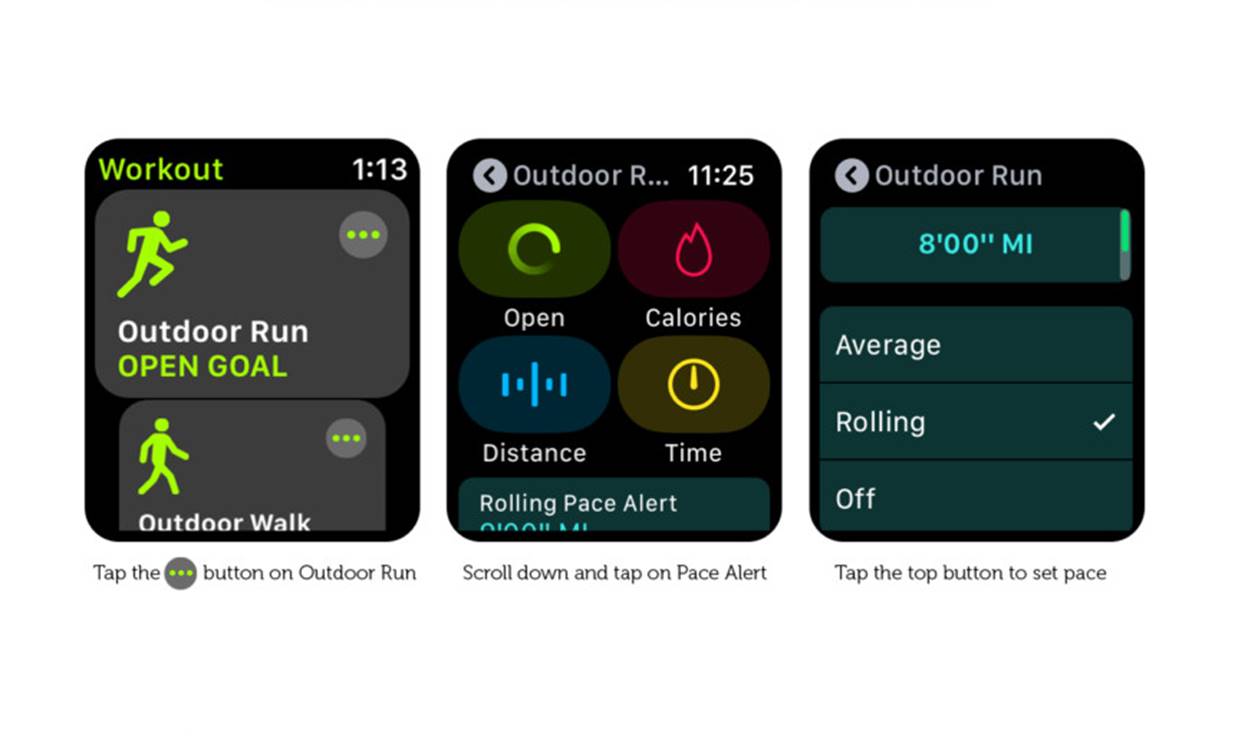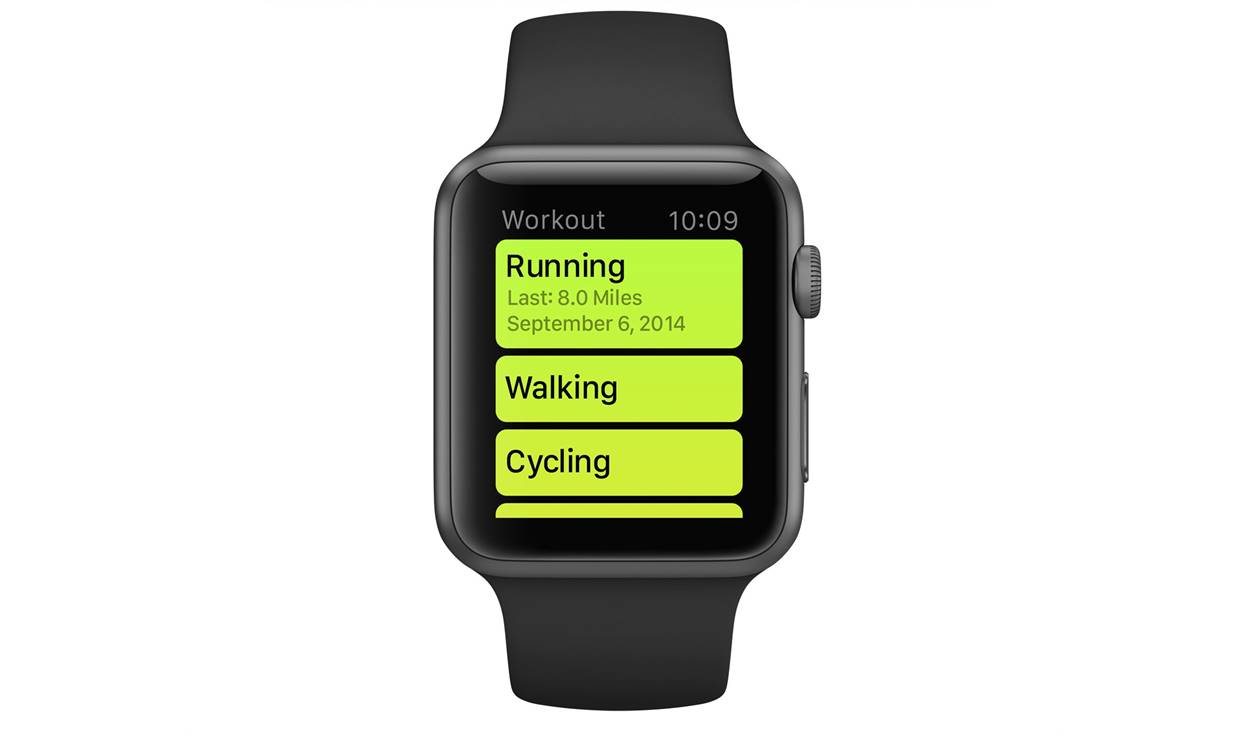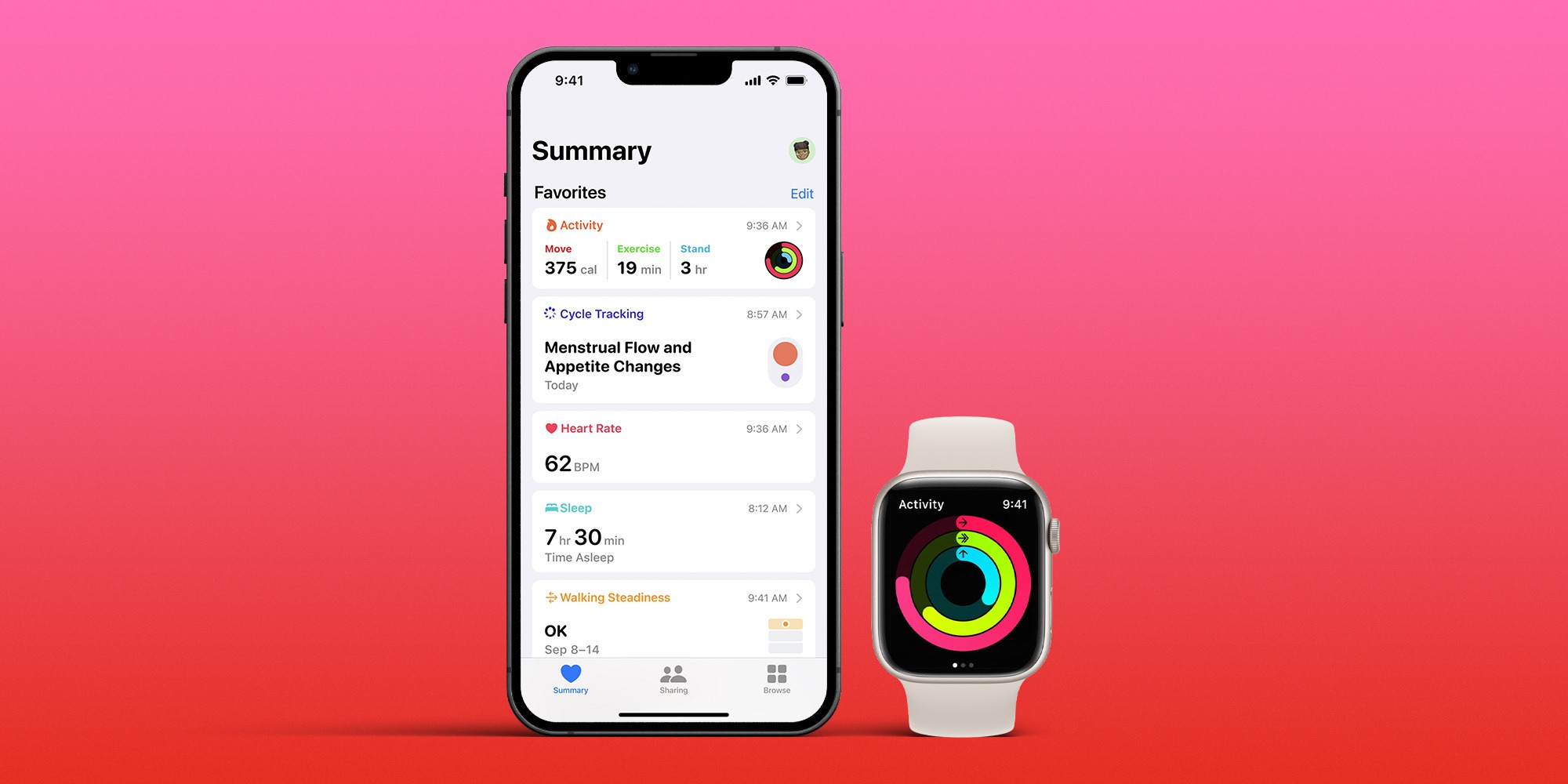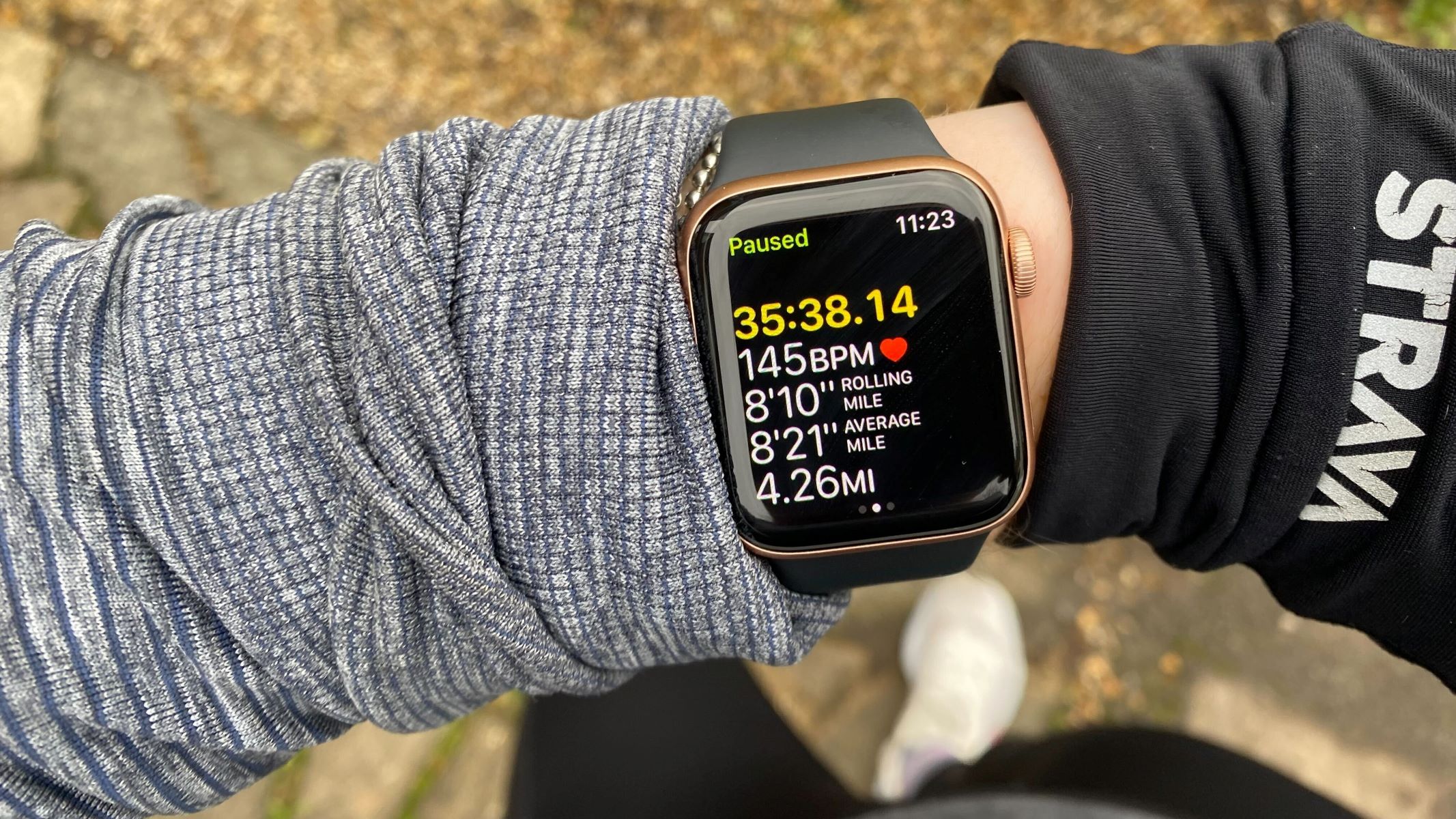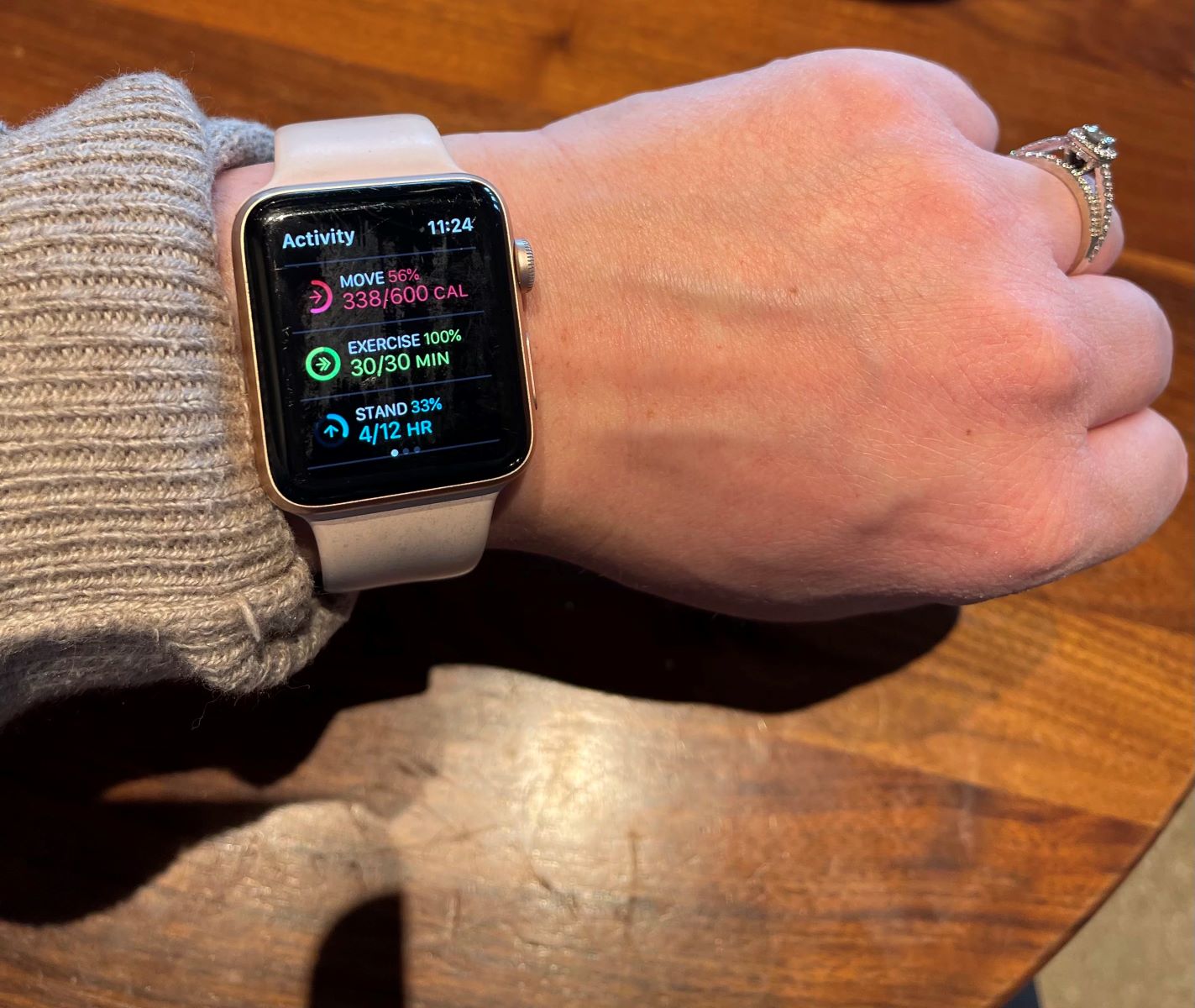
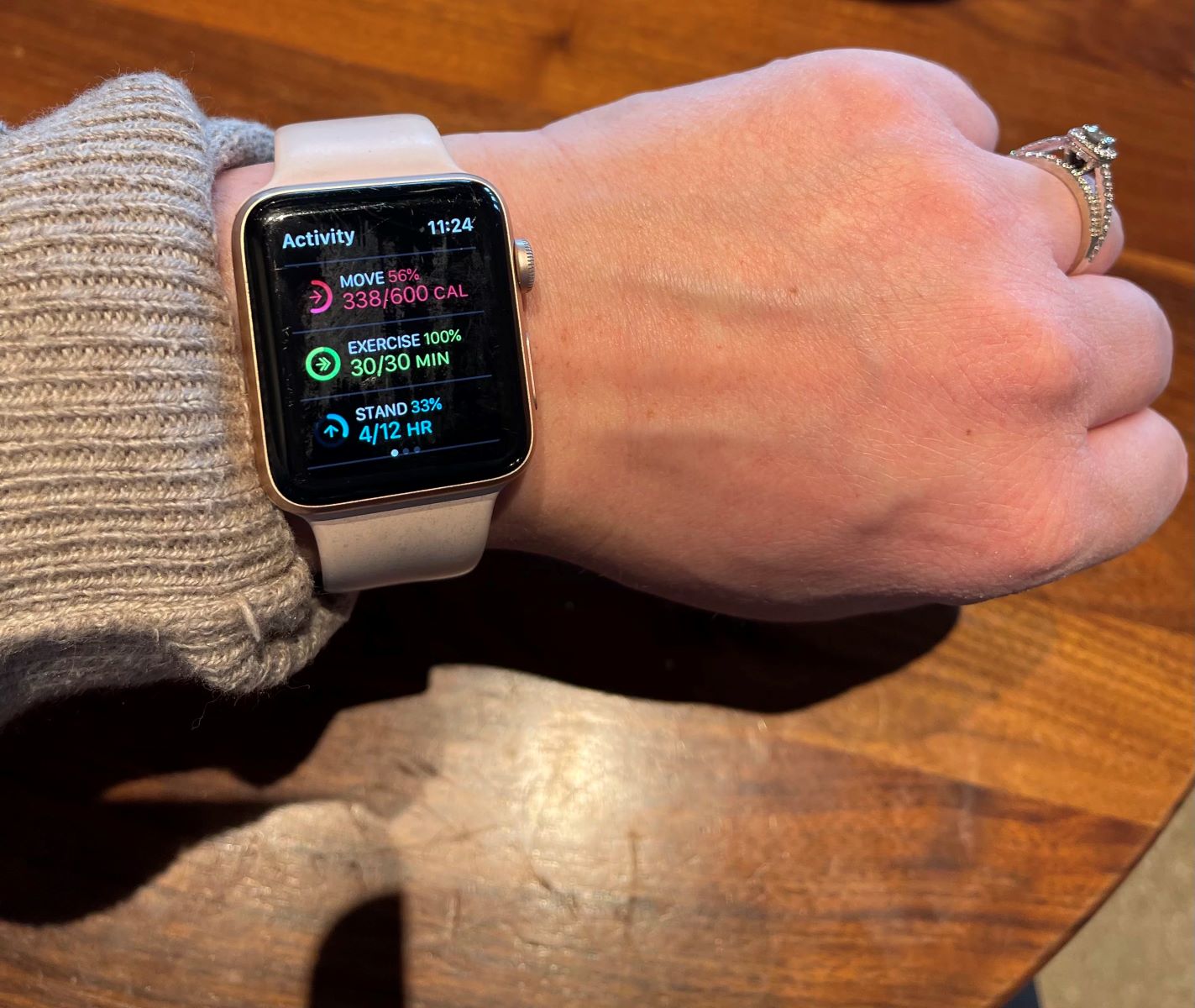
Featured
How To Log A Workout On Apple Watch
Modified: January 2, 2024
Learn how to log your workouts on the Apple Watch and take advantage of the featured fitness tracking features. Get started today and reach your fitness goals.
Introduction
The Apple Watch is not just a stylish accessory; it’s also a powerful fitness companion. With its built-in Workout app, you can easily log and track your workouts, allowing you to monitor your progress and stay motivated towards your fitness goals. Whether you’re going for a run, hitting the gym, or practicing yoga, the Apple Watch Workout app has got you covered.
In this article, we will guide you through the process of using the Workout app on your Apple Watch. We will explain how to access and navigate the app, select different workout types, start and end a workout, and review your workout data. Additionally, we will cover advanced features such as logging additional details and sharing your workouts with friends and family.
The Apple Watch Workout app offers a wide range of workout types to cater to different activities, including outdoor and indoor running, cycling, swimming, strength training, and more. It provides real-time metrics such as heart rate, distance, calories burned, and pace, helping you monitor your performance and make informed decisions about your training.
With the Apple Watch’s built-in GPS and heart rate monitor, you can accurately track your outdoor activities, measure your heart rate zones, and analyze your workout intensity. The seamless integration with the Health app on your iPhone allows you to view a comprehensive overview of your fitness data, providing valuable insights into your daily activity levels and trends.
Whether you’re a fitness enthusiast, a beginner looking to get in shape, or someone who simply wants to lead a healthier lifestyle, the Apple Watch Workout app is an excellent tool to help you achieve your goals. It not only tracks your workouts but also encourages you to stay active throughout the day by reminding you to stand, move, and exercise.
In the following sections, we will delve into the details of using the Apple Watch Workout app, providing step-by-step instructions and tips to make the most out of your workouts. So let’s get started and take your fitness journey to the next level with the Apple Watch and its powerful Workout app.
Setting Up the Apple Watch Workout App
Before you can start using the Apple Watch Workout app, you’ll need to ensure that it is properly set up on your Apple Watch. Fortunately, this process is straightforward and can be done directly from your iPhone. Here’s how to do it:
- Open the Watch app on your iPhone. Ensure that your Apple Watch is connected and paired with your iPhone.
- Navigate to the My Watch tab at the bottom of the screen.
- Scroll down and find the Workout app from the list of installed apps.
- Tap on the Workout app to access its settings.
- Here, you can customize various options such as enabling or disabling the ability to track your elevation, setting a calorie or distance goal for your workouts, and configuring your preferred activity detection options.
- Once you’ve made the necessary adjustments, exit the settings and the changes will be automatically synced to your Apple Watch.
Note that the Workout app settings on your Apple Watch are synced with the settings in the Watch app on your iPhone. This means that any changes you make to the settings on your iPhone will be reflected on your Apple Watch and vice versa.
Additionally, if you’re using third-party fitness apps that are compatible with the Apple Watch, you may need to configure their settings separately in their respective iPhone apps. However, most popular fitness apps seamlessly integrate with the Apple Watch Workout app and automatically sync your workout data.
By properly setting up the Apple Watch Workout app, you can ensure that it accurately tracks and records your workouts based on your preferences and goals. Whether you want to focus on calorie burn, distance covered, or time spent, the customizable settings allow you to tailor the app to your specific needs.
Now that you’ve successfully set up the Apple Watch Workout app, you’re ready to start logging your workouts and embracing a healthier, more active lifestyle. In the next section, we’ll show you how to access and navigate the Workout app on your Apple Watch.
Accessing the Apple Watch Workout App
Once you have set up the Apple Watch Workout app, accessing it is a breeze. The Workout app is conveniently located on your Apple Watch’s home screen, making it easily accessible whenever you’re ready to start logging your workouts. Here’s how to access the app:
- Raise your wrist or press the Digital Crown on your Apple Watch to wake it up.
- From the homescreen, locate and tap on the Workout app icon. It resembles a runner on a green background.
- The Workout app will now launch, displaying a variety of workout types for you to choose from.
If you have recently used the Workout app, you can also access it by swiping right on your watch face to bring up the app selector, then tapping on the Workout icon.
Once you’re in the Workout app, you’ll see a list of different workout types to choose from. These will include options such as Outdoor Run, Indoor Cycle, Elliptical, Yoga, and many more. Scroll through the list and select the workout type that aligns with the activity you plan to do.
Don’t worry if you can’t find a specific workout type in the predefined list. The Apple Watch also offers an “Other” option that allows you to track your workouts, even if they don’t fit into any predefined categories. It’s a versatile feature that ensures you can accurately log any activity regardless of its classification.
Now that you know how to access the Apple Watch Workout app, it’s time to learn how to choose the right workout type for your activity. In the next section, we’ll guide you through the process of selecting a workout type that best matches your fitness routine.
Choosing a Workout Type
When using the Apple Watch Workout app, it’s essential to choose the correct workout type to ensure accurate tracking of your activity and relevant metrics. The Workout app offers a wide range of predefined workout types to cater to different activities. Here’s how to choose the right workout type:
- On your Apple Watch, open the Workout app by tapping on its icon from the home screen.
- Scroll through the list of available workout types to find the one that matches your activity. The list includes options such as Outdoor Run, Indoor Cycle, Elliptical, Yoga, and more.
If you can’t find a specific workout type that suits your activity, select the “Other” option. This allows you to track your workouts regardless of the predefined categories.
Choosing the right workout type is essential for accurate tracking of metrics such as distance, pace, heart rate, and calories burned. Each workout type has its own set of specific metrics, tailored to the nature of the activity. For example, if you’re going for an outdoor run, the Outdoor Run workout type will provide you with real-time updates on distance covered, pace, and heart rate. On the other hand, if you’re practicing yoga, the Yoga workout type will focus on tracking your heart rate variability and active calories burned.
In addition to the predefined workout types, the Apple Watch also includes specific options for swimming and open water swimming. These workout types take into account the unique challenges of aquatic activities and provide accurate metrics such as pool length and stroke count for swimming laps, as well as pace and heart rate.
Remember, choosing the right workout type ensures that the Apple Watch accurately captures the data that is most relevant to your activity. By doing so, you can make the most out of your training sessions and monitor your progress towards your fitness goals.
Now that you know how to select the appropriate workout type, let’s move on to the next section, where we will explore how to start and end a workout using the Apple Watch Workout app.
Starting a Workout
Once you’ve chosen the right workout type on your Apple Watch, it’s time to start your workout and let the tracking begin. Starting a workout using the Apple Watch Workout app is simple and straightforward. Here’s how:
- Open the Workout app on your Apple Watch by selecting its icon from the home screen.
- Scroll through the list of available workout types and find the one that corresponds to your activity.
- Once you’ve selected the desired workout type, tap on it to enter the preparation screen.
- In the preparation screen, you’ll see some important information about the workout type you’ve chosen, such as the estimated calorie burn and the availability of pace notifications.
When you’re ready to start your workout, proceed by tapping the “Start” button displayed on the screen. You’ll see a three-second countdown, giving you a final moment to prepare.
After the countdown, the Apple Watch will start tracking your workout in real-time. You’ll be able to see various metrics and data on the screen, depending on the workout type you’ve selected. For example, if you’re running outdoors, you may see your distance, pace, elapsed time, and heart rate.
During your workout, you can simply glance at your Apple Watch to monitor your progress and stay motivated. The metrics will update continuously as you exercise, providing you with valuable feedback on your performance.
If you have audio feedback enabled, the Apple Watch Workout app will also provide voice notifications at regular intervals. This can be useful for keeping track of your pace, distance, or calorie burn without having to constantly check your watch. To enable or disable audio feedback, you can go to the Workout section of the Watch app on your iPhone and adjust the settings to your preference.
Starting a workout with the Apple Watch Workout app not only enables you to track your performance accurately but also helps you stay focused and motivated throughout your exercise session. Now that you know how to start a workout, let’s move on to the next section, where we will explore how to pause, resume, and end a workout.
Pausing and Resuming a Workout
During a workout, there may be instances where you need to pause temporarily. Whether it’s to catch your breath, hydrate, or tend to a brief interruption, the Apple Watch Workout app allows you to pause and resume your workout seamlessly. Here’s how:
- While in an active workout on your Apple Watch, raise your wrist or tap on the screen to wake it up.
- Look for the “Pause” button displayed on the screen. It will typically appear as a large button with the word “Pause” inside.
- Tap on the “Pause” button to temporarily halt the tracking of your workout. The timer will stop, and the metrics will freeze.
Once you’re ready to resume your workout, follow these steps:
- Raise your wrist or tap on the screen to wake up your Apple Watch.
- Look for the “Resume” button, which replaces the “Pause” button after you’ve paused your workout.
- Tap on the “Resume” button to continue with your workout. The timer will start again, and the tracking of metrics will resume accordingly.
By utilizing the pause and resume feature of the Apple Watch Workout app, you can take breaks as needed without interrupting the overall tracking and accuracy of your workout data.
It’s important to note that pausing a workout and resuming it later keeps the data within a single activity session. This means that the workout will be recorded as a continuous session without any breaks in between. This is especially useful for activities such as circuit training or interval workouts where you may need short breaks between sets.
However, if you need to completely stop and end the workout, you can do so by following the steps outlined in the next section. Ending the workout will finalize the tracking of metrics and provide you with a summary of your session.
Now that you know how to pause and resume a workout using the Apple Watch Workout app, let’s move on to the next section, where we will explore how to properly end a workout.
Ending a Workout
Once you’ve completed your workout or decide to end it prematurely, it’s important to properly end the session in the Apple Watch Workout app. Ending a workout allows the app to finalize the tracking of metrics and provide you with a comprehensive summary of your performance. Here’s how to end a workout:
- While in an active workout on your Apple Watch, raise your wrist or tap on the screen to wake it up.
- Look for the “End” button displayed on the screen. It will typically appear as a large button with the word “End” inside.
- Tap on the “End” button to stop the tracking of your workout.
- After tapping “End,” the Apple Watch will display a summary screen with relevant information about your workout, including total time, distance, average pace, calories burned, and heart rate data.
- Take a moment to review the summary screen and ensure that all the metrics and details are accurate.
- If you’re satisfied with the summary, tap on the “Done” button to save the workout data. It will be synced with the Health app on your iPhone for a more comprehensive overview of your fitness journey.
Ending a workout not only allows you to review your performance but also ensures that the Apple Watch Workout app stops tracking metrics accurately. It finalizes the session and saves the necessary data for your records and analysis.
It’s important to note that ending a workout doesn’t mean you can’t start another one immediately. If you decide to continue your activity or switch to a different workout type, you can simply start a new workout by following the steps mentioned earlier.
By properly ending your workouts using the Apple Watch Workout app, you can maintain an organized record of your fitness activities and have a clear understanding of your progress. Now that you know how to end a workout, let’s move on to the next section, where we will explore how to view the summary and review your workout data.
Viewing Workout Summary
The Apple Watch Workout app provides a detailed summary of each completed workout, giving you valuable insights into your performance and progress. After ending a workout, you can easily view the summary on your Apple Watch or your paired iPhone. Here’s how:
On your Apple Watch:
- After ending a workout, the summary screen will automatically appear on your Apple Watch.
- Take a moment to review the metrics and details displayed on the screen. These may include total time, distance, average pace, calories burned, and heart rate data.
If you want to review a past workout summary on your Apple Watch, follow these steps:
- From the home screen on your Apple Watch, locate and tap on the Fitness app icon. It resembles three concentric rings.
- Swipe left or right to navigate to the Workouts tab.
- Scroll through the list of past workouts and tap on the one you want to view. The summary screen will appear, displaying the details of the selected workout.
On your paired iPhone:
- Ensure that your iPhone is connected to your Apple Watch and open the Fitness app.
- Tap on the Summary tab at the bottom of the screen.
- Scroll down to the Workouts section. Here, you’ll find a list of your recent workouts, organized by date.
- Tap on the workout you want to view, and the detailed summary will be displayed on your screen.
Reviewing the workout summary allows you to gauge your performance, track your progress, and identify areas for improvement. You can compare metrics from different workouts to see how you’re progressing over time.
In addition to the basic metrics, you can also explore more detailed charts and graphs of your heart rate data, pace variations, and calorie burn in the Health app on your iPhone. This provides a comprehensive overview of your fitness data and helps you make informed decisions about your training.
Now that you know how to view the workout summary, let’s move on to the next section, where we will explore how to log additional workout details and add notes to your workouts in the Apple Watch Workout app.
Reviewing Workout Data
After completing a workout using the Apple Watch Workout app, you can review and analyze your workout data to gain deeper insights into your performance. The Apple Watch provides various ways to review and track your workout data, allowing you to monitor your progress and make informed decisions for your fitness journey. Here’s how to review your workout data:
On the Apple Watch:
- Once you’ve ended a workout, the summary screen will display relevant information, such as duration, distance, calories burned, and heart rate data.
- Swipe up on the summary screen to access more details about your workout, including pace variations, heart rate zones, and a map (if applicable).
- Use your finger or scroll the digital crown to explore different metrics and charts for a comprehensive overview of your workout.
On your paired iPhone:
- Open the Fitness app on your iPhone.
- Navigate to the Workouts tab to see a complete list of your workouts, organized by date and exercise type.
- Tap on a specific workout to view more details about it, including a summary of metrics, heart rate graphs, pace variations, and a map (if applicable).
- Swipe left or right to view additional workouts or use the search feature to find a specific workout.
In addition to the Apple Watch and iPhone, your workout data is synced with the Health app, allowing you to access and analyze your fitness information across multiple devices. The Health app offers advanced features, such as creating custom graphs and charts, setting goals, and tracking trends over time.
By consistently reviewing and analyzing your workout data, you can identify patterns and trends, adjust your training methods, and set realistic goals for future workouts. It also enables you to accurately track your progress and celebrate your achievements along the way.
Now that you know how to review your workout data on the Apple Watch and iPhone, let’s move on to the next section, where we will explore how to log additional details and add notes to your workouts using the Apple Watch Workout app.
Logging Additional Workout Details
The Apple Watch Workout app not only allows you to track basic metrics during your workouts but also provides the option to log additional details that can enhance your training analysis and progress. By logging these additional workout details, you can gain more insights into your performance and make more informed decisions for your fitness journey. Here’s how to log additional workout details:
- While in an active workout on your Apple Watch, raise your wrist or tap on the screen to wake it up.
- Swipe right on the workout summary screen to access the Detail screen.
- Scroll down on the Detail screen to find the options for logging additional workout details.
- Depending on the workout type, you may see options such as Outdoor Walk, Outdoor Run, or Indoor Cycle. These options allow you to log metrics specific to each activity, such as elevation gain, cadence, or water resistance.
- Tap on the relevant option to log the additional details for your workout.
By logging additional workout details, you can have a more comprehensive record of your activity and gain a better understanding of how different factors may impact your performance. For example, logging the elevation gain during a hike or the resistance level during a indoor biking session can provide valuable insights into the intensity and effectiveness of your workouts.
It’s important to note that not all workout types have additional details to log. The availability of these options may vary depending on the specific activity and the sensors available on your Apple Watch.
In addition to the customizable workout details, the Apple Watch also has a built-in strength training workout type that automatically tracks your exercise movements, sets, and reps. This allows you to seamlessly monitor your strength training sessions without the need to manually log every set.
By taking advantage of the option to log additional workout details, you can enhance your workout analysis and gain a deeper understanding of your training progress. Now, let’s move on to the next section, where we will explore how to add notes to your workouts using the Apple Watch Workout app.
Adding Notes to the Workout
The Apple Watch Workout app allows you to add notes to your workouts, providing an opportunity to document important details or insights about your training session. Adding notes can be helpful for recording specific conditions, emotions, or any observations that may impact your performance. Here’s how to add notes to your workouts:
- After ending a workout on your Apple Watch, you’ll see the summary screen that displays key metrics and details.
- On the summary screen, swipe up to access the Notes section.
- Tap on the “Add Note” button to enter the text input mode.
- Using your Apple Watch’s virtual keyboard or voice dictation, enter the desired note or comment about your workout.
- After adding your note, tap on the “Done” button to save it.
Alternatively, you can also add notes to your workouts on your paired iPhone. Here’s how:
- Open the Fitness app on your iPhone.
- Navigate to the Workouts tab and select the specific workout you want to add notes to.
- Scroll down to the Notes section, and tap on the “Add Note” button.
- Enter your note or comment using the keyboard or voice dictation on your iPhone.
- Tap on the “Save” button to finalize and save the note.
The ability to add notes to your workouts allows you to capture pertinent information that may not be reflected in the tracked metrics. You can use this feature to document details such as the weather conditions, how you felt during the workout, any changes to your routine, or any significant accomplishments or challenges you encountered. These notes can provide valuable context and help you remember important aspects of your training sessions.
By adding notes, you create a comprehensive record of your workouts, enabling you to reflect on your progress, track patterns, and make adjustments to optimize your training plan. It also provides a personal touch to your fitness journey, allowing you to document your thoughts and experiences along the way.
Now that you know how to add notes to your workouts using the Apple Watch Workout app, let’s move on to the next section, where we will explore how to save and share your workout data.
Saving and Sharing Workouts
Once you’ve completed a workout using the Apple Watch Workout app, it’s important to save your data to ensure that it is securely stored and accessible for future reference. Additionally, you can also share your workout data with others to celebrate your achievements or collaborate on fitness goals. Here’s how to save and share your workouts:
To save a workout:
- After ending a workout on your Apple Watch, you’ll see the summary screen with all the details of your session.
- Tap on the “Done” button to save the workout data.
- Your workout data will be synced with the Health app on your iPhone, making it accessible for further analysis and tracking.
To share a workout:
- On your iPhone, open the Fitness app.
- Navigate to the Workouts tab and select the specific workout you want to share.
- Tap on the “Share” button, typically represented by an arrow pointing upwards.
- Choose the desired sharing method from the available options, such as Messages, Mail, or social media platforms.
- Follow the prompts to share the workout, including any additional comments or captions you may want to include.
Sharing your workouts can be a great way to celebrate your achievements, inspire others, or receive support and encouragement from friends and family. Additionally, it can also be a way to engage in friendly competition or collaborative fitness challenges.
It’s important to note that when sharing your workouts, you have control over the level of detail that is shared. For example, you can choose to share just a brief summary or a more detailed report that includes metrics and graphs.
By saving and sharing your workouts, you create a digital record of your progress, which serves as a personal archive and a source of inspiration for future goals. Sharing your accomplishments can also help you stay motivated and connected to a supportive community of fitness enthusiasts.
Now that you know how to save and share your workouts using the Apple Watch Workout app, you have the tools to document and commemorate your fitness journey. Let’s move on to the next section, where we will explore troubleshooting tips and updates for the Apple Watch Workout app.
Troubleshooting Workouts
While the Apple Watch Workout app is designed to track your workouts seamlessly, there may be instances where you encounter issues or experience unexpected behavior. Here are some troubleshooting tips to help you resolve common issues and ensure smooth workout tracking:
1. Check for Software Updates: Ensure that your Apple Watch and iPhone are running the latest software versions. Updating to the latest software can address any known issues or bugs related to the Workout app.
2. Restart Your Apple Watch: Sometimes, a simple restart can resolve minor software glitches. To restart your Apple Watch, press and hold the side button until the Power Off slider appears. Slide it to power off your watch, then press and hold the side button again to turn it back on.
3. Ensure Proper Wrist Placement: To ensure accurate heart rate tracking and motion detection, make sure that your Apple Watch is snugly strapped to your wrist. Adjust the band for a secure and comfortable fit.
4. Calibrate Your Apple Watch: If you notice inaccurate distance or pace measurements during outdoor workouts, you can calibrate your Apple Watch for improved accuracy. To do this, perform a few outdoor workouts with a known distance and pace while carrying your iPhone. The Apple Watch will use this data to calibrate its sensors.
5. Check Heart Rate Sensor Placement: For accurate heart rate measurements, make sure the heart rate sensor on the back of your Apple Watch is in contact with your skin. You can improve sensor performance by keeping your skin clean and dry.
6. Reset Location and Privacy Settings: If you’re experiencing issues with GPS accuracy or data syncing, you can reset the location and privacy settings on your iPhone. Go to “Settings” > “Privacy” > “Location Services” and toggle off and on for the Workout app.
7. Check Workout App Settings: Ensure that the Workout app is properly configured and has the necessary permissions. Open the Watch app on your iPhone, navigate to the “My Watch” tab, and scroll down to locate the Workout app. Double-check that the necessary permissions and settings are enabled.
If you’ve tried these troubleshooting tips and are still experiencing issues with the Apple Watch Workout app, you may consider reaching out to Apple Support or visiting an authorized service center for further assistance. They can provide specialized guidance and help resolve any technical issues you may be facing.
Remember, troubleshooting is a normal part of using any technology, and with a few simple steps, you can often resolve issues and continue tracking your workouts seamlessly.
Now that you’re equipped with troubleshooting tips, let’s move on to the next section, where we will discuss the importance of keeping your Apple Watch Workout app updated.
Updating the Apple Watch Workout App
Keeping your Apple Watch Workout app up to date is crucial to ensure optimal performance and access to the latest features and enhancements. Apple regularly releases software updates that include bug fixes, performance improvements, and new features for the Workout app. Here’s how to update the Apple Watch Workout app:
1. Update Your iPhone: The Apple Watch Workout app is closely integrated with the iPhone, so it’s important to ensure that your iPhone is running the latest version of iOS or iPadOS. To update your iPhone, go to “Settings” > “General” > “Software Update” and follow the prompts to install any available updates.
2. Update Your Apple Watch: Updating your Apple Watch will not only bring the latest features to the Workout app but also improve overall performance and stability. To update your Apple Watch, ensure that it is connected to Wi-Fi and charged to at least 50%. Then, on your iPhone, open the Watch app, go to “My Watch” > “General” > “Software Update,” and follow the instructions to update your Apple Watch.
3. Automatic Updates: If you prefer a hands-off approach, you can enable automatic updates for your Apple Watch. With this feature enabled, your Apple Watch will automatically download and install the latest software updates when it is charging and connected to Wi-Fi.
4. Check App Store for Updates: In some cases, the Workout app may receive updates through the App Store on your iPhone. To check for updates, open the App Store, tap on your profile icon at the top right, and scroll down to see if any updates are available for the Workout app. If an update is available, tap the “Update” button next to it to install the latest version.
Regularly updating the Apple Watch Workout app is essential to ensure that you have access to the latest features, bug fixes, and performance improvements. By staying up to date, you can make the most out of your workout tracking experience and benefit from any new enhancements designed to enhance your fitness journey.
Now that you know how to update the Apple Watch Workout app, you’re ready to make sure you’re always using the latest version. In the next section, we will conclude our guide and recap the key points discussed throughout the article.
Conclusion
The Apple Watch Workout app is a powerful tool that allows you to track and analyze your workouts, helping you stay motivated and reach your fitness goals. From running and swimming to strength training and yoga, the app offers a wide range of workout types to cater to various activities.
In this comprehensive guide, we explored how to set up the Apple Watch Workout app, access different workout types, start, pause, and end workouts, view summary details, review workout data, log additional details, add notes, save and share workouts, troubleshoot common issues, and update the app.
By following the step-by-step instructions provided in each section, you now have a solid understanding of how to maximize your use of the Apple Watch Workout app. You can accurately track your progress, monitor key metrics, and customize your workouts based on your preferences and goals.
Remember to properly set up the app on your Apple Watch, choose the appropriate workout type for each activity, and utilize features such as pausing, resuming, and ending workouts to ensure accurate tracking. Take advantage of the ability to view detailed summaries, review workout data, and add notes to provide context and insights into your training sessions.
Furthermore, don’t hesitate to troubleshoot any issues you may encounter, and always keep the app updated to access the latest features and enhancements.
With the Apple Watch Workout app as your fitness companion, you have a powerful tool at your disposal to help you achieve your health and wellness goals. Embrace its functionality and let it guide you on your fitness journey as you strive for progress, consistency, and a healthier lifestyle.
Now, it’s time to put your knowledge into practice and start using the Apple Watch Workout app to elevate your workouts and take charge of your fitness journey. Embrace the power of technology, stay motivated, and enjoy the incredible benefits that an active and healthy lifestyle can bring.